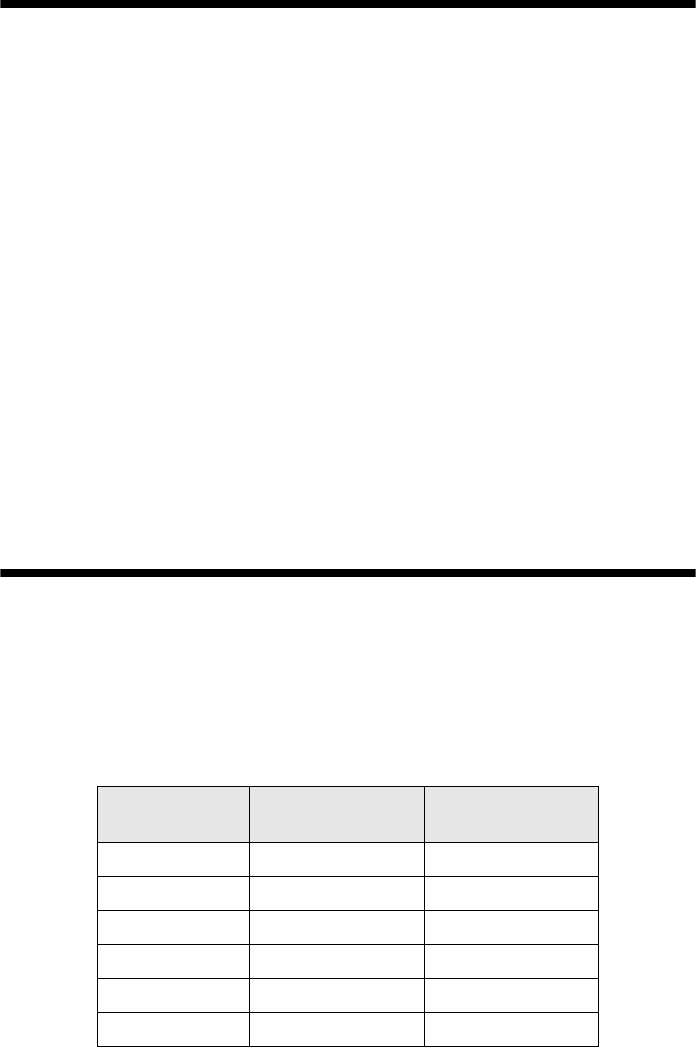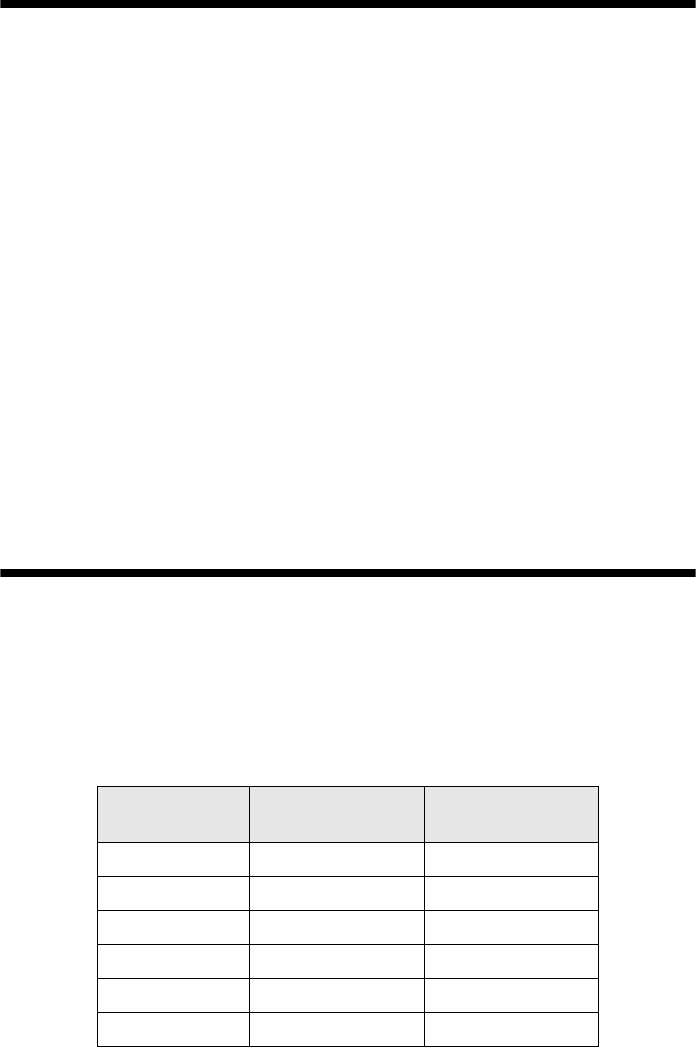
Checking the Ink Cartridge Status 17
Checking the Ink Cartridge Status
When the red H ink light starts flashing, one or more cartridges are low on ink and
will need to be replaced soon. When the red
H ink light stays on, you need to
replace the cartridge(s).
You can also check the ink level using Status Monitor (see the on-screen User’s
Guide).
Caution:
You cannot print when an ink cartridge is expended, even if other cartridges are not
expended. Leave the expended cartridge(s) installed until you have obtained a
replacement, or the ink remaining in the print head nozzle may dry out.
A window may appear on your computer screen if you try to print when ink is
low. On a Windows computer that is connected to the Internet, you may see a
screen asking if you want to receive ink offers and other updates from Epson.
Click
Accept or Decline to continue.
Note:
To disable checking for ink offers or updates from Epson, see the instructions in your
on-screen User’s Guide.
Purchasing Epson Ink Cartridges
You can purchase genuine Epson ink and paper at Epson Supplies Central at
www.epson.com/ink3 (U.S. sales) or www.epson.ca (Canadian sales). You can
also purchase supplies from an Epson authorized reseller. To find the nearest one,
call 800-GO-EPSON (800-463-7766).
Epson offers two different capacity cartridges for each color in your R280 Series.
Color
Standard capacity
part number
High capacity
part number
Black 78 77
Cyan 78 77
Magenta 78 77
Yellow 78 77
Light Cyan 78 77
Light Magenta 78 77
spr280_qg.book Page 17 Monday, June 4, 2007 2:20 PM