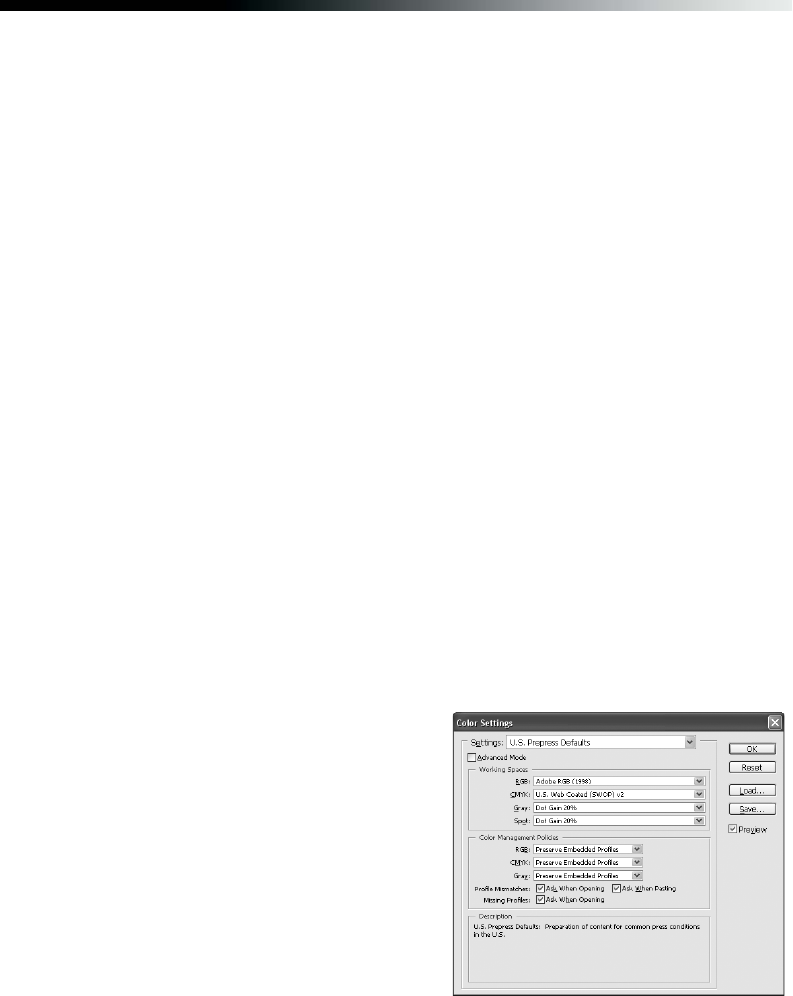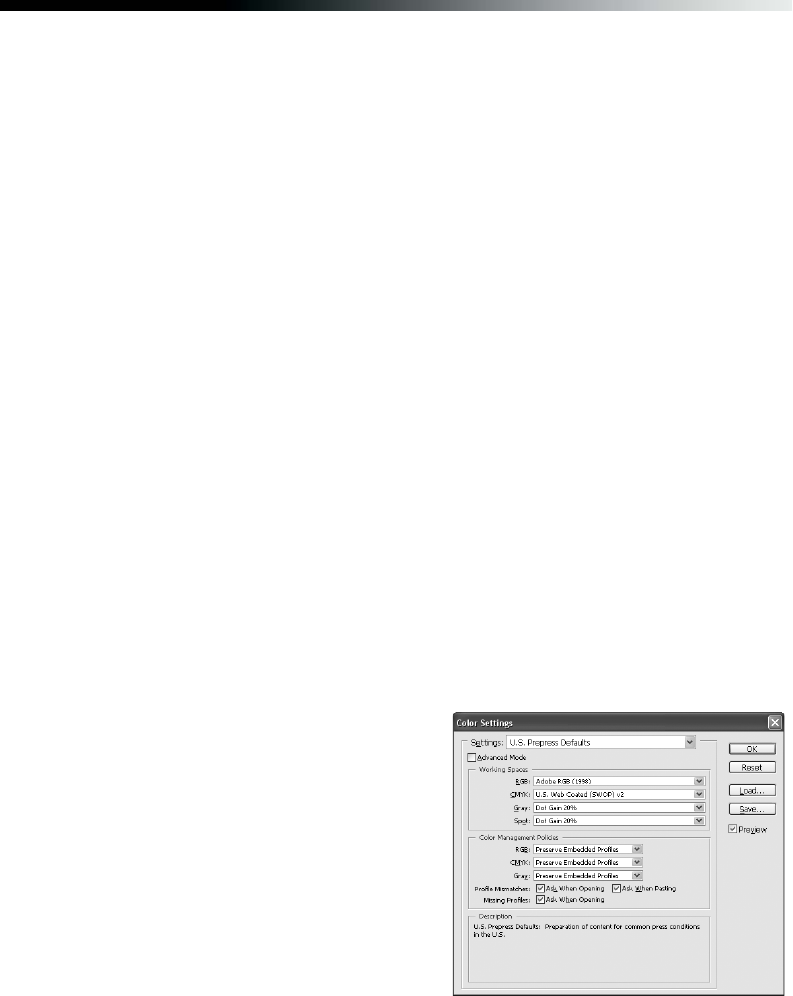
Printing Special Photos 53
Managing Color With Profiles
Follow the steps in this section to use color profiles for printing with Adobe
Photoshop (the instructions cover Photoshop 7, CS, CS2, and CS3).
Carefully follow the instructions in these sections for the best results:
■ “Printing With a Color Profile” below
■ “Solving Color Management Problems” on page 62
■ “Printing a Custom Profile Test Target” on page 62
■ “Creating a Custom Profile” on page 66
Printing With a Color Profile
To print an image using a profile, follow the steps in one of these sections.
■ “Windows” below
■ “Mac OS X” on page 58
Windows
Opening Your Image
1. Open Adobe Photoshop.
2. Select
Edit > Color Settings.
3. Select
U.S. Prepress Defaults or
North America Prepress 2 from the
Settings pull-down menu. This sets
Adobe RGB (1998) as the RGB working
space and activates warning messages for
profile mismatches and missing profiles.
Click OK.
4. Open the photo you want to print.