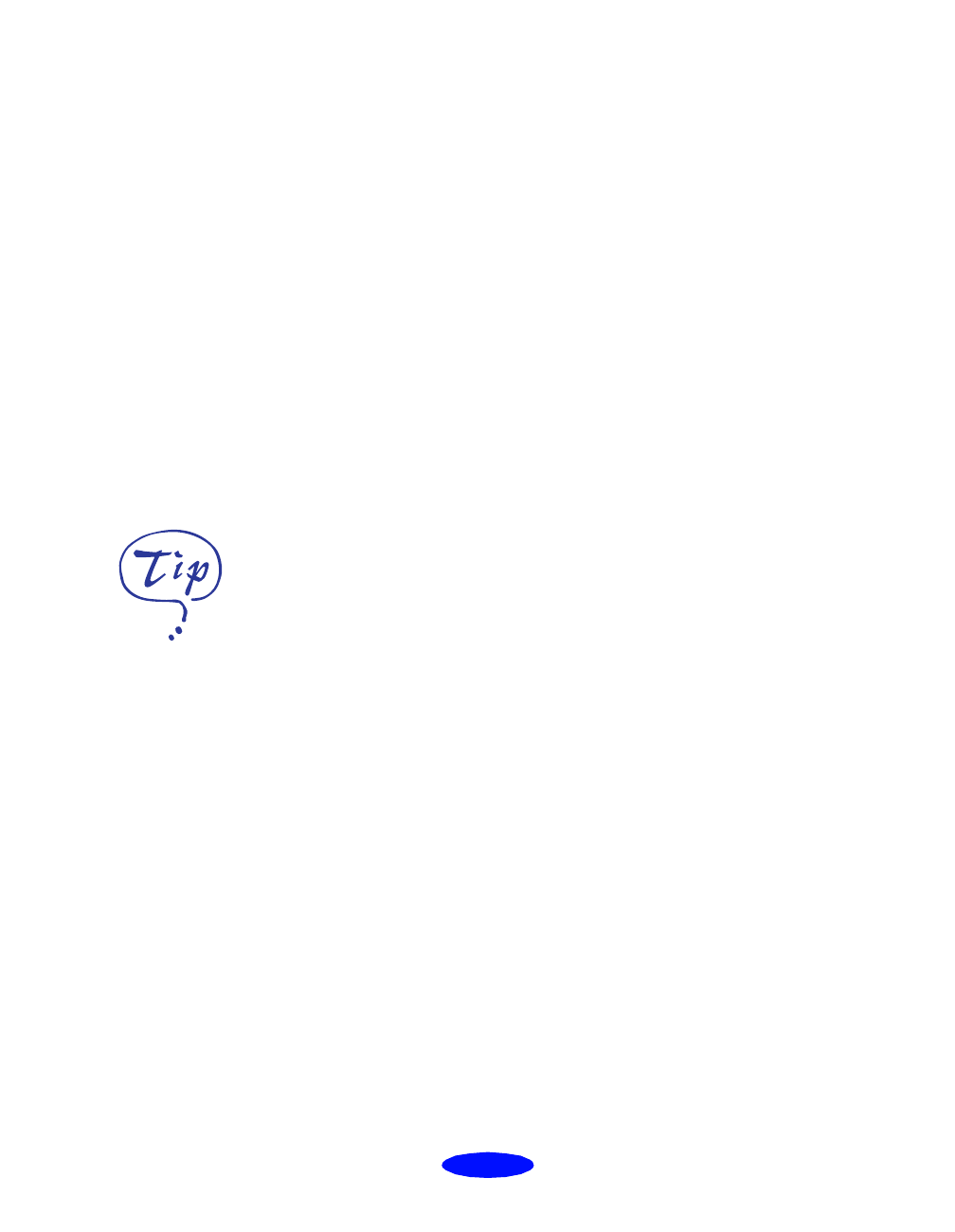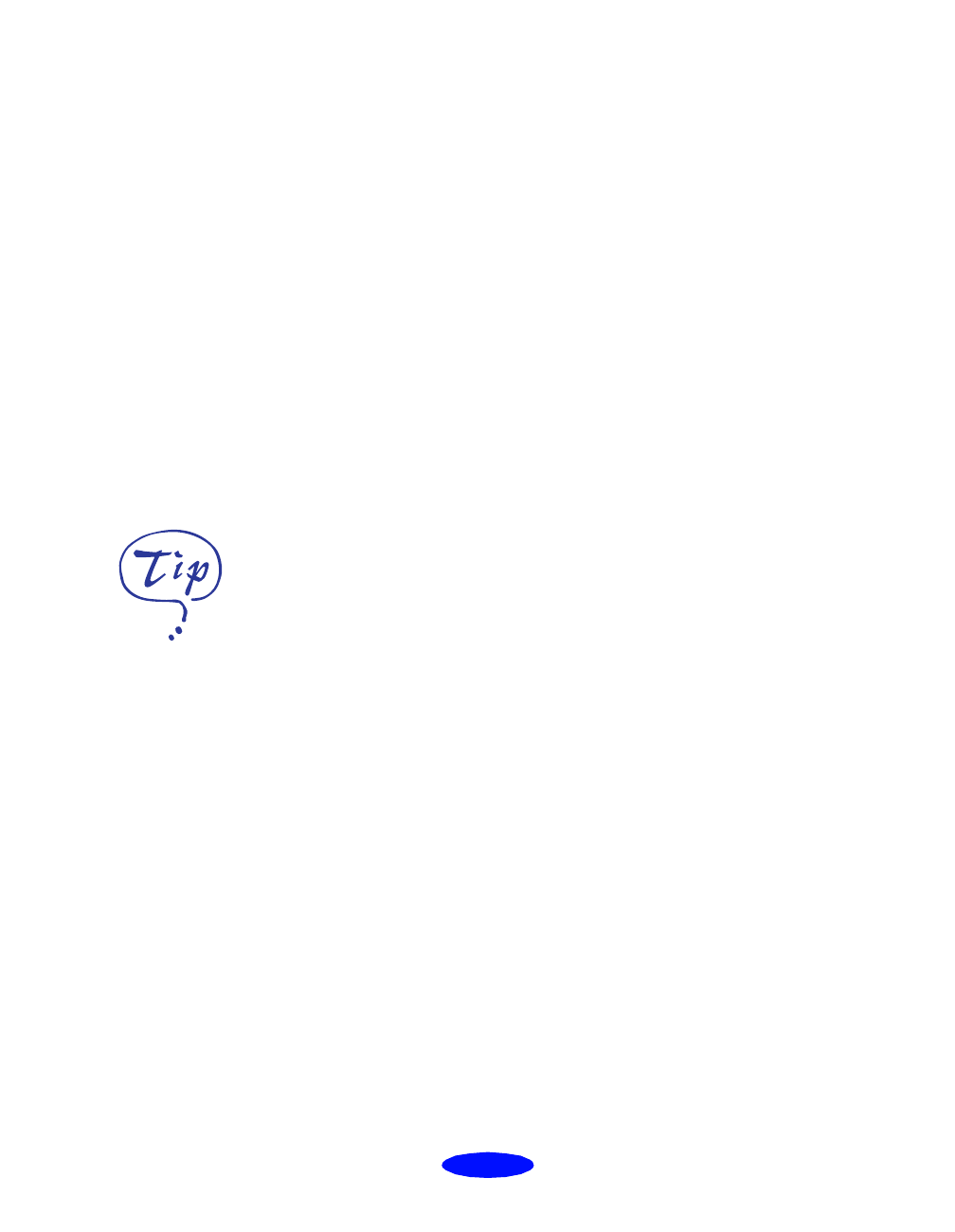
Basic Printing
1-3
3. Make sure the Mode option is set to
Automatic. This lets
the printer software determine the best settings for your
print job and is the easiest way to get good printing results
on all types of paper.
4. Choose the
Media Type you want to print on from the
following list (click the arrow button to scroll through the
list). If you are not sure which setting to select, refer to the
table on page 3-2.
◗ Plain paper
◗ 360 dpi Ink Jet Paper
◗ Photo Quality Ink Jet Paper
◗ Photo Paper
◗ Photo Quality Glossy Film
◗ Ink Jet Transparencies
Your media choice may restrict the available range of
settings such as print quality or resolution.
5. For the Ink setting, choose
Color or Black.
6. Set the slider in the Mode box to
Quality or Speed. This
lets you choose between the highest resolution or the fastest
printing for the media you’re using. (The slider is not
available when certain media types are selected.)
7. If necessary, click the
Paper tab and choose your paper size,
number of copies, orientation, and printable area. See
page 2-12 for detailed instructions.
8. If you’re using Windows 95 or Windows NT 4.0, click the
Layout
tab and check the proportional printing, page
layout (Windows 95 only), and watermark options to make
sure they’re correct for your print job. See page 2-20 for
details.
If you’re printing
grayscale images, choose
Black as the Ink setting
for faster output or
choose Color for higher
quality.
Basic.fm5 Page 3 Monday, March 23, 1998 5:16 PM