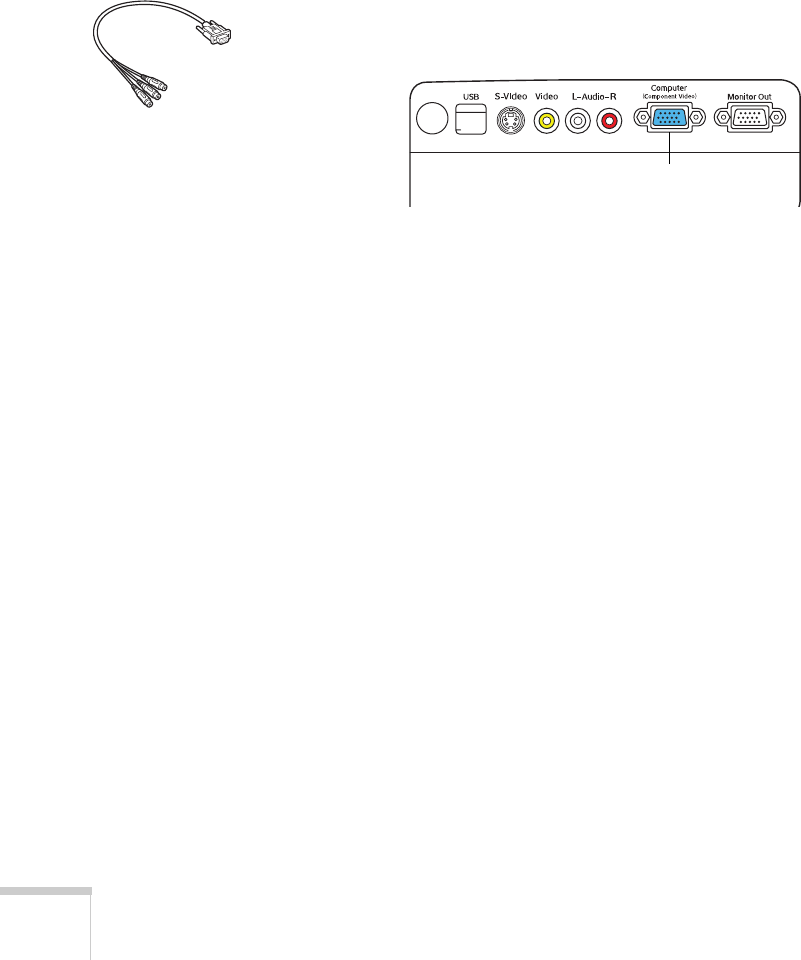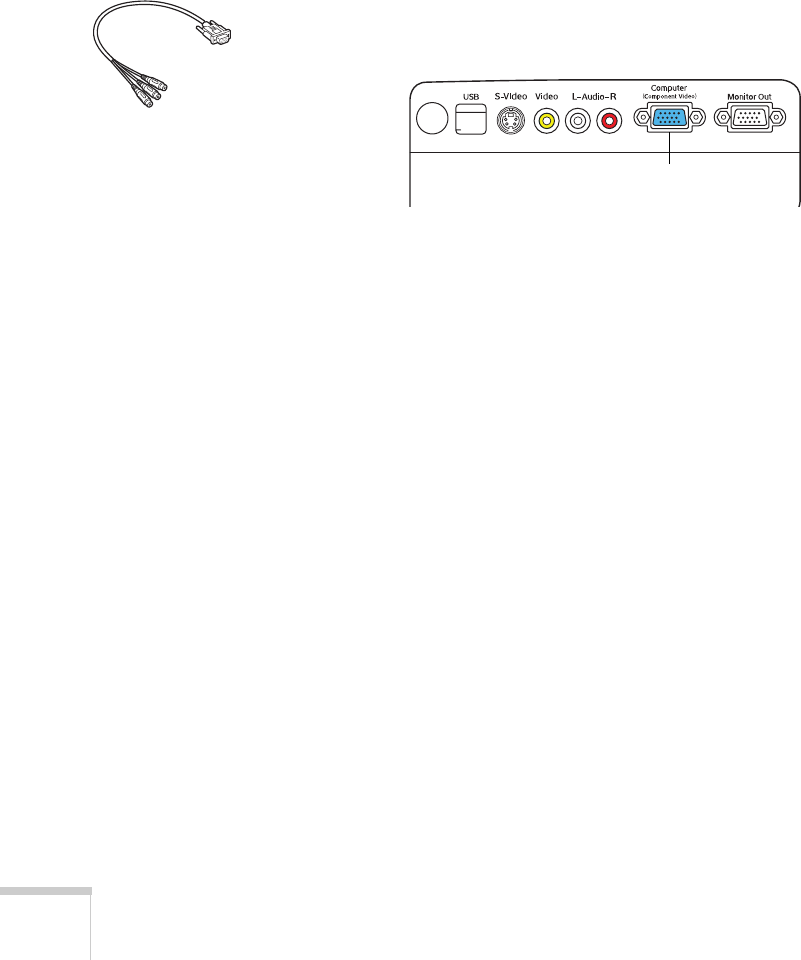
28 Setting Up the Projector
Connecting a Component Video Source
If your video source has component video connectors, you can use
them to project a higher quality video image. You’ll need a
component video cable and the VGA component adapter included
with your projector.
Before starting, make sure the projector and your DVD player or
other video device are turned off.
1. Connect the large end of the VGA component adapter to the
projector’s
Computer (Component Video) port.
2. Connect the component video cable to the VGA component
adapter.
3. Insert the three ends of the component video cable into the
R, G, and B ports on your video source.
4. To play sound through the projector, follow the instructions
beginning on page 29.
If you don’t need to make any other connections, you can plug in
your projector and turn it on. See page 32 for instructions.
If more than one device is connected to your projector, select
Computer (Component Video) as the source by pressing the
Source Search button on the projector or the remote control. See
page 34.
VGA component
adapter
Connect VGA
component adapter