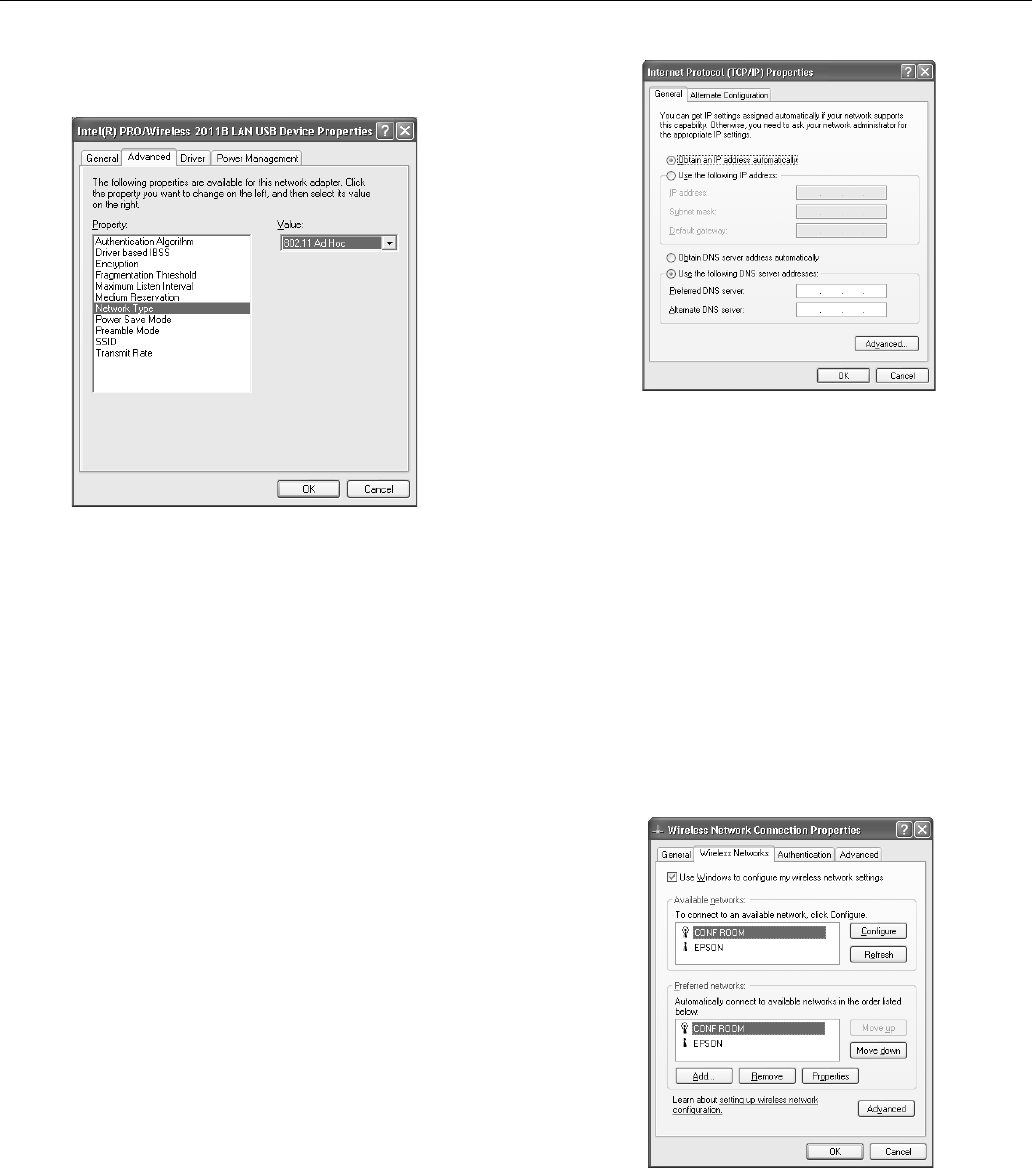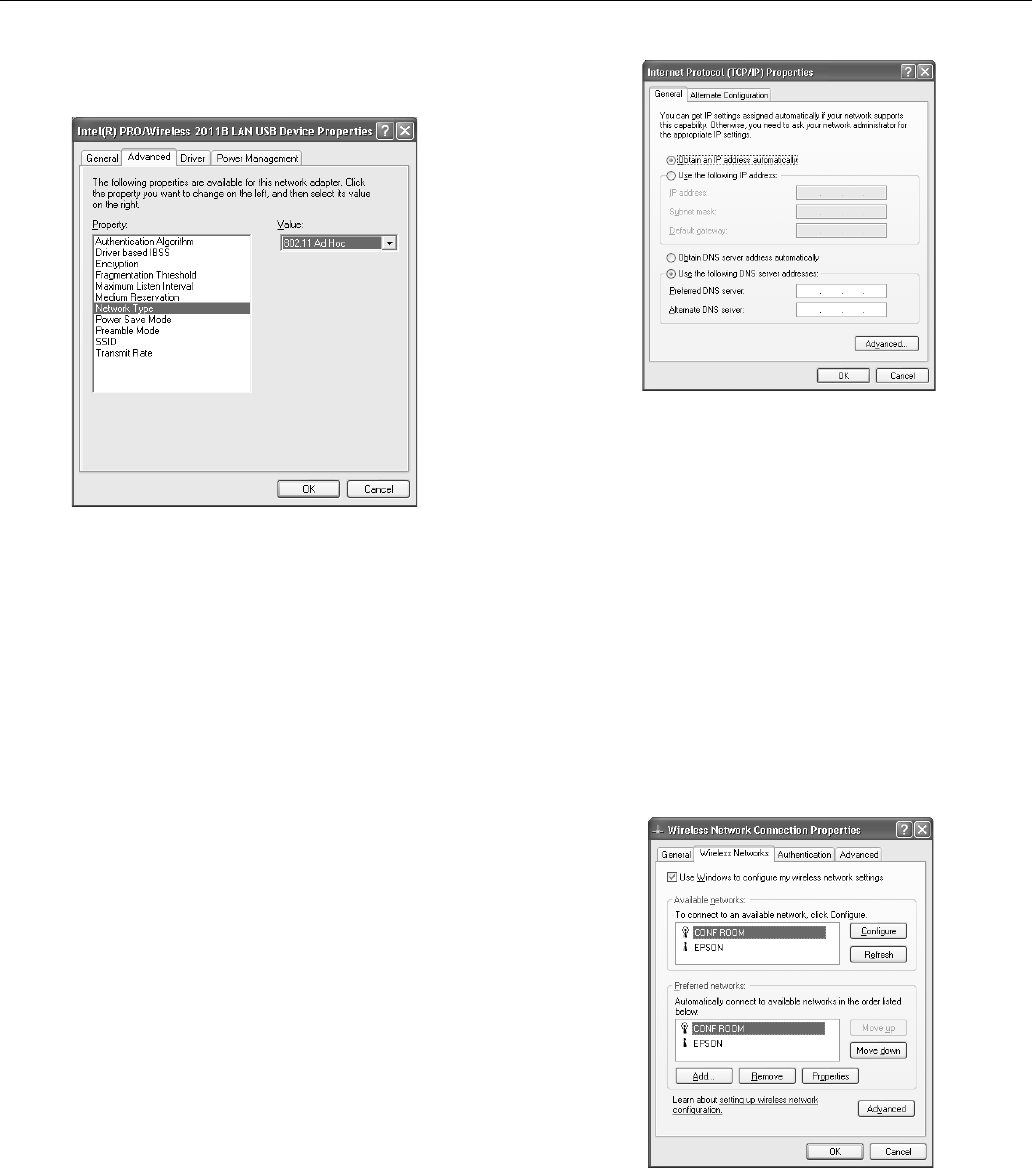
Epson PowerLite 737c Projector
2/05 Epson PowerLite 737c Projector - 13
3. Click the
Configure button. Then click the Advanced tab
on the screen that appears. You see a screen like this:
4. Ad hoc mode: Highlight
Network Type in the Property list
and set the Value to
802.11 Ad Hoc.
Access point mode: Highlight
Network Type and set the
Value to
Infrastructure.
5. Ad hoc mode: Highlight
SSID and set the Value to match
the name you gave the projector’s ESSID (for example,
CONF ROOM).
Access point mode: Highlight
SSID and set the Value to
match the name assigned to the access point.
Note:
The SSID is case-sensitive.
6. Highlight
Encryption and make sure it is disabled.
7. Click the
General tab and make sure the network card or
wireless network device is enabled.
8. Ad hoc mode: Click
OK to close the network card’s
properties dialog box. Then go to “Projecting Wirelessly” on
page 15.
Access point mode: On the General tab, select
Internet
Protocol, then click the Properties button. You see this
screen:
9. If your access point uses DHCP, select
Obtain IP address
automatically
. Otherwise, select Use the following IP
address
and enter the required information.
❏
IP address: Type in the IP address you want to assign
to the computer. It must be formatted like other
addresses on the network; usually the first three sections
(XXX.XXX.XXX) match the access point’s IP address,
and the last section is unique.
❏
Subnet mask: For example, 255.255.255.000, but
this too must match how your network is set up.
❏
Default gateway: Enter the IP address that was
assigned to the access point when it was set up.
10.When done, click
OK.
11.Click the
Wireless Networks tab. You see this screen:
Note:
If you don’t see this tab, you may need to enable your wireless
card or network device by clicking
Configure to access the
device settings; then follow any instructions on the screen to
enable the device.