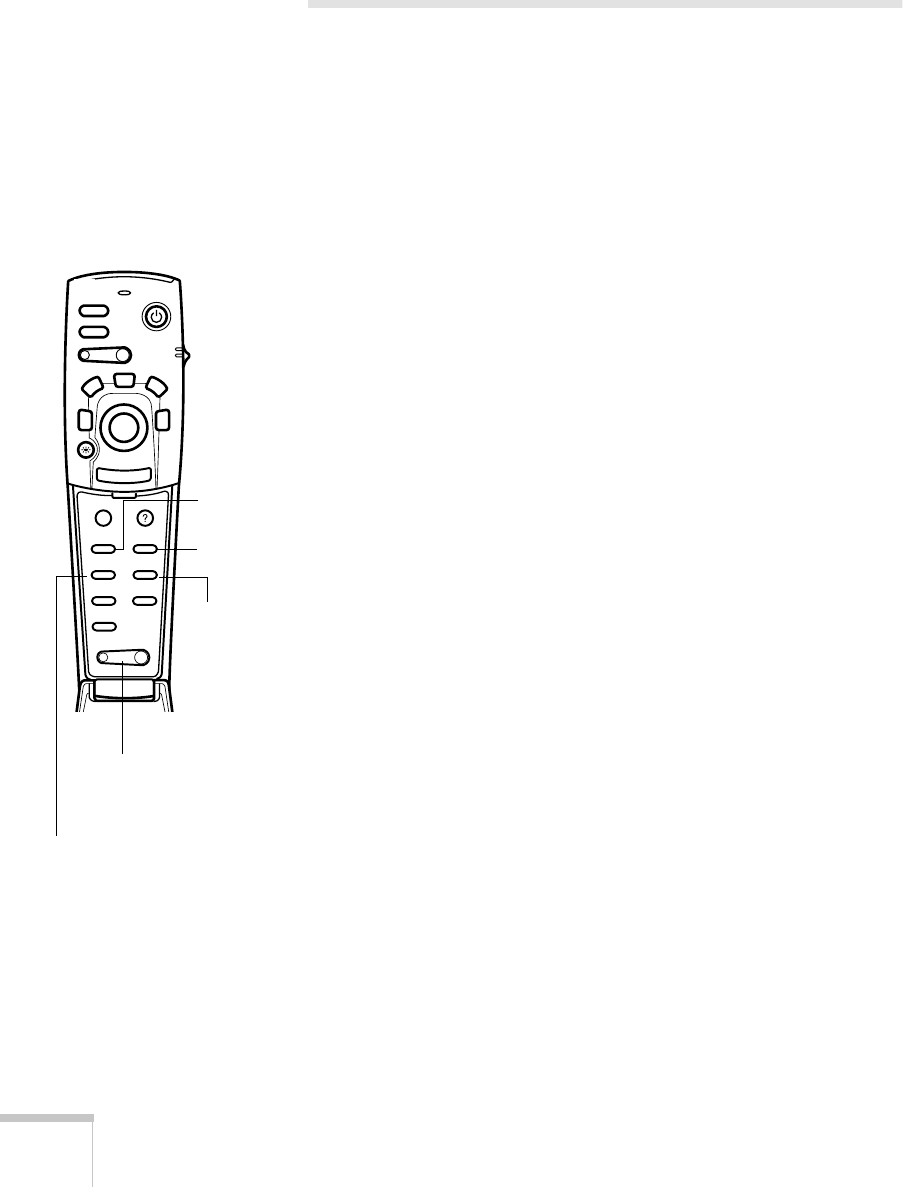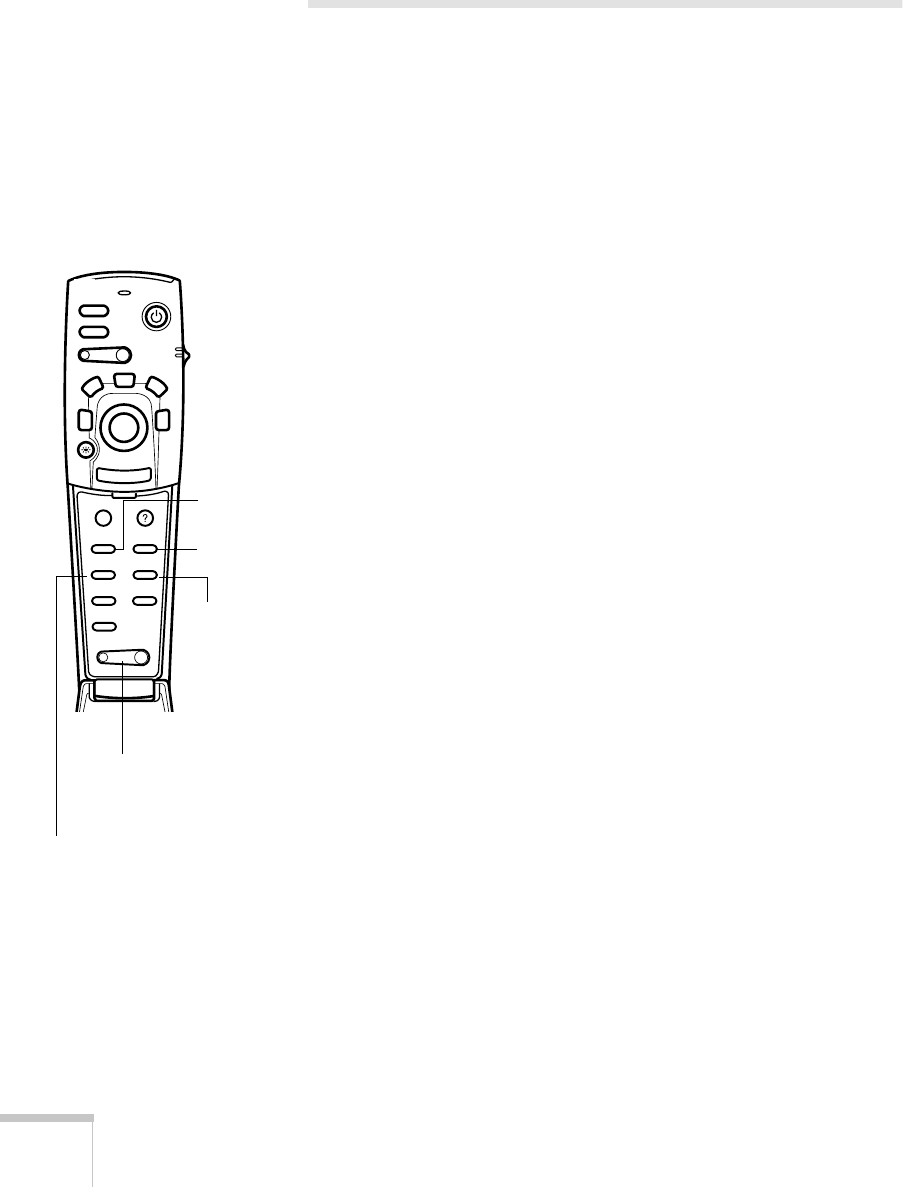
32
Using the Remote Control
Controlling the Picture and Sound
You can use the remote control to select your source, adjust the
volume, temporarily turn off the picture and sound, freeze the action,
zoom in on the picture, or display a picture-in-picture video image.
Make sure you have set up your projector and connected any
equipment as described in Chapter 1 or Appendix A.
Switching Between Picture Sources
If you’ve connected your projector to a computer and/or video
sources, you can use the buttons on the remote control to switch
between the different sources.
■
Press the
Comp
button to select your computer source.
■
Press the
EasyMP
button to select EasyMP (for presentations
stored on the memory card).
■
Press the
Video
button to select a standard composite video
source.
■
Press the
S-Video
button to select an S-video source.
After you select a source, the screen goes dark for a moment before the
image appears.
Adjusting the Volume
If you’ve connected an audio source to the projector, you can adjust
the sound that’s output through the projector’s speakers.
■
To increase the volume, press on the right (
+
) side of the
Volume
button.
■
To reduce the volume, press on the left (
–
) side of the
Volume
button.
Power
Freeze
A/V Mute
E-Zoom
R/C ON
OFF
3
1
5
2
4
Enter
Esc
Menu
Comp
S-Video
Auto
P in P
Resize
Video
EasyMP
Help
- Volume +
Select video
source
Select
computer
Adjust
volume
Select S-video
source
Select
EasyMP