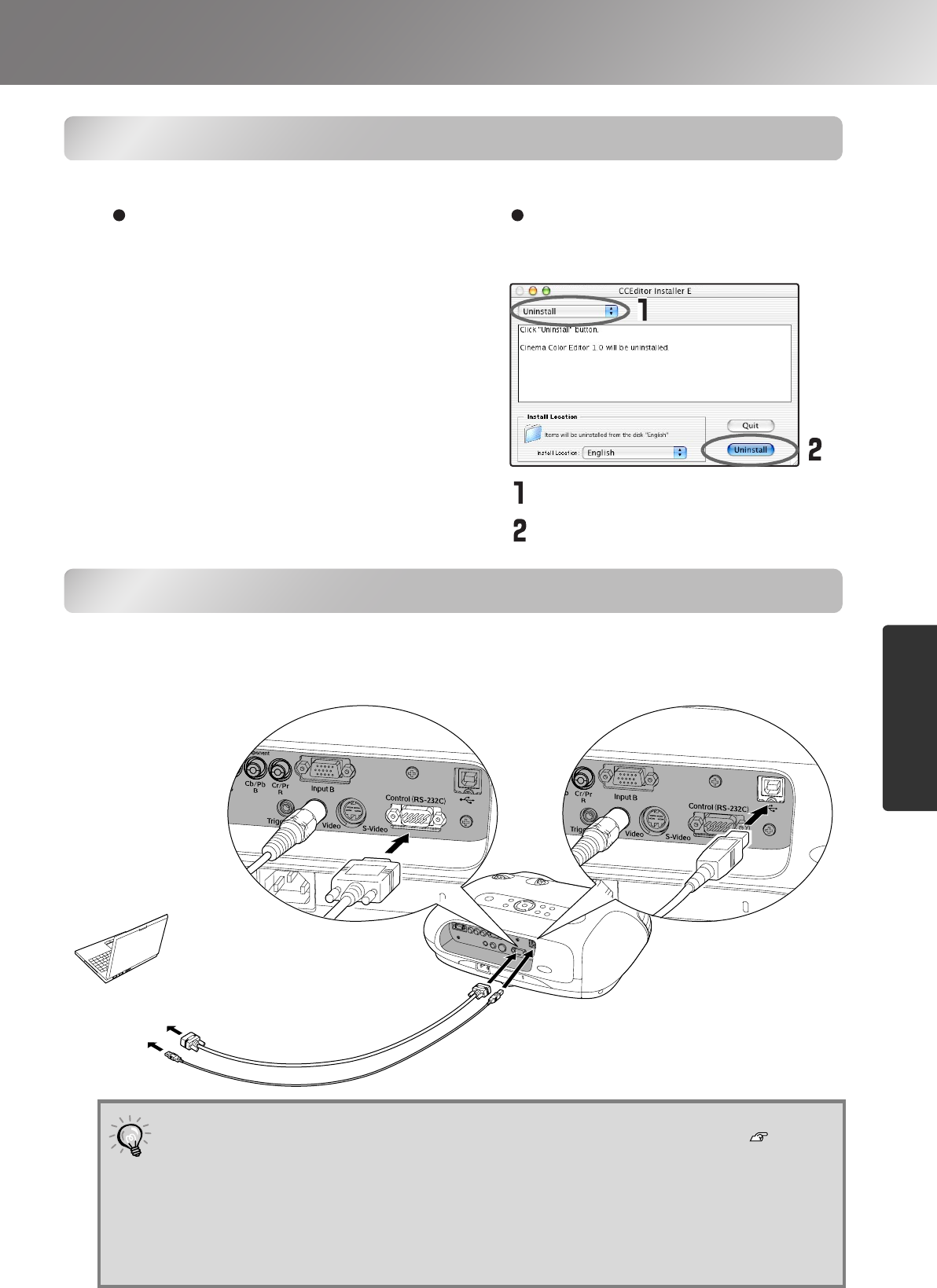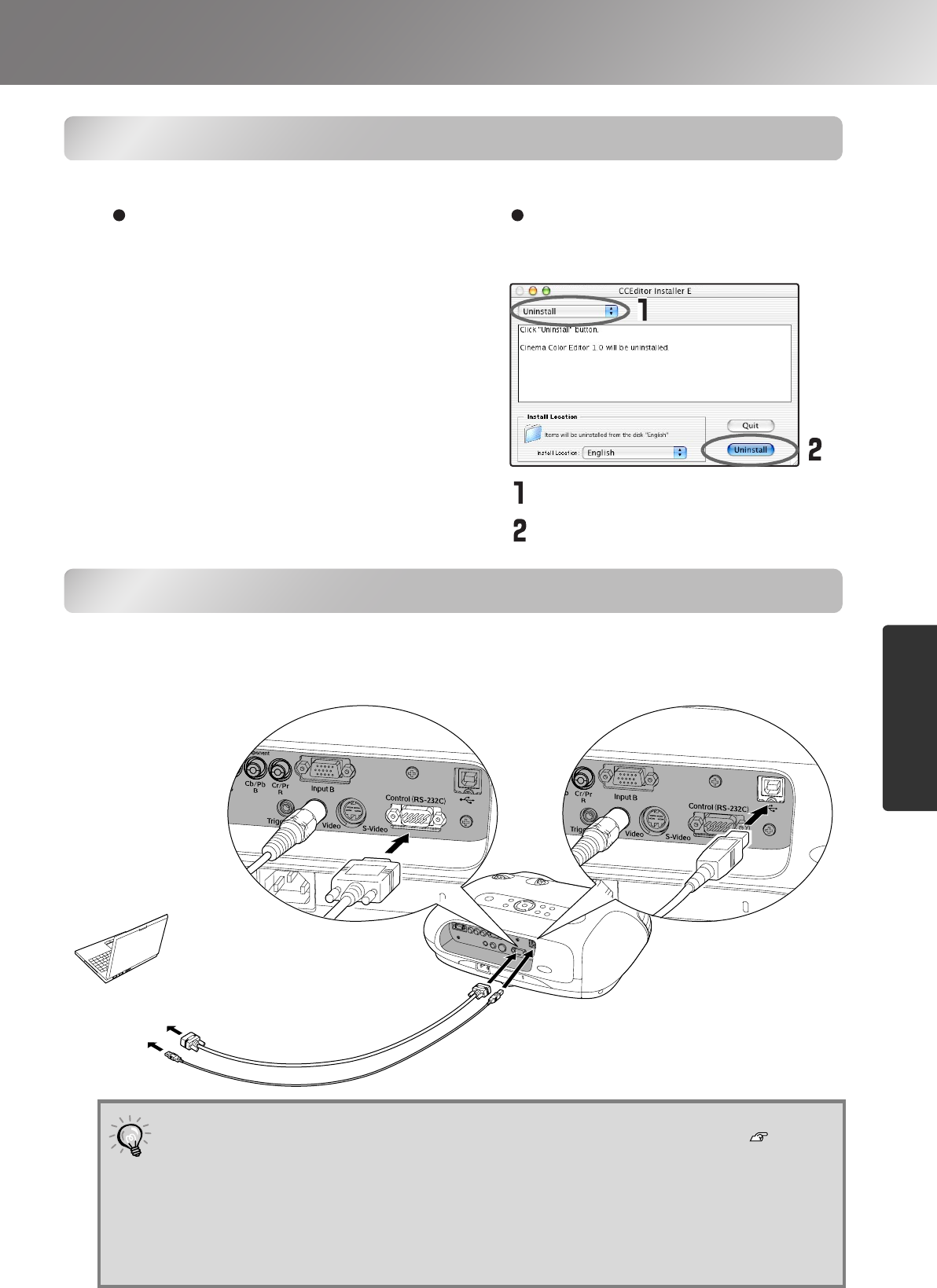
25
Preparation for Using Cinema Color Editor
Adjusting projected images using a computer
Uninstalling Cinema Color Editor
If you no longer require Cinema Color Editor, uninstall it by following the procedure below.
Connecting to a Computer
In order to use Cinema Color Editor to adjust the quality of images, connect the computer to the
projector using a USB cable or an RS-232C cable.
l
Windows
From My Computer, open the Control Panel,
double-click "Add or Remove Programs",
select "Cinema Color Editor", and then click
Add/Remove] (or [Change/Remove] for
Windows XP).
Macintosh
Follow the instructions that are displayed on the
screen until the following window is displayed.
Select Uninstall.
Click [Uninstall].
•
Use the "COM Port" command in the "Operation" sub-menu of the "Setting" menu to
select the port that is being used for the connection. Default setting: USB p.19
•
If the "Add New Hardware Wizard" window appears when a Windows computer is
connected to the projector by means of a USB cable, click [Cancel]. Install the USB
driver (EPSON Projector USB-Virtual COM Driver) before making the connection.
•
A maximum of 127 projectors can be connected to a single computer using a USB
port, and a maximum of 2 projectors can be connected to a single computer when
using an RS-232C port.
Connecting using an RS-232C cable Connecting using a USB cable
To [Control
(RS-232C)] port
To RS-232C
port
To USB port
RS-232C cable
(commercially-available)
USB cable (accessory)
To [USB] port
* If using Mac OS X or
later, connection
using an RS-232C
cable is not possible.
TW200-E.book Page 25 Monday, September 1, 2003 5:19 PM