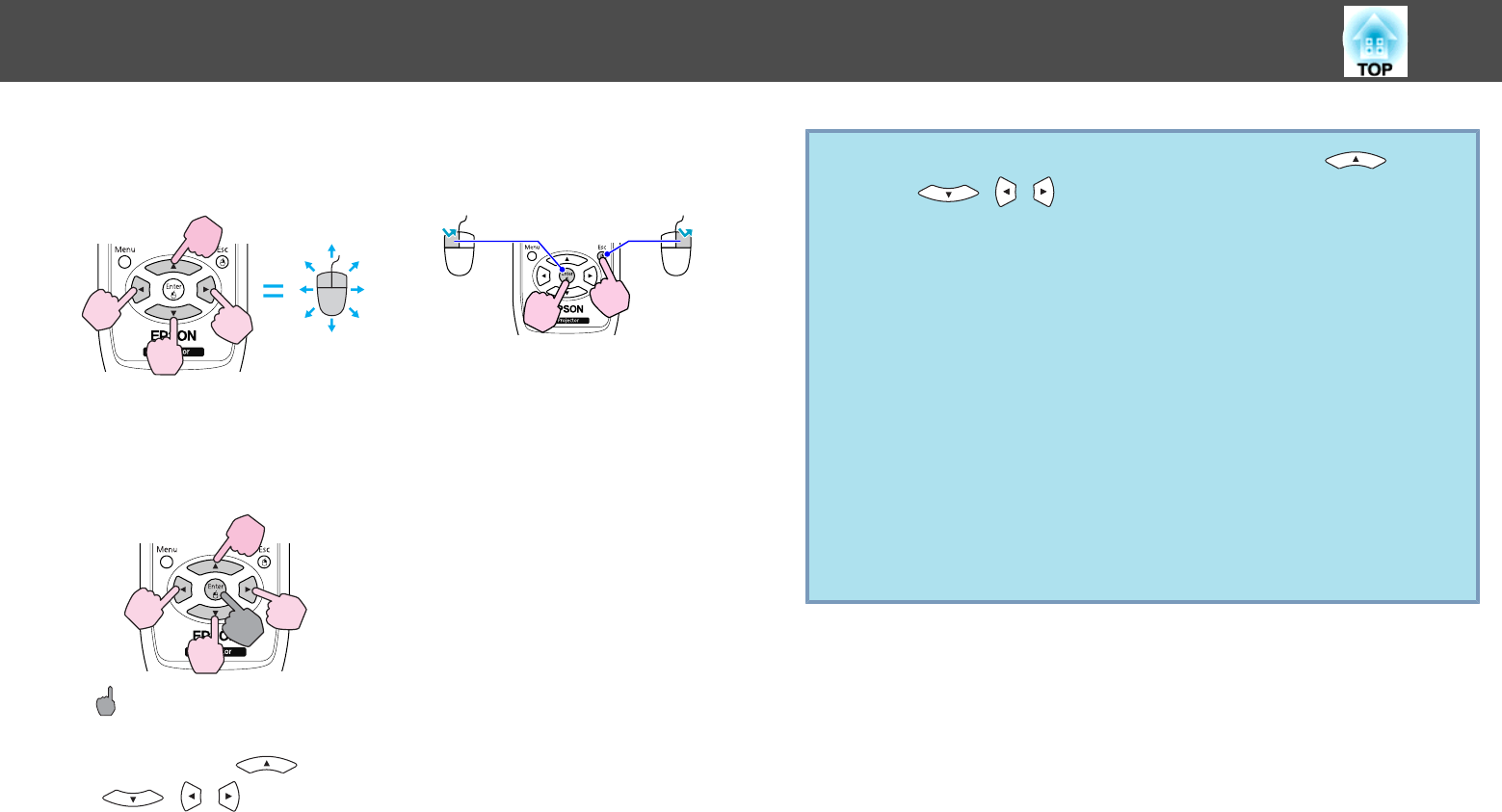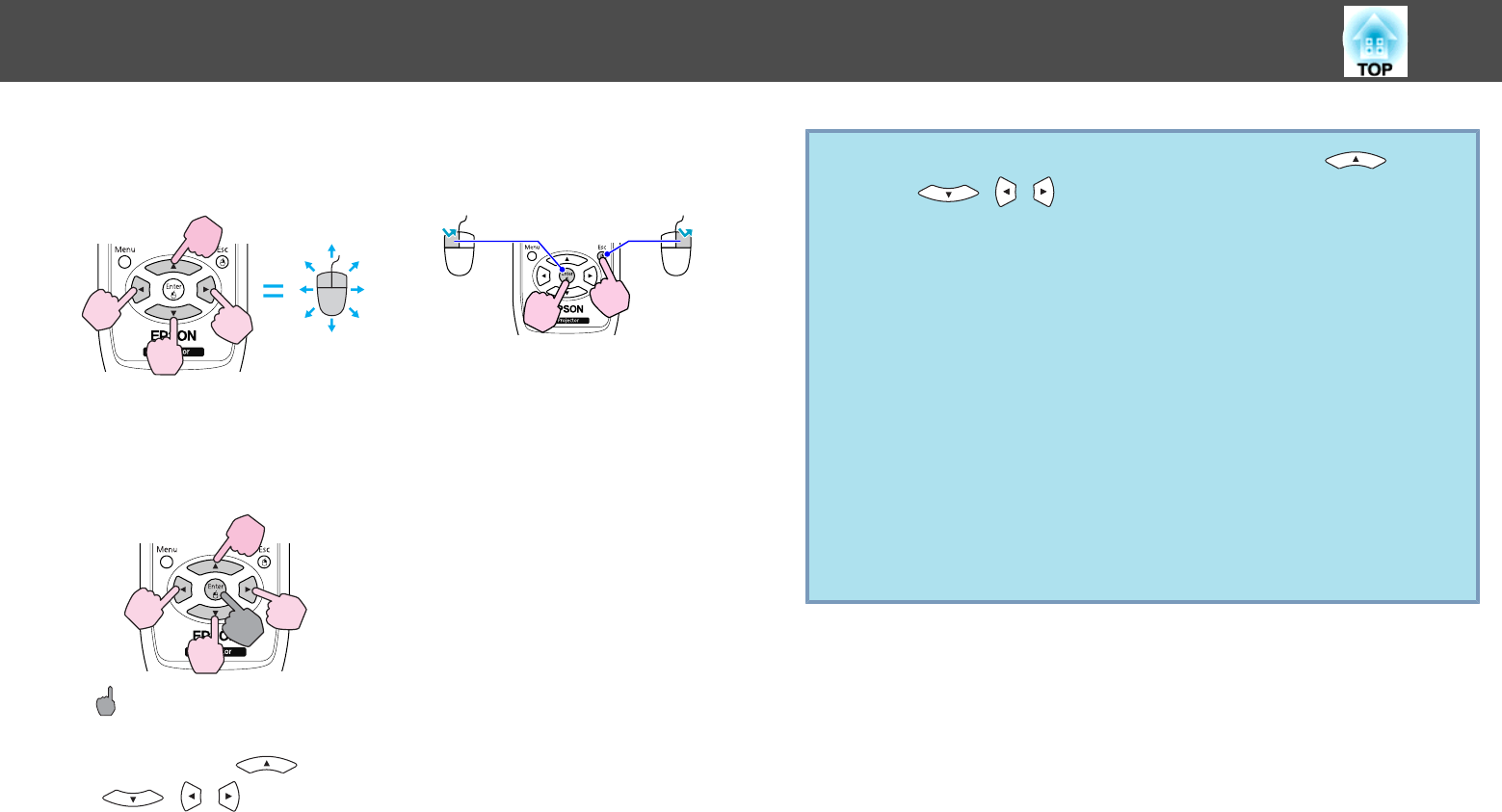
After the computer and the projector have been connected with a USB
cable, the mouse pointer can be operated as follows.
Moving the mouse pointer Mouse clicks
Left click: Press the [Enter] button.
Right click: Press the [Esc] button.
Double click: Press quickly twice.
Drag and drop
: Keep pressed
1. While holding down the [Enter]
button, press the [
]
[
][ ][ ] buttons.
2. Release the [Enter] button to drop at
the desired location.
q
• When pressed in conjunction with the adjacent [ ]
[
][ ][ ] buttons, the pointer can be moved diagonally.
• If the mouse button settings are set to reverse on the computer,
the operation of the Remote Control buttons will also be reversed.
• The Wireless Mouse function cannot be used while the following
functions are being used.
- While the Configuration Menu is being displayed
- While a Help menu is being displayed
- While the E-Zoom function is being used
- While a user's logo is being captured
- While the Pointer function is being used
- While adjusting sound volume
- While USB Display is being operated
- While a Test Pattern is being displayed
- While Color Mode is being set
- While Color Mode name is being displayed
- While the Source name is being displayed
- While switching input source
Functions for Enhancing Projection
35