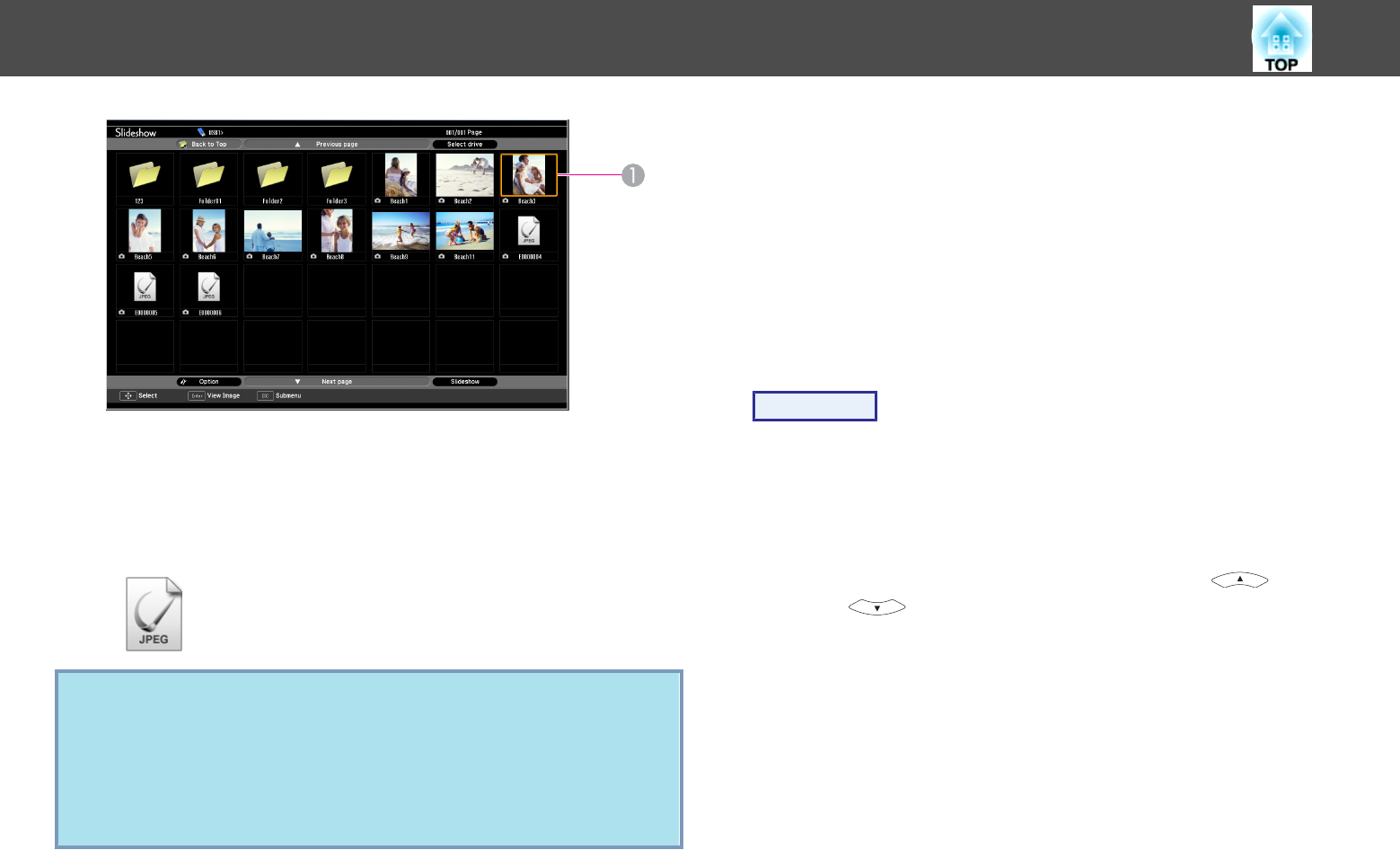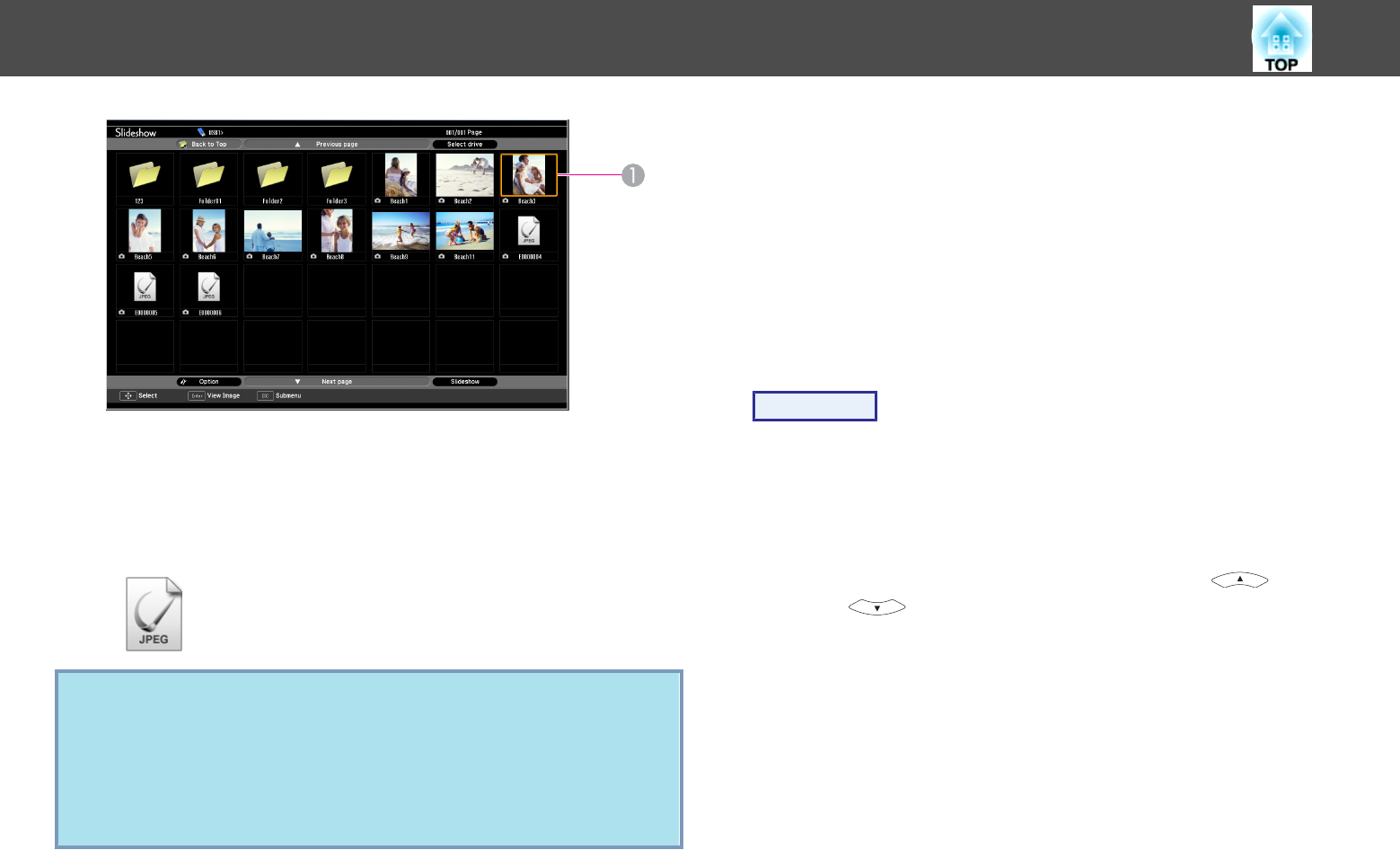
A
Cursor
• JPEG files are displayed as thumbnails (file content is displayed as
small images).
• Depending on the JPEG file, a thumbnail may not be displayed.
In this case, a file icon is displayed.
q
If all files and folders cannot be displayed at the same time in the
current screen, press the [Page] (Down) button on the remote control
or position the cursor on Next page at the bottom of the screen and
press the [Enter] button.
To return to the previous screen, press the [Page] (Up) button on the
remote control or position the cursor on Previous page at the top of
the screen and press the [Enter] button.
B
Press the [Enter] button.
The selected image is displayed.
When a folder is selected, the files in the selected folder are displayed.
Select Back to Top on the screen that opened and press the [Enter]
button to return to the previous screen.
Rotating images
You can rotate the played images in JPEG format in 90˚ increments. You
can also rotate JPEG format images during Slideshow.
Rotate JPEG images in the following way.
Procedure
A
Play images in JPEG format, or run Slideshow.
To play images in JPEG format
s p.31
To run Slideshow
s p.32
B
When a JPEG image is displayed, press the [ ] button or
the [
] button.
Presentations Using Slideshow
30