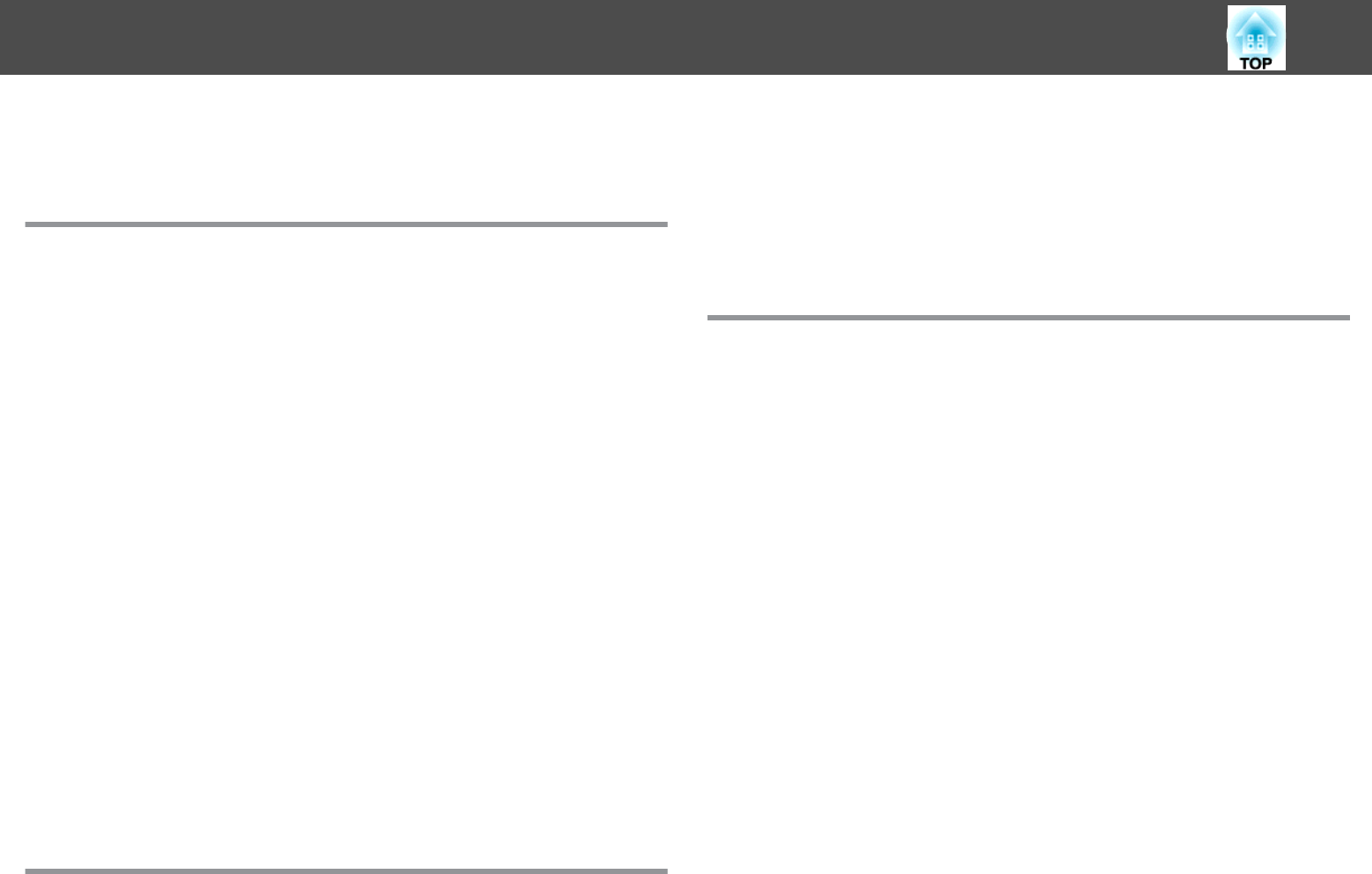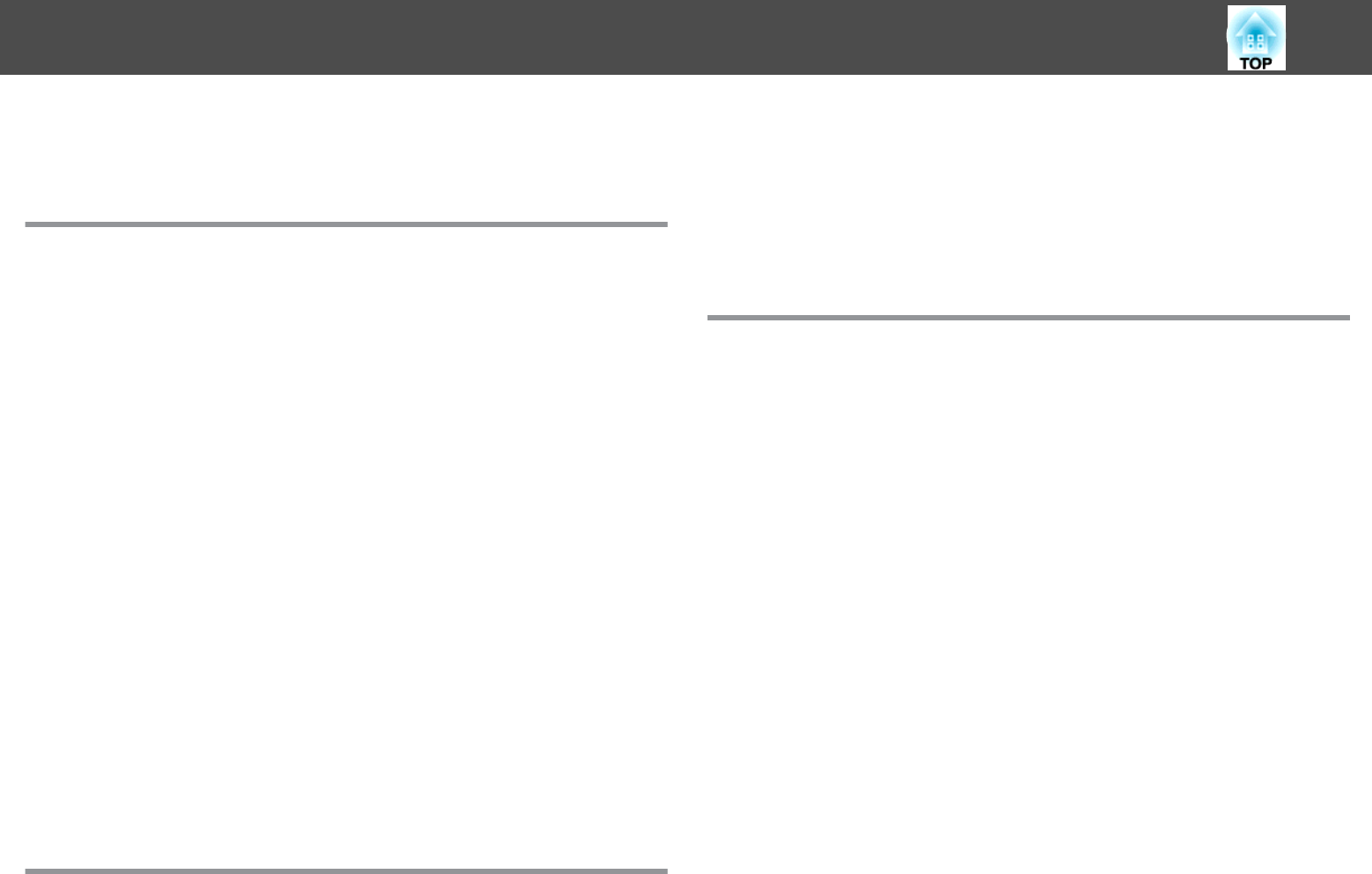
Notations Used in This Guide ........................ 2
Introduction
Projector Features .......................................... 8
List of Functions by Model........................................8
Quick and Easy Set up, Projection, and Storage..........................8
Connecting with a USB cable and projecting (USB Display)................8
Easy Image Correction...........................................8
Adjusting the projected image to automatically fit into the screen frame - Screen
Fit - (EB-1775W only)..........................................8
Detecting projector movements and automatically correcting image distortion
.........................................................9
Useful Functions for Expanding the Scope of Your Presentations..............9
Increasing projection content in wide (WXGA) screen (EB-1775W/EB-1770W/
EB-1760W only) . . . . . . . . . . . . . . . . . . . . . . . . . . . . . . . . . . . . . . . . . . . . . . 9
Connecting to a wireless LAN and projecting images from the computer's screen
(EB-1775W/EB-1770W/EB-1760W only)..............................9
Connecting a projector and a computer wirelessly with Quick Wireless Connection
(EB-1775W/EB-1770W/EB-1760W only)..............................9
Making the most of the remote control.............................9
Part Names and Functions .................................. 10
Front/Top...................................................10
Rear.......................................................11
Base......................................................12
Control Panel................................................13
Remote Control...............................................14
Replacing the remote control batteries.............................17
Remote control operating range.................................17
Preparing the Projector
Installing the Projector ..................................... 19
Installation Methods...........................................19
Installation methods.........................................19
Screen Size and Approximate Projection Distance.......................20
Connecting Equipment ..................................... 21
Connecting a Computer.........................................21
Connecting Image Sources.......................................22
Connecting USB Devices.........................................23
Basic Usage
Projecting Images ......................................... 26
From Installation to Projection.....................................26
Automatically Detect Input Signals and Change the Projected Image (Source Search)
..........................................................27
Switching to the Target Image by Remote Control.......................28
Projecting with USB Display......................................28
System Requirements........................................28
Connecting for the first time....................................29
Uninstalling...............................................30
Adjusting Projected Images ................................ 31
Automatically Adjust to Fit the Screen Frame - Screen Fit - (EB-1775W only) . . . . . . 31
Correcting Keystone Distortion....................................33
Correcting automatically - Auto H/V-Keystone - (EB-1775W only) . . . . . . . . . . . 33
Correcting automatically - Auto V-Keystone - (EB-1770W/EB-1760W/EB-1750
only)....................................................34
Correcting manually - manual H/V-Keystone -........................34
Correcting manually - Quick Corner -..............................34
Adjusting the Image Size........................................36
Adjusting the Image Position.....................................37
Adjusting the Horizontal Tilt......................................37
Correcting the Focus...........................................37
Adjusting the Volume..........................................38
Selecting the Projection Quality (Selecting Color Mode)...................38
Setting Auto Iris..............................................39
Changing the Aspect Ratio.......................................40
Changing methods..........................................40
Changing the aspect ratio for video equipment images . . . . . . . . . . . . . . . . . . 40
Contents
3