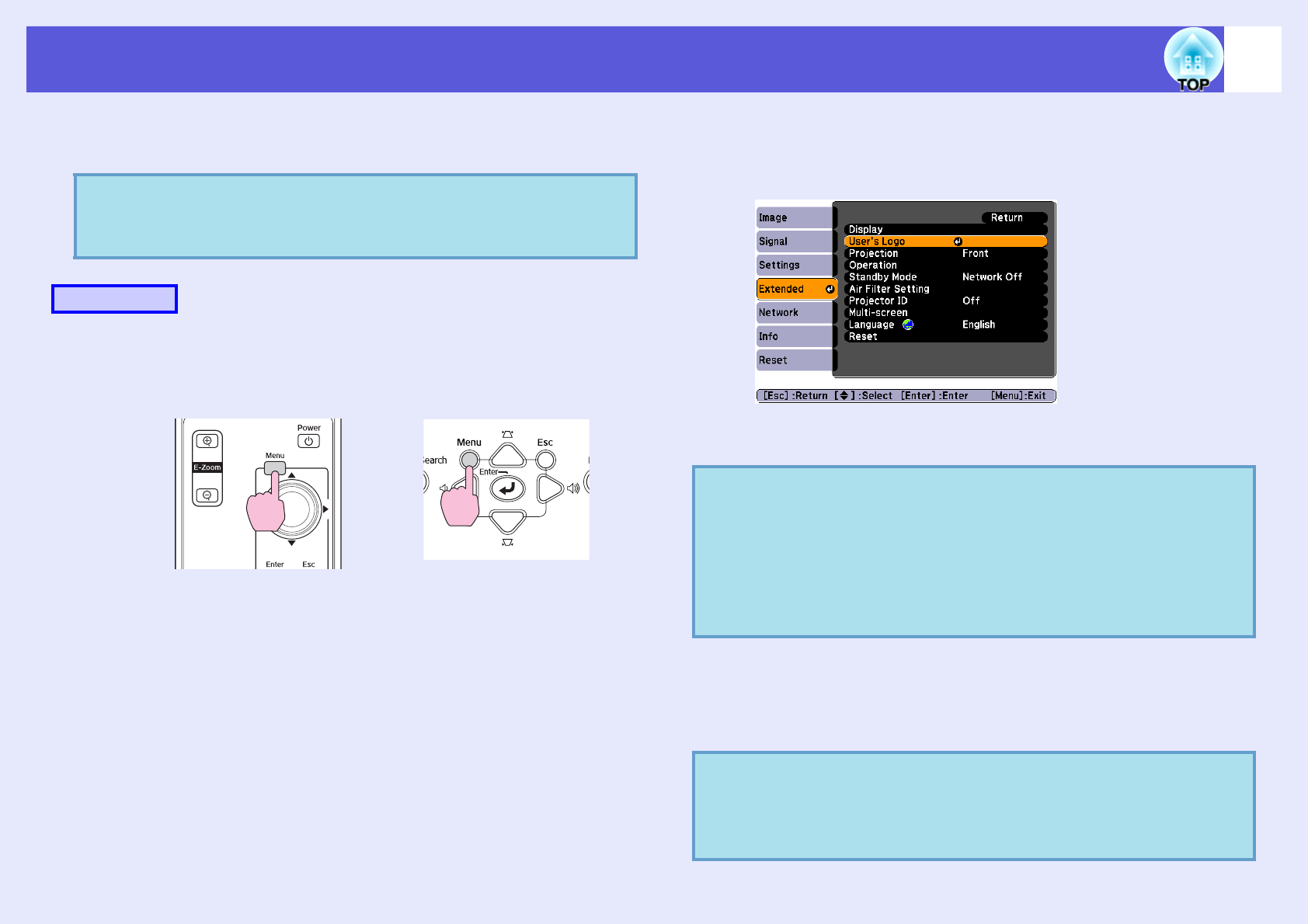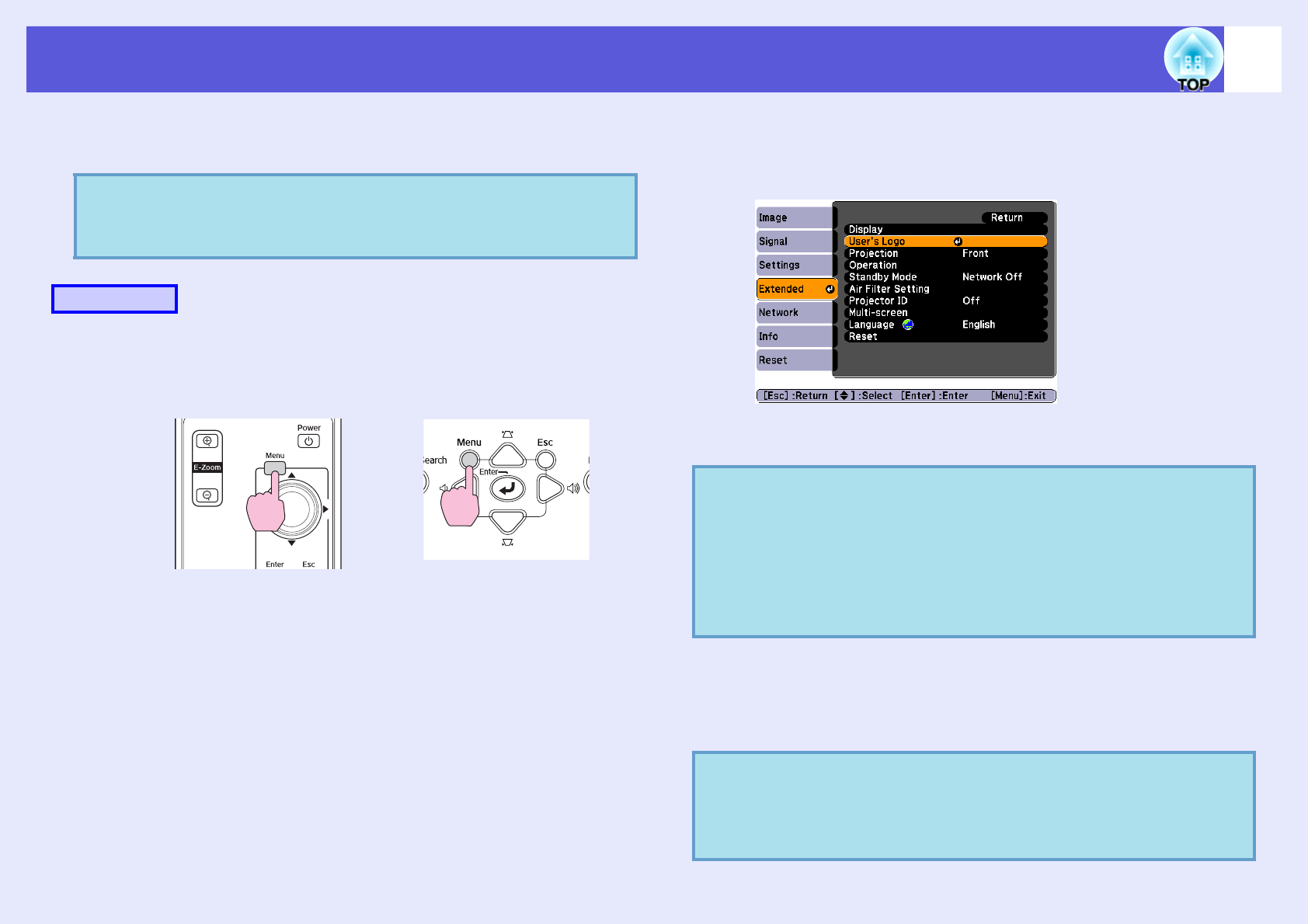
68
Saving a User’s Logo
You can save the image that is currently being projected as a user's
logo.
A
Project the image you want to use as the user's
logo, and then press the [Menu] button.
B
From the configuration menu, select "Extended" -
"User's Logo". s "Using the Configuration Menu"
p.30
Check the buttons you can use and the operations they perform in
the guide under the menu.
C
When "Choose this image as the User's Logo?" is
displayed, select "Yes".
q
When a user's logo is saved, the previous user's logo is
erased.
Procedure
Using the remote control Using the control panel
q
• If "User's Logo Protect" from "Password Protect" is set
to "On", a message is displayed and the user's logo
cannot be changed. You can make changes after setting
"User's Logo Protect" to "Off".
s
p.25
• When performing any of Keystone, E-zoom, Aspect, or
Progressive, selecting "User's Logo" will undo the
executed function.
q
When you press the [Enter] button on the remote control or
the control panel, the screen size may change according to
the signal as it changes to the resolution of the image
signal.