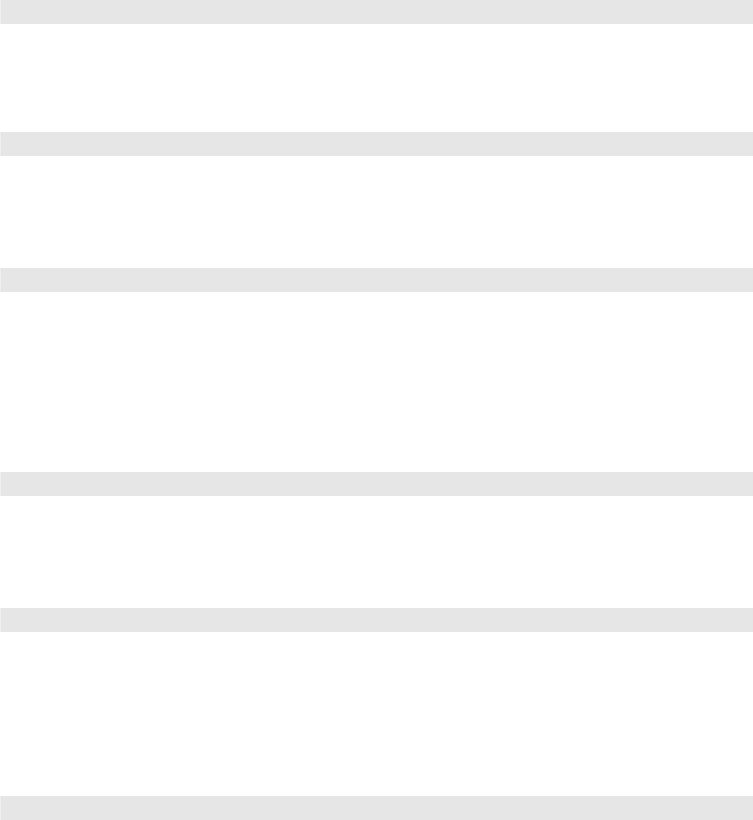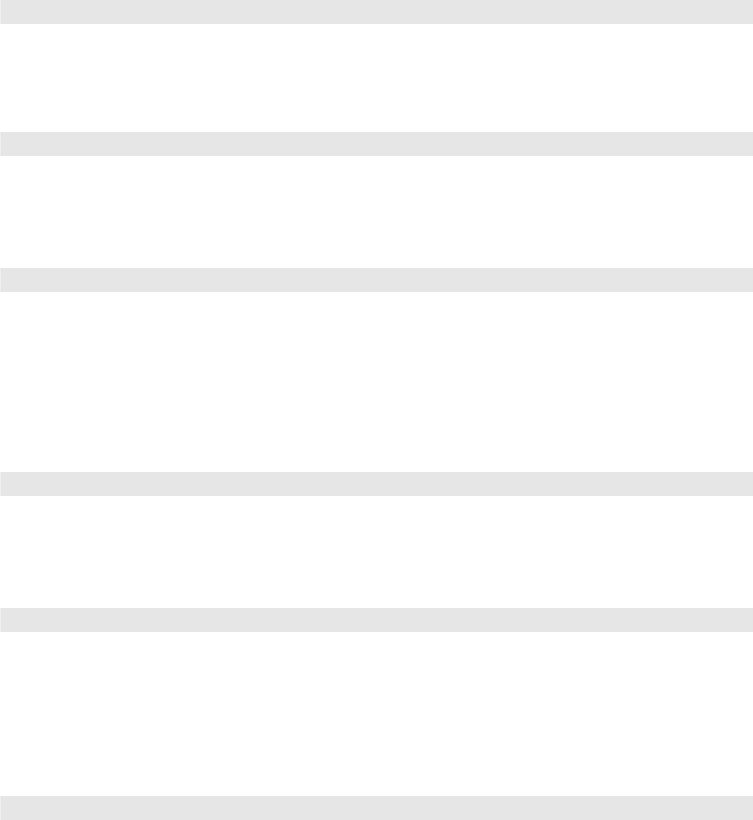
44 Making Detailed Adjustments
Other Setup Options
■ Projection
You can select different options for projecting the image:
Front
,
Front/Ceiling
,
Rear
,
Rear/Ceiling
.
■ Standby Mode (PowerLite Pro Cinema 61000 only)
Select
Communication On
to monitor and control the projector over your network
when the projector is in standby mode.
■ Direct Power On
Sets projection to start when the main power switch is turned on, without pressing the
P power button on the remote control or the projector.
Note: When Direct Power On is enabled, restoration of power after a power outage can cause
the projector to turn on.
■ Video Signal
Leave this setting on
Auto
so the projector can automatically interpret the format, such as
NTSC or PAL (for standard TV formats).
■ Component
Change this setting to match the type of equipment connected to the Component port.
For component video, select
Auto
to let the projector automatically interpret the signal;
or select
YCbCr
or
YPbPr
to manually select your video equipment’s signal.
■ HDMI1 EQ Setting
HDMI2 EQ Setting
If you’re using a long HDMI cable, you may have to select a higher setting to increase the
projector’s sensitivity to the incoming signal. You can select a separate setting for each of
the projector’s HDMI ports.
Settings > Projection
Settings > Operation > Standby Mode
Settings > Operation > Direct Power On
Settings > Input Signal > Video Signal
Settings > Input Signal > Component
Settings > Input Signal > HDMI1 EQ Setting or HDMI2 EQ Setting