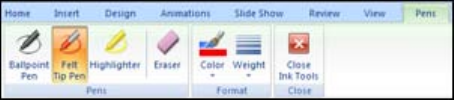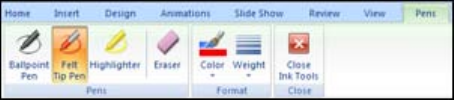
You can select from a variety of Ink Tools:
• To annotate your PowerPoint slides in Slideshow mode, press and hold the pen against the projection
surface to right-click, then select Pointer Options > Pen from the pop-up menu.
Note: This also works in Windows XP.
For more information about these features, see your Windows Help.
Parent topic: Windows Tablet PC and Ink Tools
Using BrightLink Without a Computer
You can use the pens to write or draw on the projection surface without connecting a computer. This lets
you annotate images from a document camera, iPad, DVD player, or other source.
These two modes are available:
• Annotation mode displays the built-in toolbar on whatever image is being projected from a document
camera, iPad, or other source.
• Whiteboard mode lets you project a white or black screen or one of 4 background patterns, and use
the toolbar to write or draw as you would on a chalkboard or dry erase board.
Note: The built-in toolbar is not available when you are projecting from a computer source.
Using the Built-in Toolbar
Built-in Tools for Use Without a Computer
Zooming Images Using the Built-in Toolbar
Using the Built-in Whiteboard Mode
Changing Pen Width and Color Using the Built-in Toolbar
Parent topic: Using the Interactive Pens
143