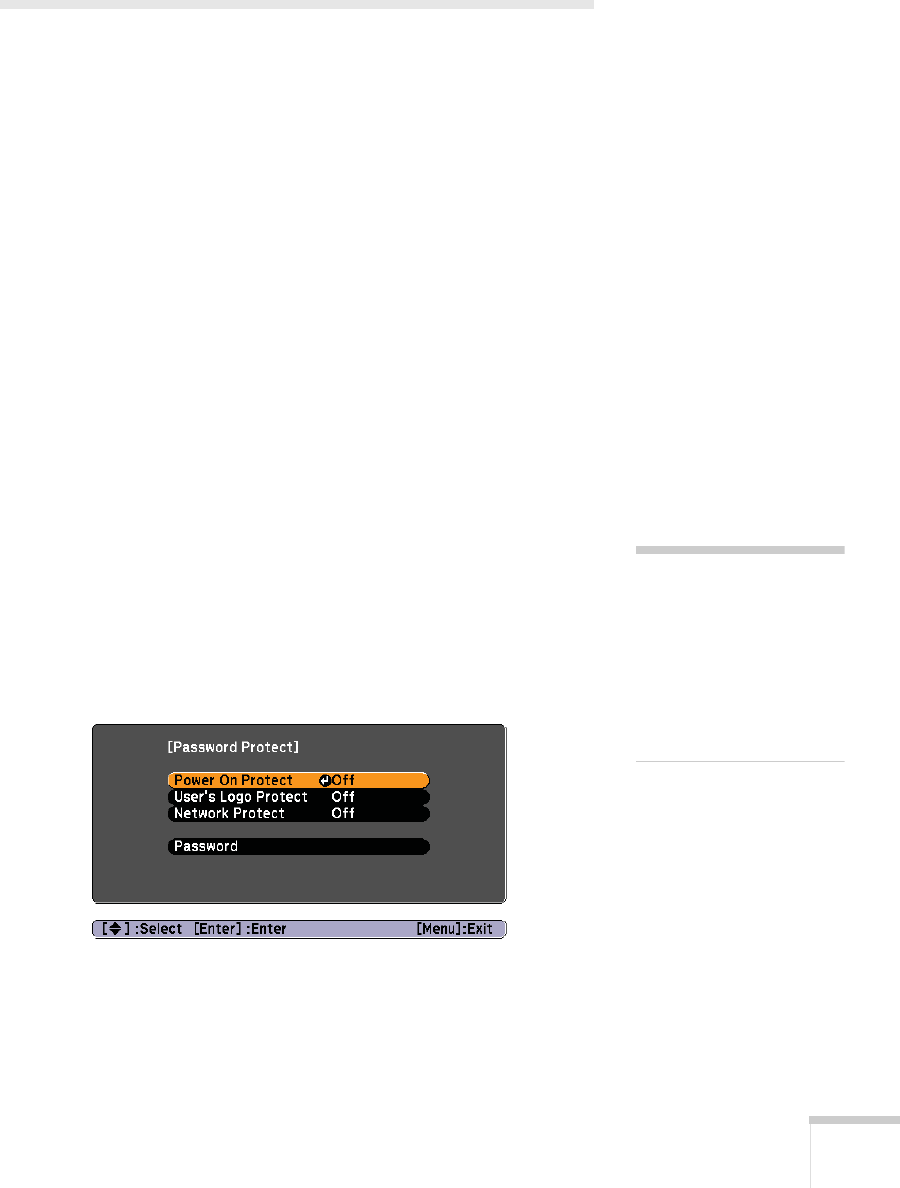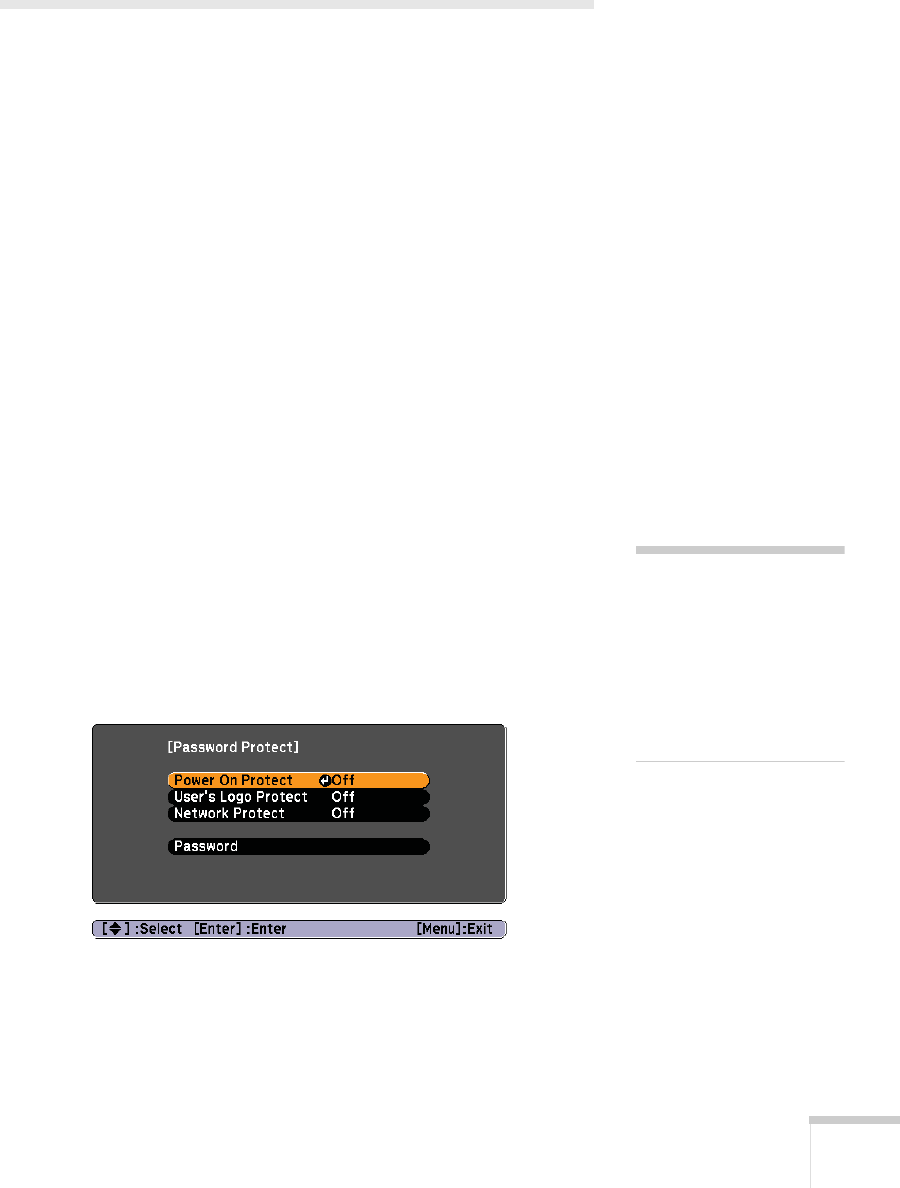
Using the Projector Menus 79
Using the Projector Security Features
To prevent unauthorized use of the projector, you can:
■ Assign a password. You can use the password to prevent the
projector from being turned on and prevent your custom startup
screen from being changed. See the next section.
■ Create a custom screen that is displayed at startup and/or when
the
A/V Mute button is pressed. The screen can be locked with a
password to discourage theft and provides a way to identify the
projector should it be stolen. See page 81.
■ Disable the projector’s buttons; this is useful, for example, in a
classroom when you want to ensure that no one touches the
projector’s buttons while you’re using the remote control. See
page 83.
■ Secure the projector to prevent theft using a cable locking system.
See page 84.
Enabling Password Protection
The default setting for the password is 0000. Follow these steps to
create a new password:
1. Press the
Freeze button on the remote control for five to seven
seconds. You see this screen:
2. Select the type(s) of password protection you want to use:
caution
If you lose the remote
control, you will not be able
to enter the password. Keep
the remote control in a safe
place at all times. Also, it’s a
good idea to write down
your password.