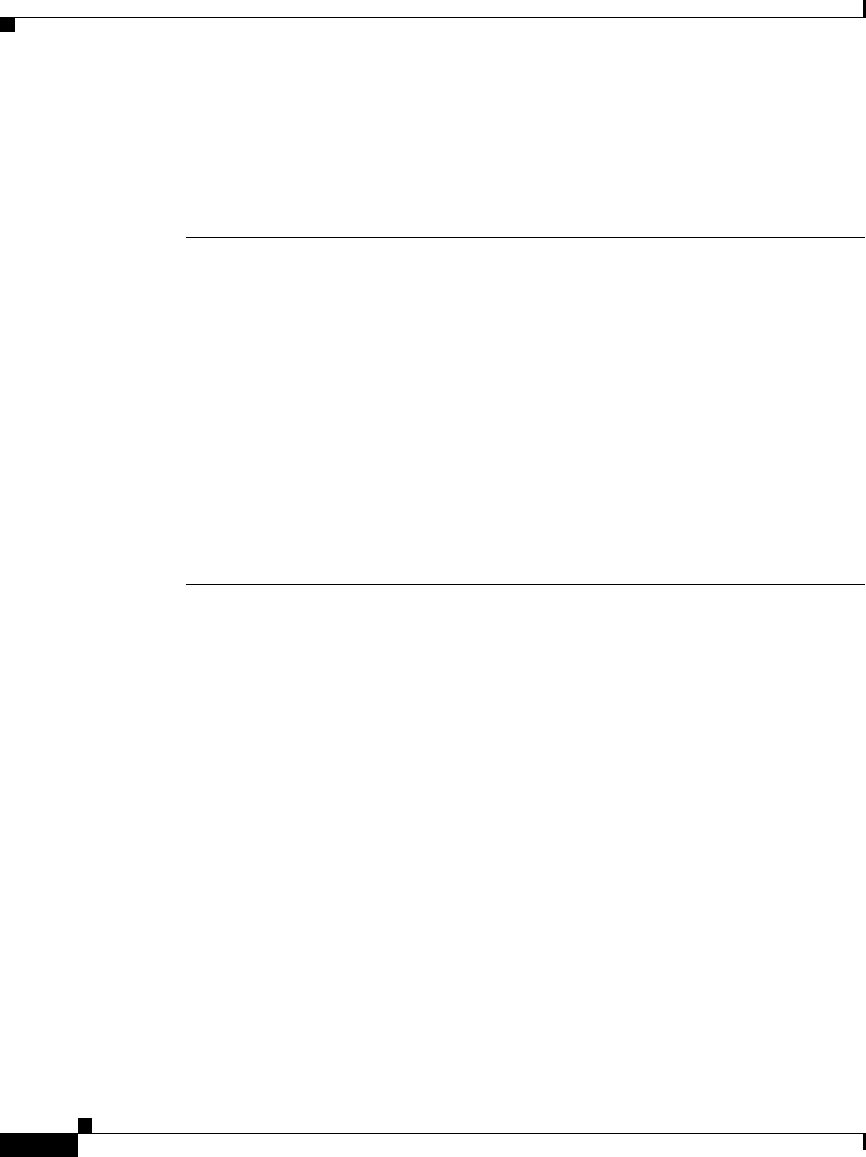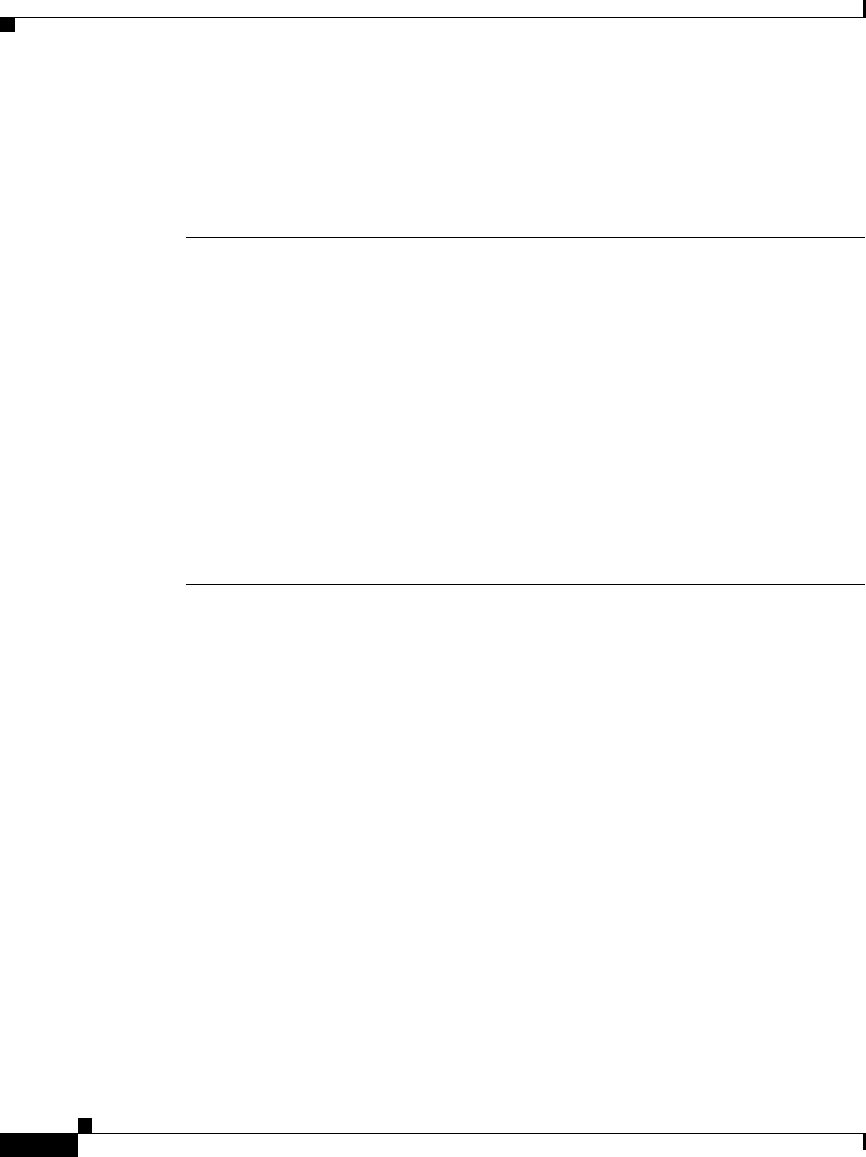
Catalyst 3560-C and 2960-C Switch Getting Started Guide
20
Catalyst 3560-C and 2960-C Switch Getting Started Guide
OL-23802-02
Troubleshooting Express Setup
If Express Setup does not run, or if the Express Setup page does not appear in your
browser:
Did you verify that POST ran
suc
cessfully before starting
Express Setup?
If not, make sure that only the SYST and
STAT LEDs are green before you press the
Mode button to enter the Express Setup
mode.
POST errors are usually fatal. Contact your
Cisco
technical support representative if your
switch fails POST.
Did you press the Mode button
whil
e the switch was still running
POST?
If yes, wait until POST completes. Power
cycle the switch. Wait until POST completes.
Confirm that the SYST and STAT LEDs are
green. Press the Mode button to enter
Express Setup mode.
Did you try to continue without
con
firming that the switch was in
Express Setup mode?
Verify that all LEDs next to the RJ-45
console port are green. If necessary, press the
Mode button to enter Express Setup mode.
Does your PC have a static IP
address
?
If yes, before connecting to the switch,
change your PC settings to temporarily use
DHCP.
Did you connect a crossover
cable instead of a
straight-through Ethernet cable
between a switch port and the PC
Ethernet port?
If yes, connect a straight-through cable to an
Et
hernet port on the switch and the PC. Wait
30 seconds before you enter 10.0.0.1 in the
browser.