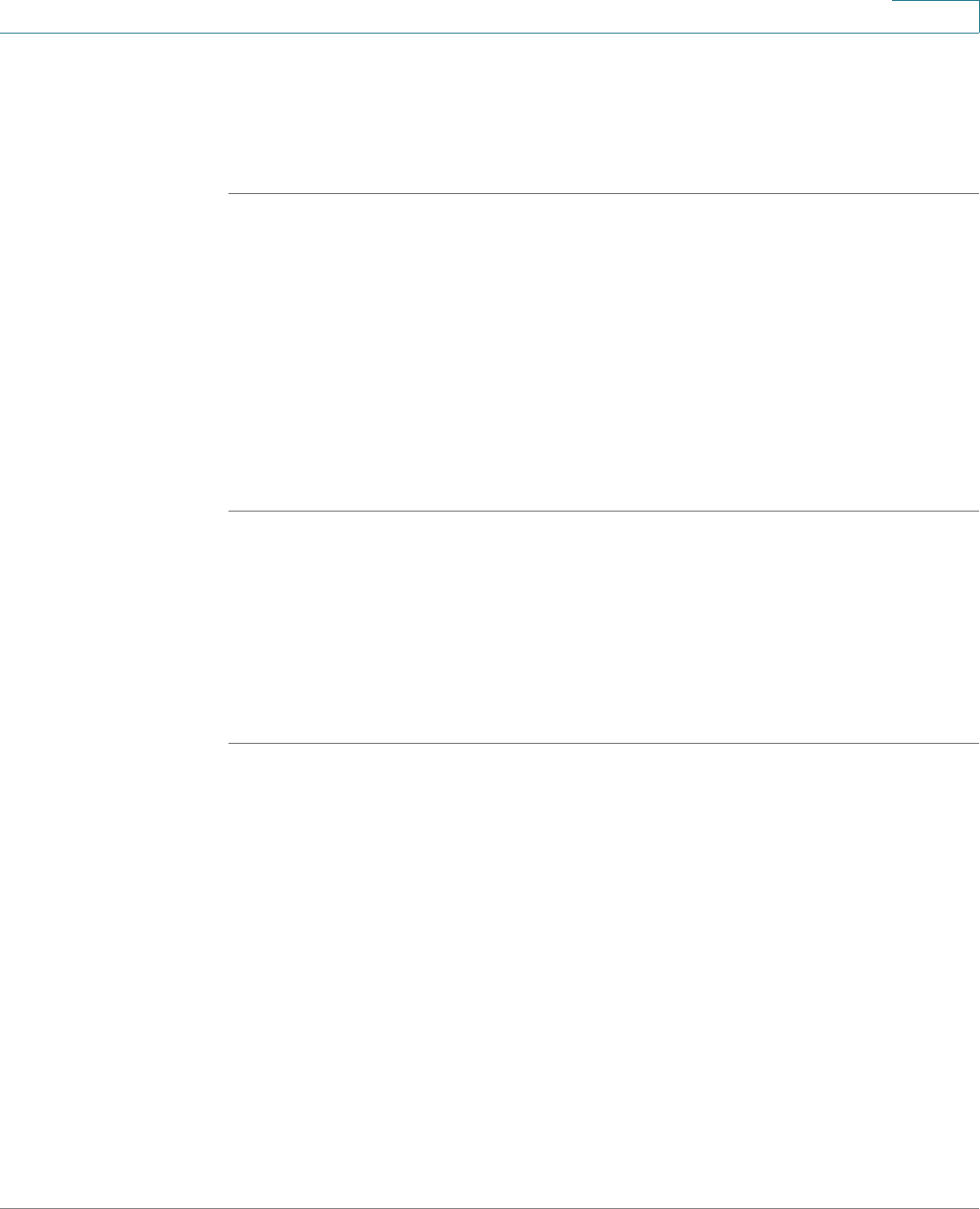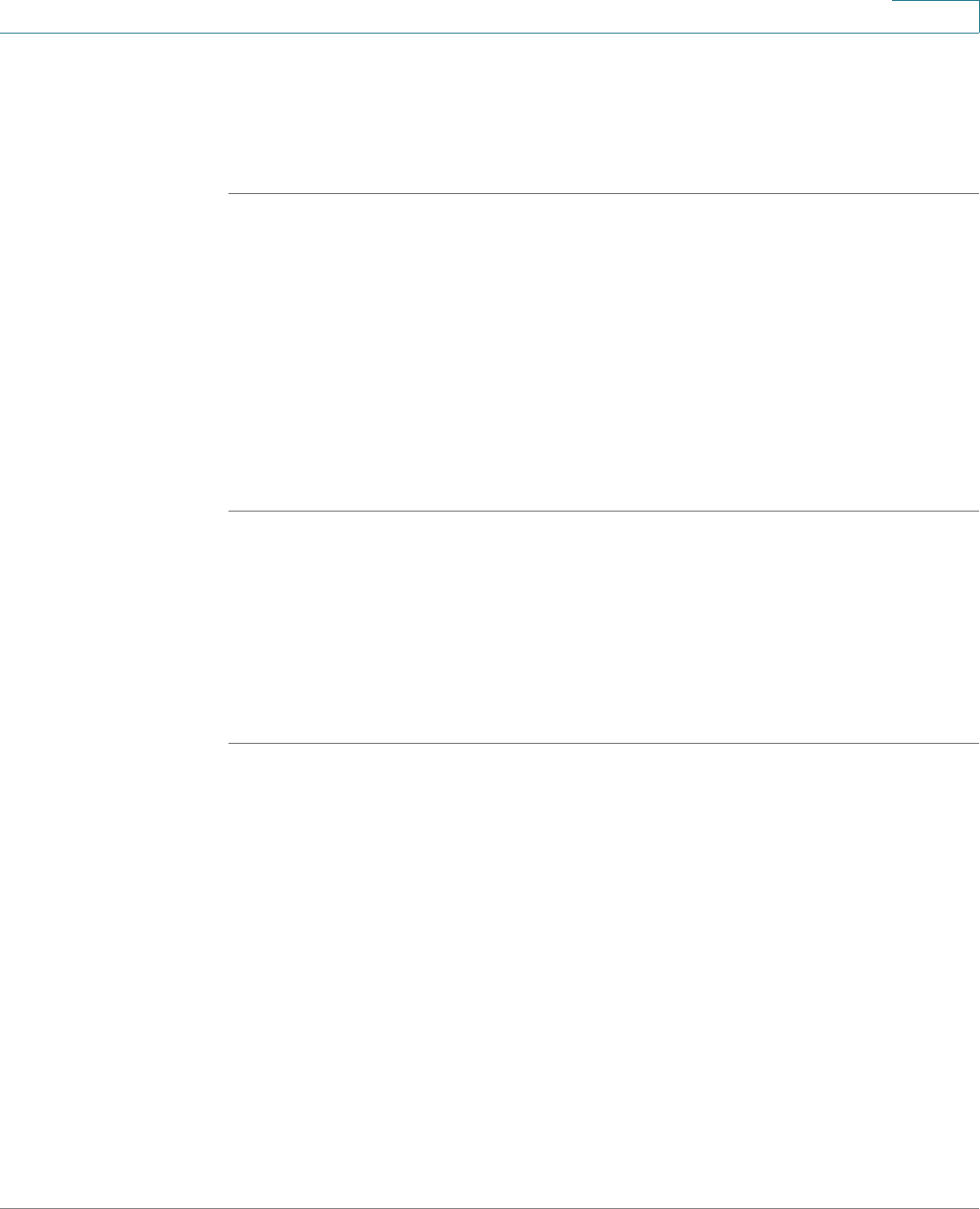
Using Advanced Phone Features
Customizing Your LCD Screen
Cisco Small Business Pro IP Phone SPA525G (SIP) User Guide 74
4
Setting the Screen Backlight Timer
You can set a timer for your screen so that your LCD screen becomes dark after a
specified time when the phone is idle.
STEP 1 Press the Setup button.
STEP 2 Scroll to User Preferences and press Select.
STEP 3 Scroll to Screen Preferences and press Select.
STEP 4 Scroll to Backlight. Press the Right Arrow key to choose On, which means that the
darkening feature is enabled.
STEP 5 Scroll to Backlight Timer. Enter the number of seconds before the display should
shut off after the phone is idle.
STEP 6 Press Save.
Configuring the Phone Screen Saver
You can enable your phone’s screen saver and specify its appearance and the
amount of time for the phone to be idle before it begins.
To configure your screen saver:
STEP 1 Press the Setup button.
STEP 2 Scroll to User Preferences and press Select.
STEP 3 Scroll to Screen Preferences and press Select.
STEP 4 With Screen Saver highlighted, press the Right Arrow key to choose On.