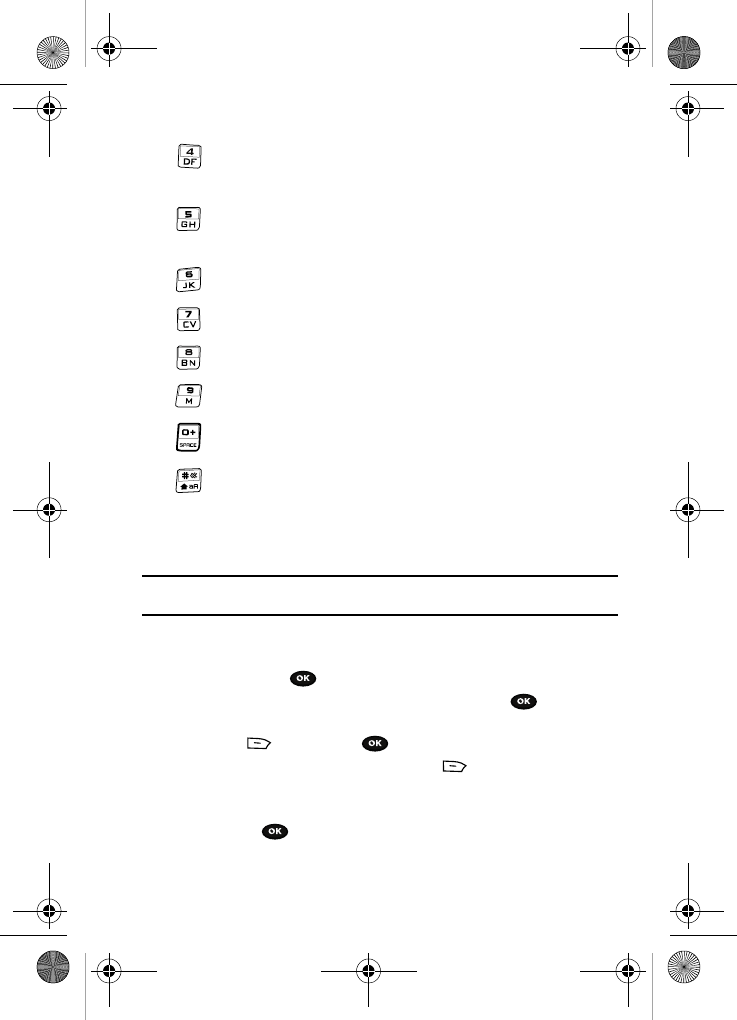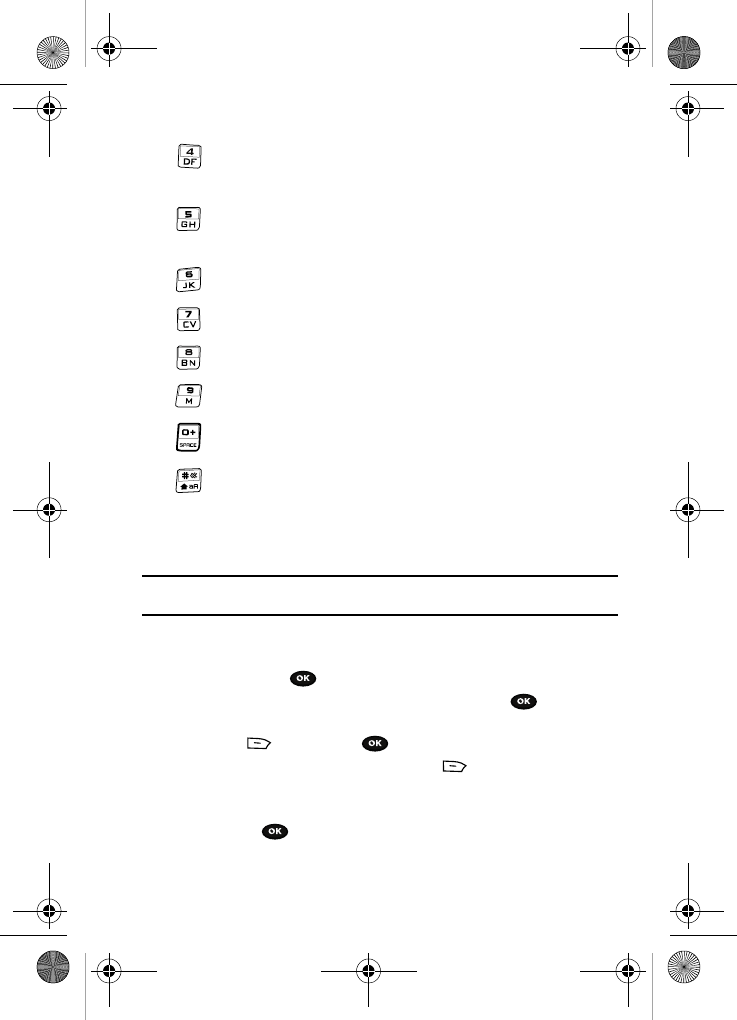
Camera 124
Record video
allows you to assign what sequence is followed when a
photograph is taken (single shot, multi-shot or mosaic)
allows you to change the color tone or apply speical effects to the
photo.
allows you to adjust the white balance.
allows you to select a custom frame border for your photo.
sets the delay timer for 3, 5 or 10 seconds.
sets the ISO film speed.
navigates to the Photos folder.
1 press-displays the camera icons, 2-presses displays the
guidelines, 3-presses displays the desktop view, 4-presses
displays a full page view.
Record video
Tip: When shooting video in direct sunlight or in bright conditions, it is recommended that you provide your
subject with sufficient light by putting the light source behind you.
1. In Idle mode, press the Menu soft key to access Menu mode.
2. Using the Navigation keys, scroll to the Fun & Apps icon. Press the Select
soft key or the key to enter the menu.
3. Highlight Camera and press the Select soft key or the key.
4. Press the Options soft key and select Record video then press the
Select soft key or the key.
5. Before filming the video, press the Option soft key to access
camcorder options.
6. Adjust the image by aiming the camera at the subject.
7. Press the key to begin shooting video.
t729.book Page 124 Thursday, July 5, 2007 3:47 PM