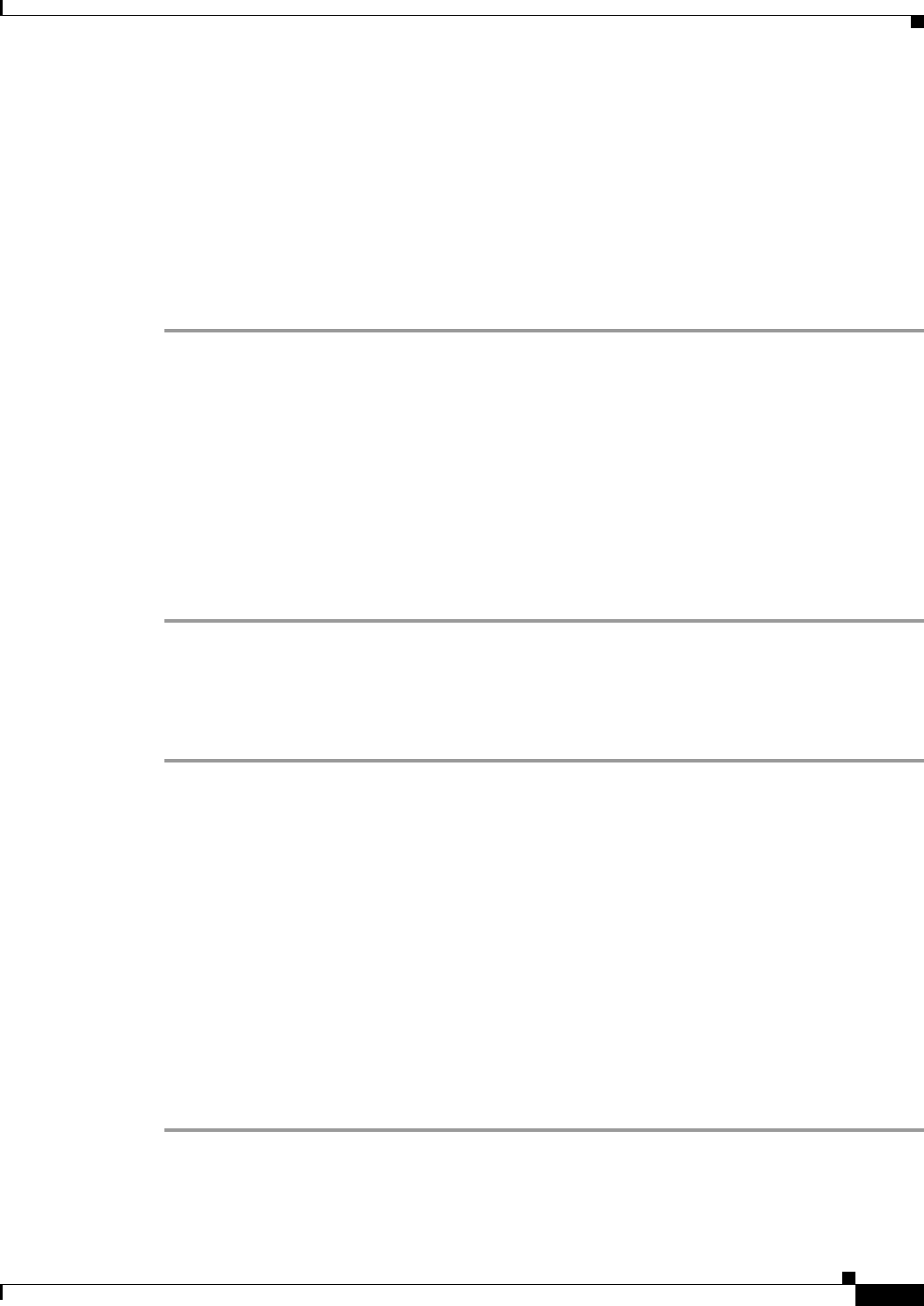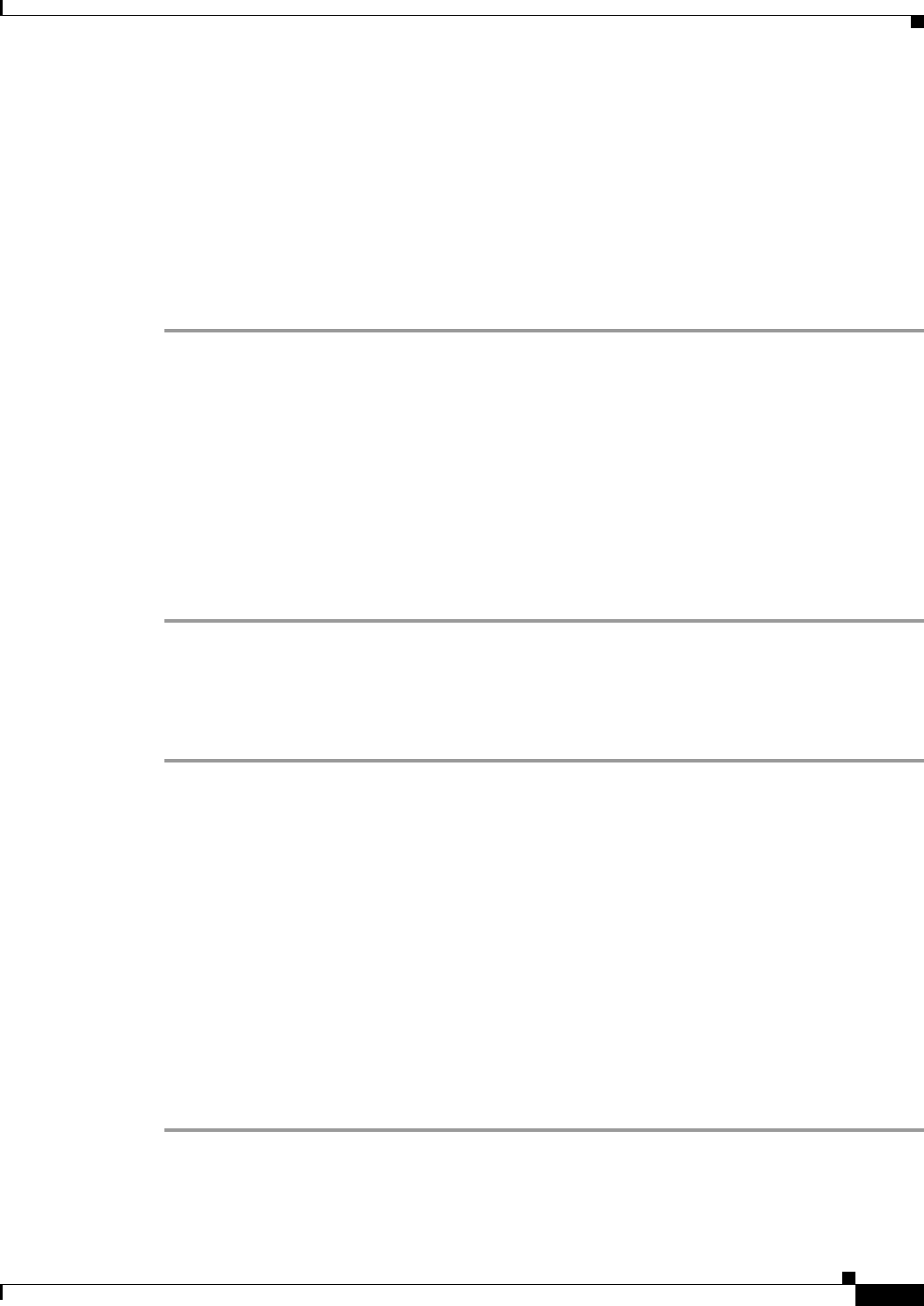
17
Cisco SFS 3504 Multifabric Server Switch Installation and Configuration Note
78-18335-01
Configuring the Cisco SFS 3504 Server Switch
Configuring the System Clock
You can configure the system clock to show the time, date, and time zone, and you can configure daylight
savings time, if appropriate for your location. For more information, see the Cisco SFS Product Family
Command Reference.
Setting the System Clock
To set the system clock, perform the following steps:
Step 1 Enter the enable command to enter privileged EXEC mode:
SFS-3504> enable
SFS-3504#
Step 2 Enter the clock set command with the time (hour, minute, and second) and date (day, month, year) that
you want to apply, as shown in this example which sets the time to 7:22 PM and 10 seconds on the
25th of May, 2015:
SFS-3504# clock set 19:22:10 25 05 15
Step 3 Save the configuration to preserve it between reboots by entering the copy running-config
startup-config command:
SFS-3504# copy running-config startup-config
Setting the Time Zone
To define and set the time zone on your server switch, perform the following steps:
Step 1 Enter the enable command to enter privileged EXEC mode:
SFS-3504> enable
SFS-3504#
Step 2 Enter the configure command to enter configuration mode:
SFS-3504# configure
SFS-3504(config)#
Step 3 Enter clock timezone command. The following example shows setting the time zone to Pacific Standard
Time.
SFS-3504(config)# clock timezone PST 8 0
Step 4 Save the configuration to preserve it between reboots by entering the copy running-config
startup-config command:
SFS-3504(config)# exit
SFS-3504# copy running-config startup-config