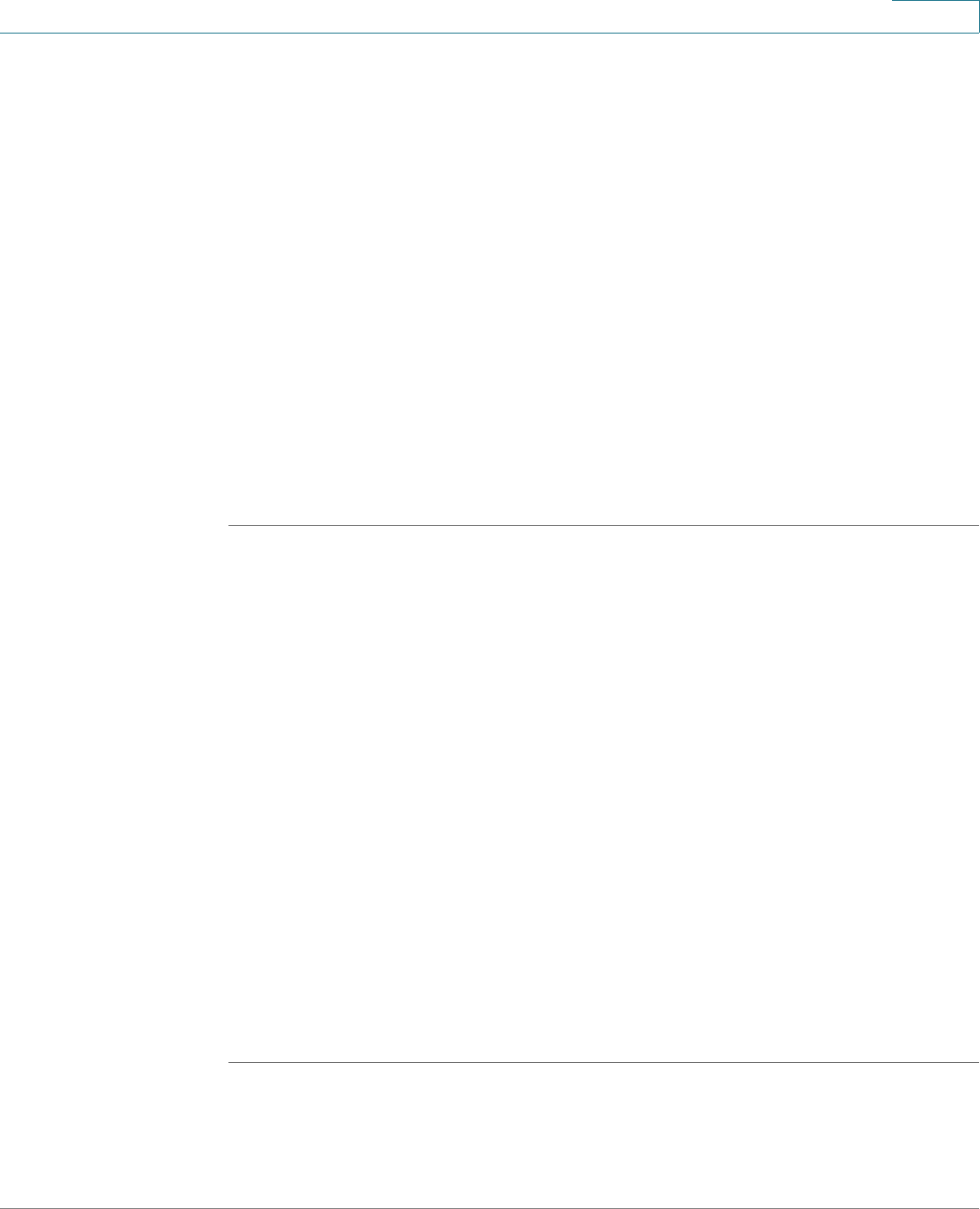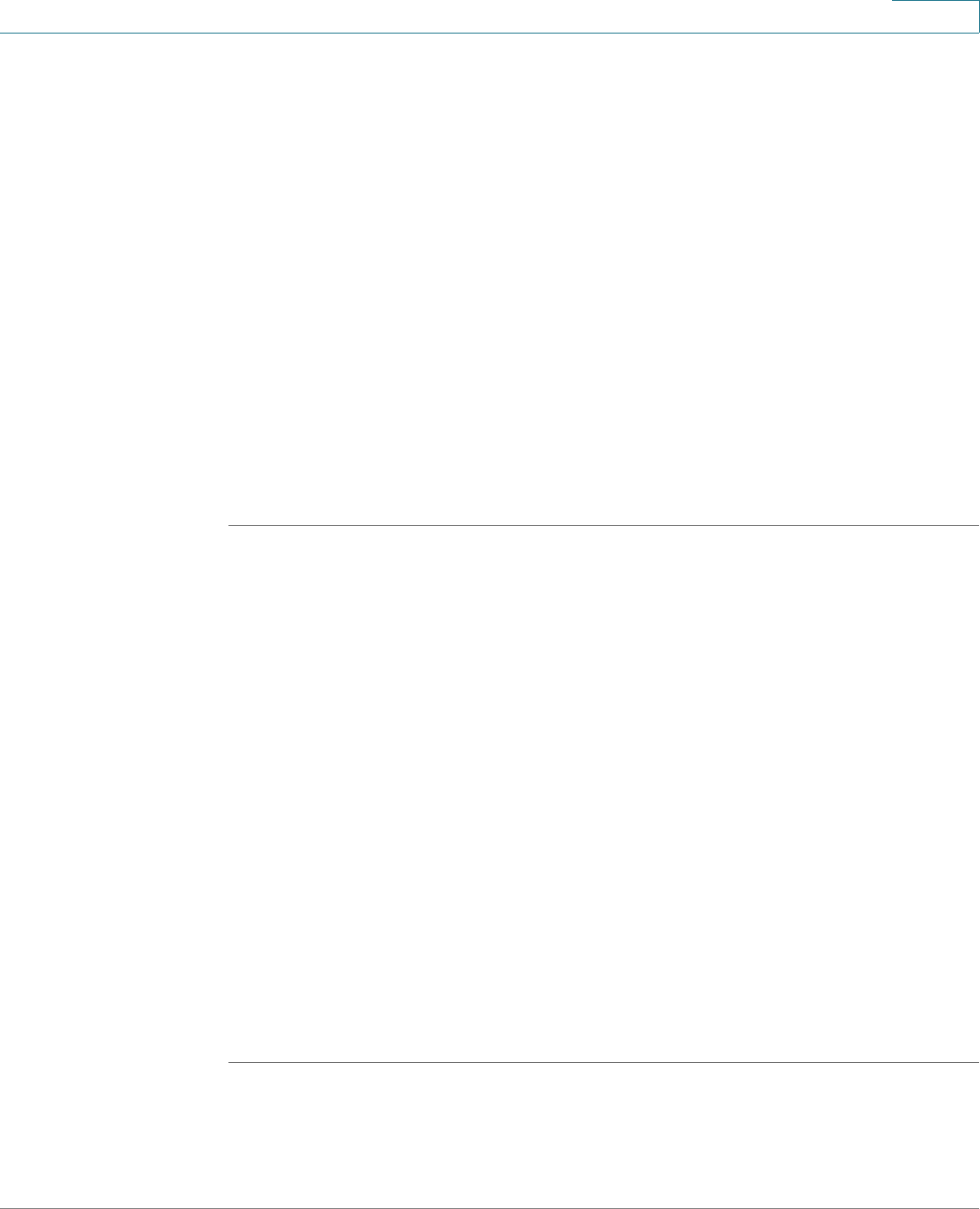
About This Document
Finding Information in Your PDF Documents
Cisco Small Business Camera Accessories Administration Guide 3
1
Finding Information in Your PDF Documents
The PDF Find/Search tool lets you find information quickly and easily online. You
can:
• Search an individual PDF
• Search multiple PDFs at once (for example, all PDFs in a specific folder or
disk drive)
• Perform advanced searches
Finding Text in a PDF
By default, the Find toolbar is open. If it has been closed, choose Edit > Find.
Use Find to search for text in an open PDF:
STEP 1 Enter your search terms in the
Find
box on the toolbar.
STEP 2 Optionally click the arrow next to the Find text box to refine your search (such as
Whole words only).
STEP 3 Press Enter. Acrobat jumps to the first instance of the search term. Pressing Enter
again continues to more instances of the term.
Finding Text in Multiple PDFs
The
Search
window lets you search for terms in multiple PDFs. The PDFs do not
need to be open. Either:
• Choose Edit > Search
or
• Click the arrow next to the
Find
box and choose Open Full Acrobat Search.
The
Search
window appears.
In the
Search
window:
STEP 1 Enter the text you want to find.
STEP 2 Choose All PDF Documents in.