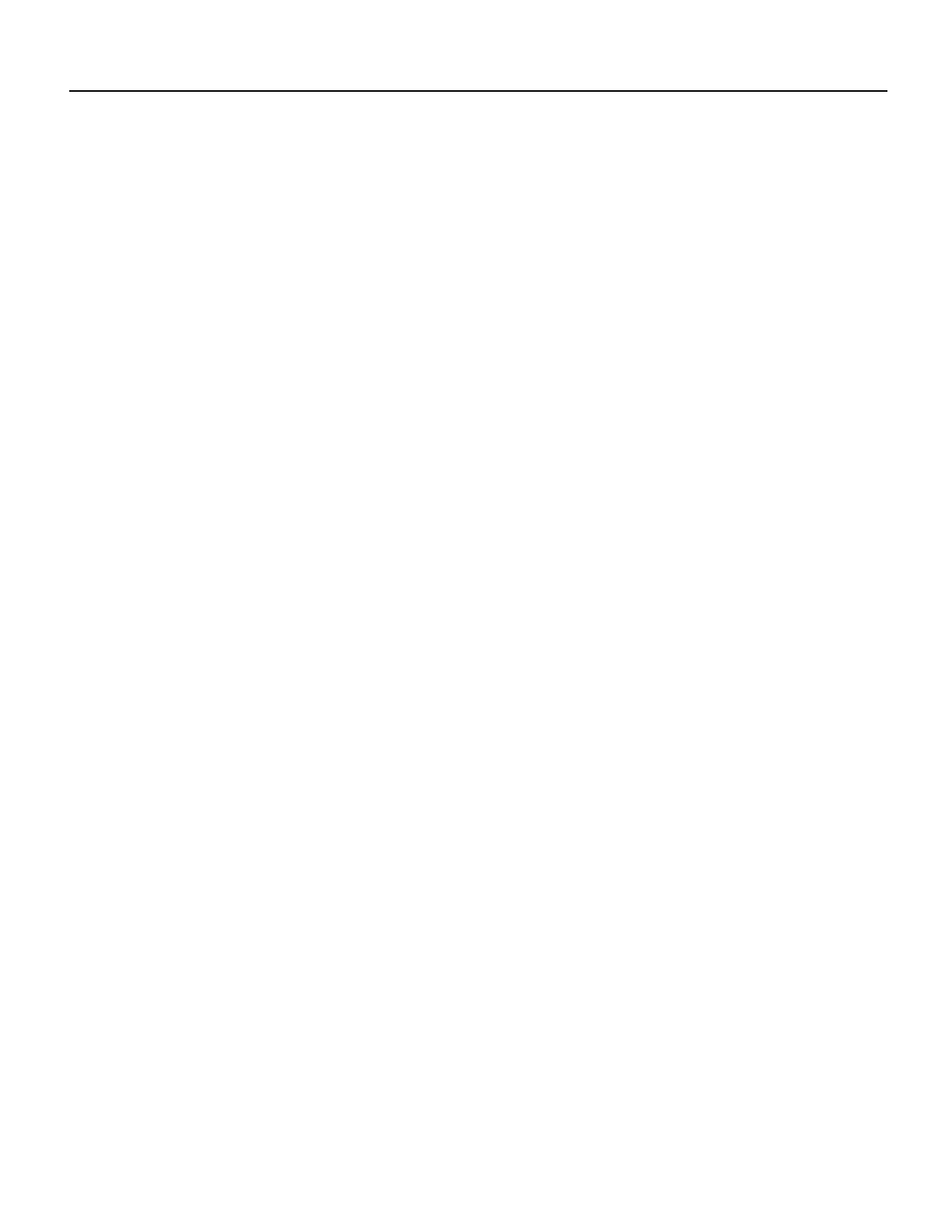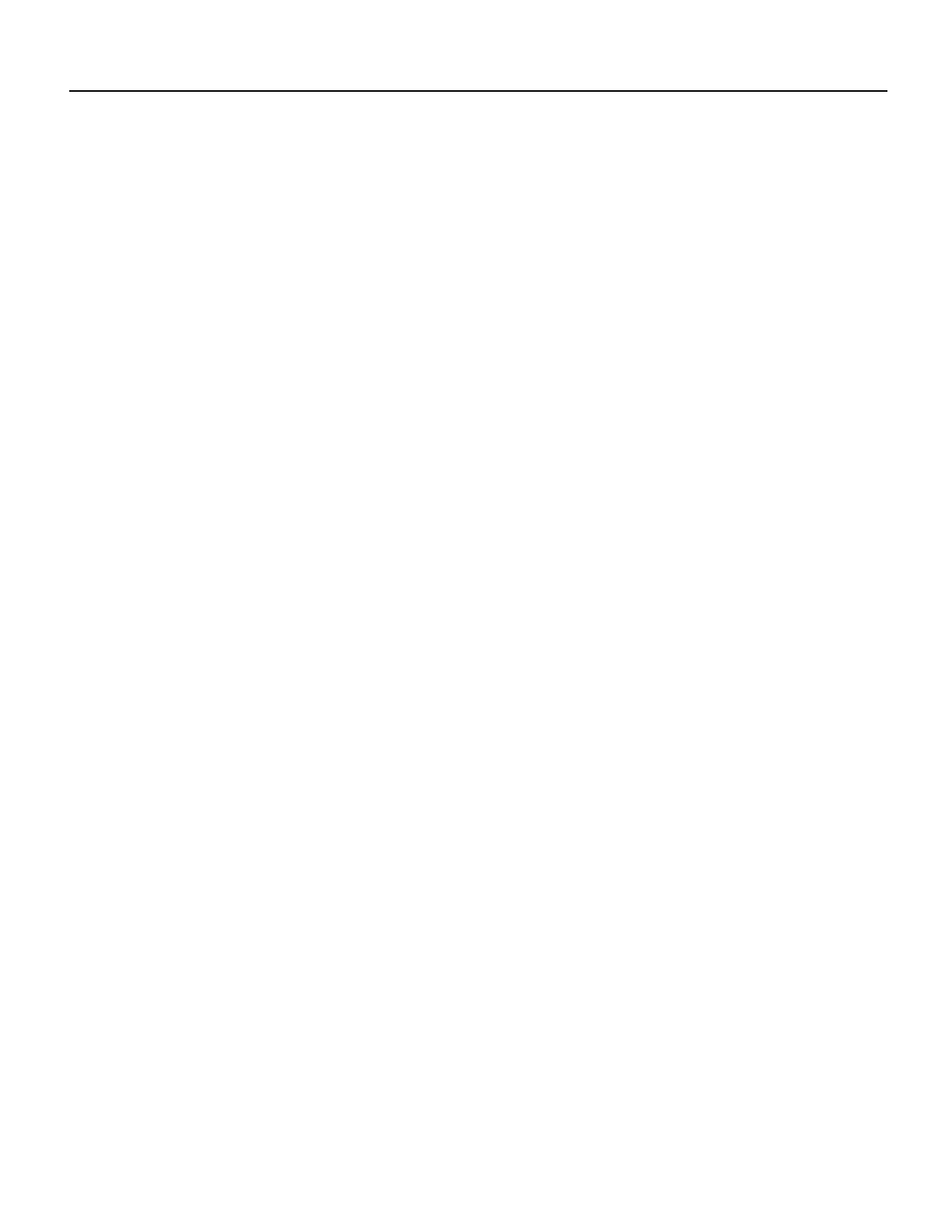
Cisco 12012 Gigabit Switch Router Switch Fabric Cards Replacement Instructions 7
Removing and Replacing a Card in the Lower Card Cage
Removing and Replacing a Card in the Lower Card Cage
The Cisco 12012 supports up to five cards in the lower card cage; two clock and scheduler cards and
three switch fabric cards. The lower card cage is located directly behind the air filter tray and an air
deflector. To access the lower card cage, you must first lower the air filter tray and raise and secure
the air deflector.
The Cisco 12012 supports online insertion and removal of a switch fabric card in the lower three
slots of the lower card cage, meaning you can remove and replace, or upgrade your system with a
new switch fabric card while the system is powered up.
A clock and scheduler card can be removed and replaced with the system powered up only if there
is a redundant clock and scheduler card installed. If your system is configured with only one clock
and scheduler card, you must power down the system first before removing the clock and scheduler
card. If you are upgrading your system with a second clock and scheduler card, you can install it
while the system is powered up.
Removing a Card From the Lower Card Cage
Perform the following steps to remove a card from the lower card cage:
Step 1 Attach an antistatic wrist strap to yourself and to one of the two ESD connection sockets
located on the front edges of the upper card cage or to bare metal on the frame.
Step 2 If necessary, power down the Cisco 12012 by turning the DC-input power supply power
switch to OFF (or STANDBY on an AC-input power supply) on each power supply.