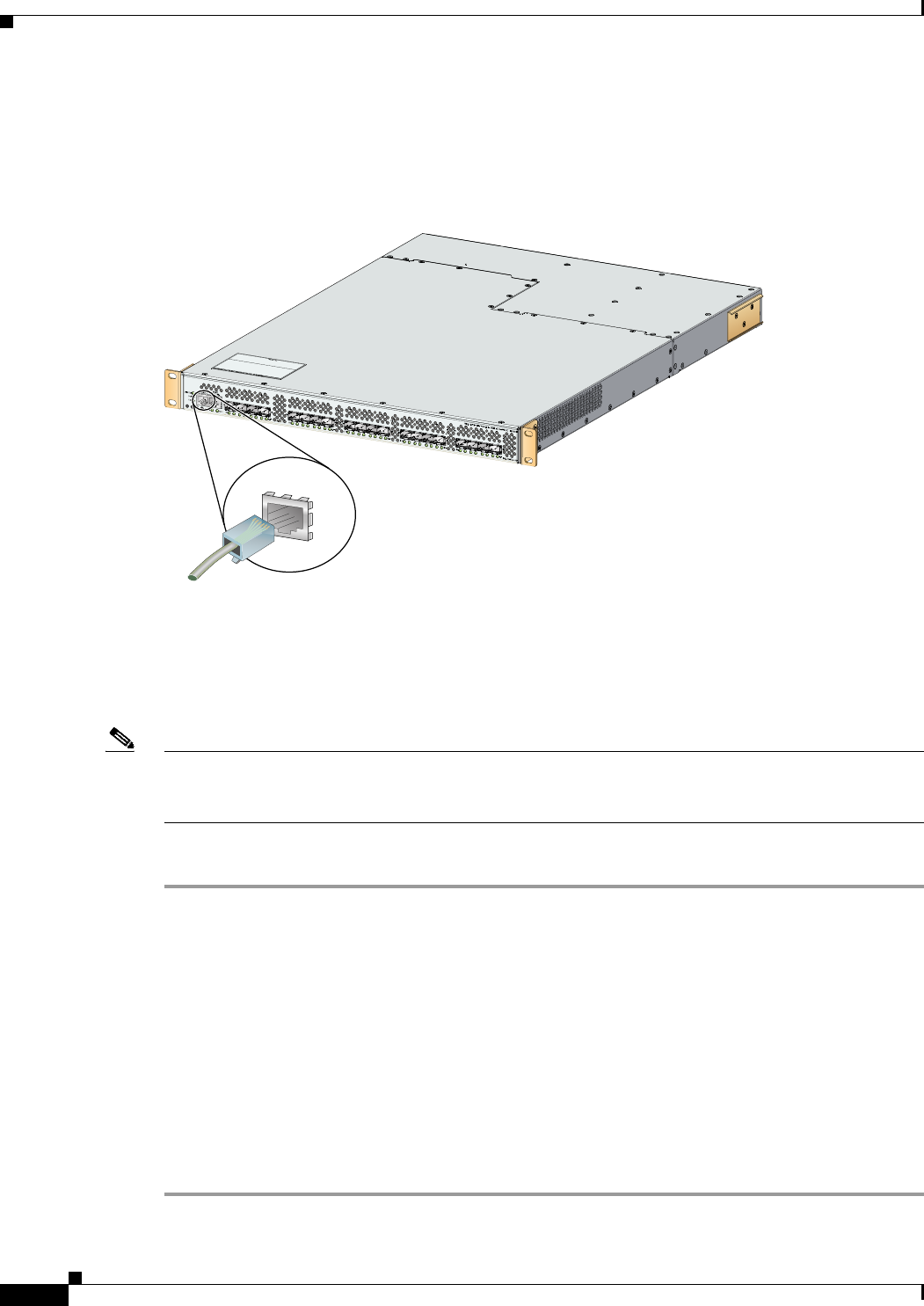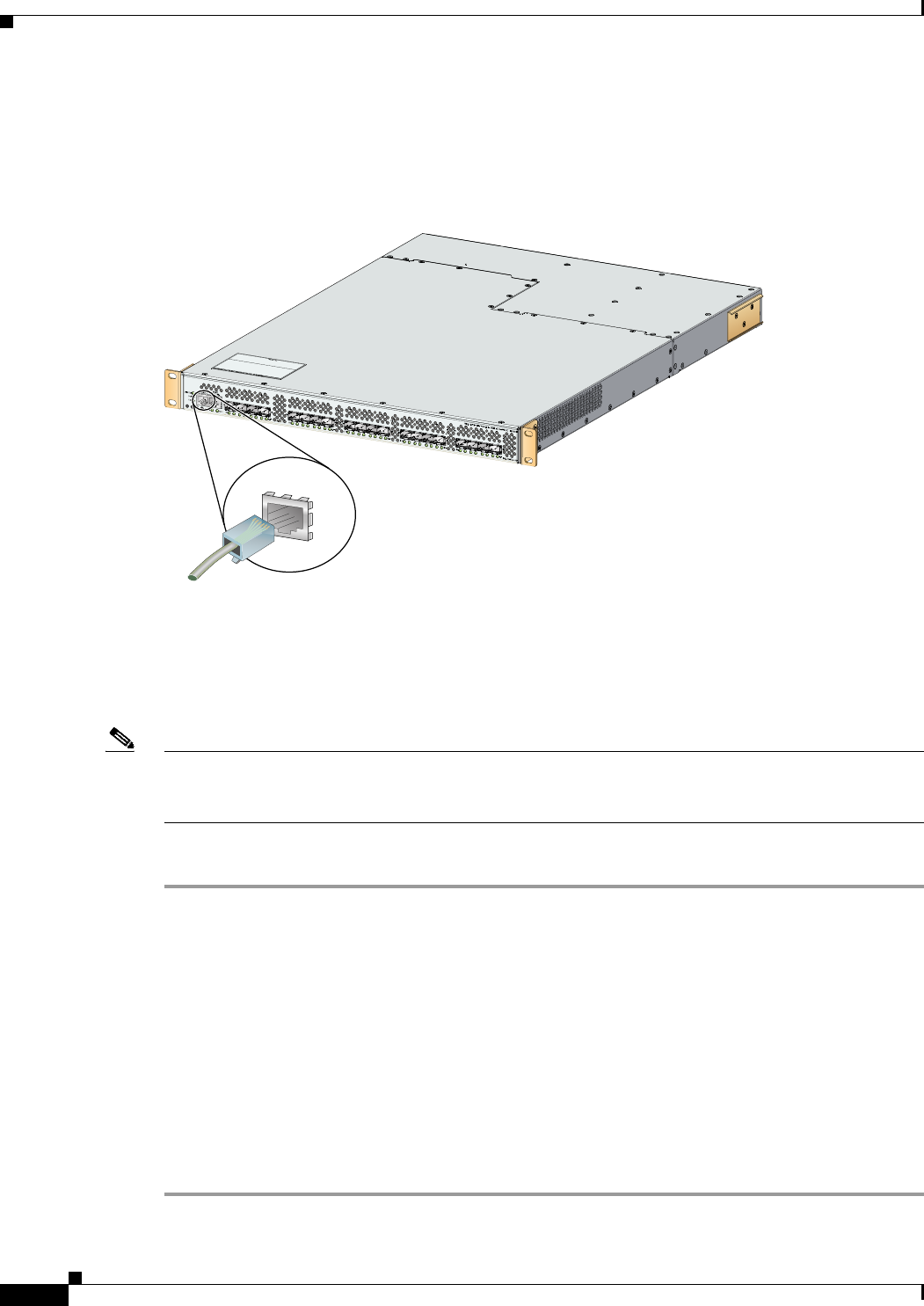
3-2
Cisco MDS 9100 Series Hardware Installation Guide
OL-16187-01
Chapter 3 Connecting the Cisco MDS 9100 Series
Connecting the Console Port
• Download software updates to the switch or distribute software images residing in flash memory to
attached devices.
The console port, located on the front panel, is shown in Figure 3-1.
Figure 3-1 Connecting the Console Cable
Connecting the Console Port to a PC
You can connect the console port to a PC serial port for local administrative access to the Cisco MDS
9100 Series switch.
Note The PC must support VT100 terminal emulation. The terminal emulation software—frequently a PC
application such as HyperTerminal Plus—makes communication between the Cisco MDS 9100 Series
switch and your PC possible during setup and configuration.
To connect the console port to a PC, follow these steps:
Step 1 Configure the baud rate and character format of the PC terminal emulation program to match the
following management port default characteristics:
• 9600 baud
• 8 data bits
• 1 stop bit
• No parity
Step 2 Connect the supplied RJ-45 to DB-9 female adapter or RJ-45 to DB-25 female adapter (depending on
your PC connection) to the PC serial port.
Step 3 Connect one end of the supplied console cable (a rollover RJ-45 to RJ-45 cable) to the console port. (See
Figure 3-1.) Connect the other end to the RJ-45 to DB-9 (or RJ-45 to DB-25) adapter at the PC serial
port.