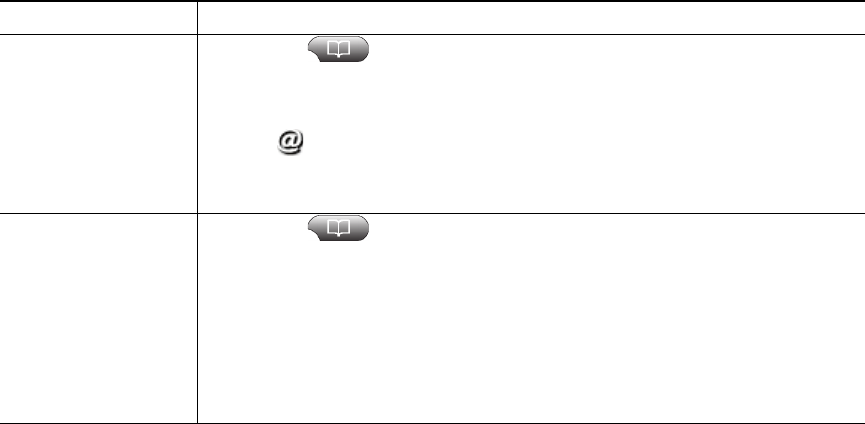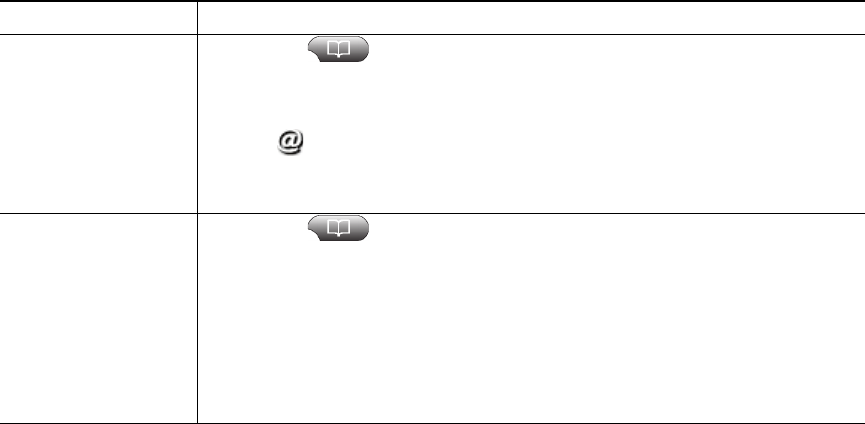
Using Call Logs and Directories
Cisco Unified IP Phone User Guide for Cisco Unified Communications Manager 8.6 (SCCP and SIP) 3
Tips
• (SCCP and SIP phones) Your phone may be set up for international call logging, which is indicated
by a “+” symbol on the call logs, redial, or call directory entries. See your system administrator
for more information.
• (SCCP phones only) To view the complete call record of a multiparty call (for example, of a call
that has been forwarded or transferred to you), highlight the call record and press Details. The
Details record shows two entries with the name and number for each missed or received multiparty
call:
–
First entry—Last completed multiparty call
–
Second entry—First completed multiparty call
Directory Dialing
Depending on configuration, your phone can provide corporate and personal directory features:
• Corporate Directory—Corporate contacts that you can access on your phone. Your system
administrator sets up and maintains your Corporate Directory.
• Personal Directory—If available, personal contacts and associated speed-dial codes that you can
configure and access from your phone and Cisco Unified CM User Options web pages. The
Personal Directory comprises the Personal Address Book (PAB) and Fast Dials:
–
PAB is a directory of your personal contacts.
–
Fast Dials allows you to assign codes to PAB entries for quick dialing.
Place a call from a
URL entry in a call
log (SIP phones only)
1. Choose > Missed Calls, Placed Calls, or Received Calls.
2. Highlight the URL entry that you want to dial.
3. If you need to edit the entry, press EditDial.
4. The icon appears to indicate that you can begin editing characters in
the URL entry.
5. Press Dial.
Redial an
international call
from missed and
received call logs
1. Choose > Missed Calls or Received Calls.
2. Highlight the call record that you want to redial.
3. Press EditDial.
4. Press and hold the “*” key for at least 1 second to add a “+” sign as the
first digit in the phone number.
You can add the + sign only for the first digit of the number.
5. Press Dial.
If you want to... Then...