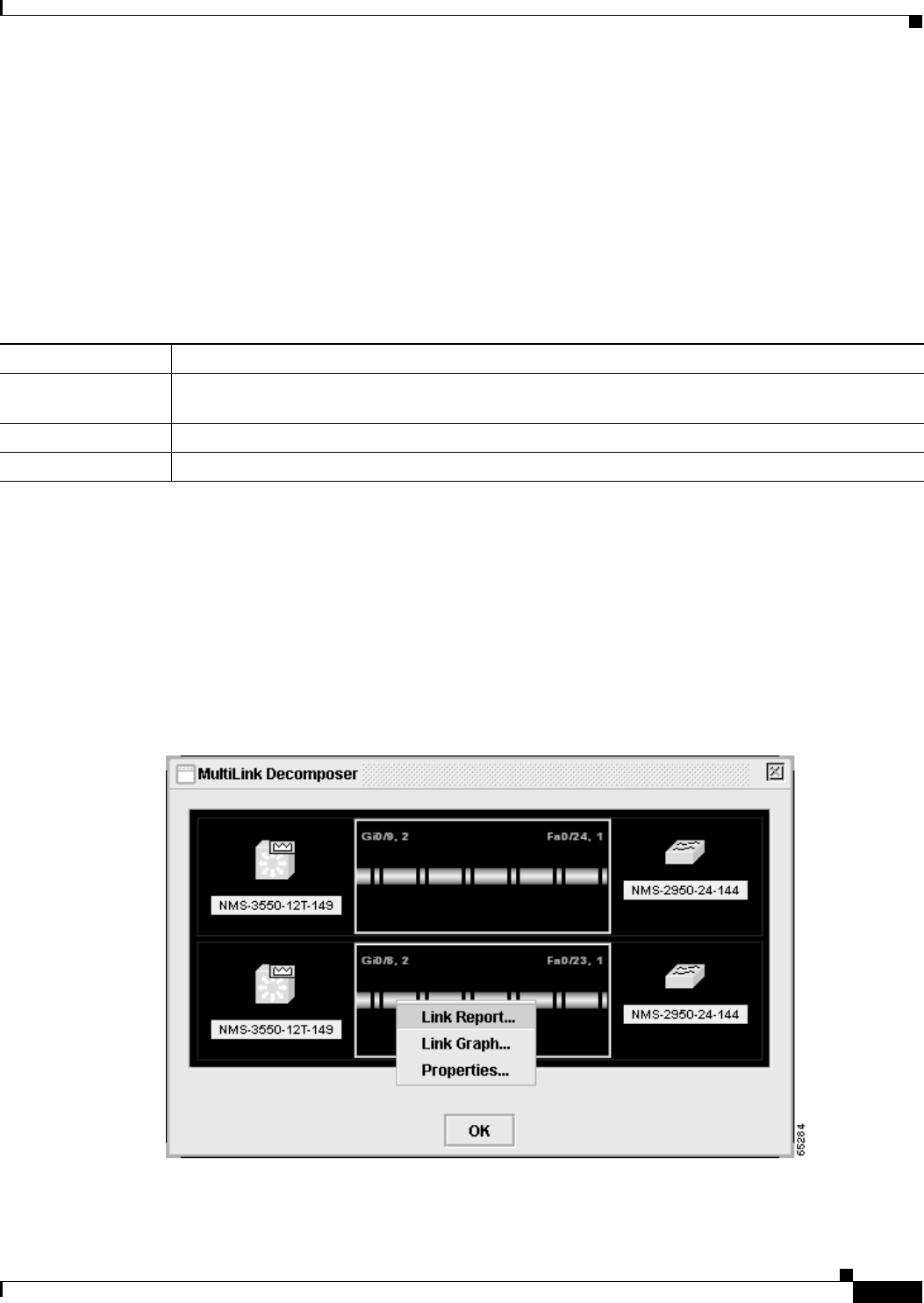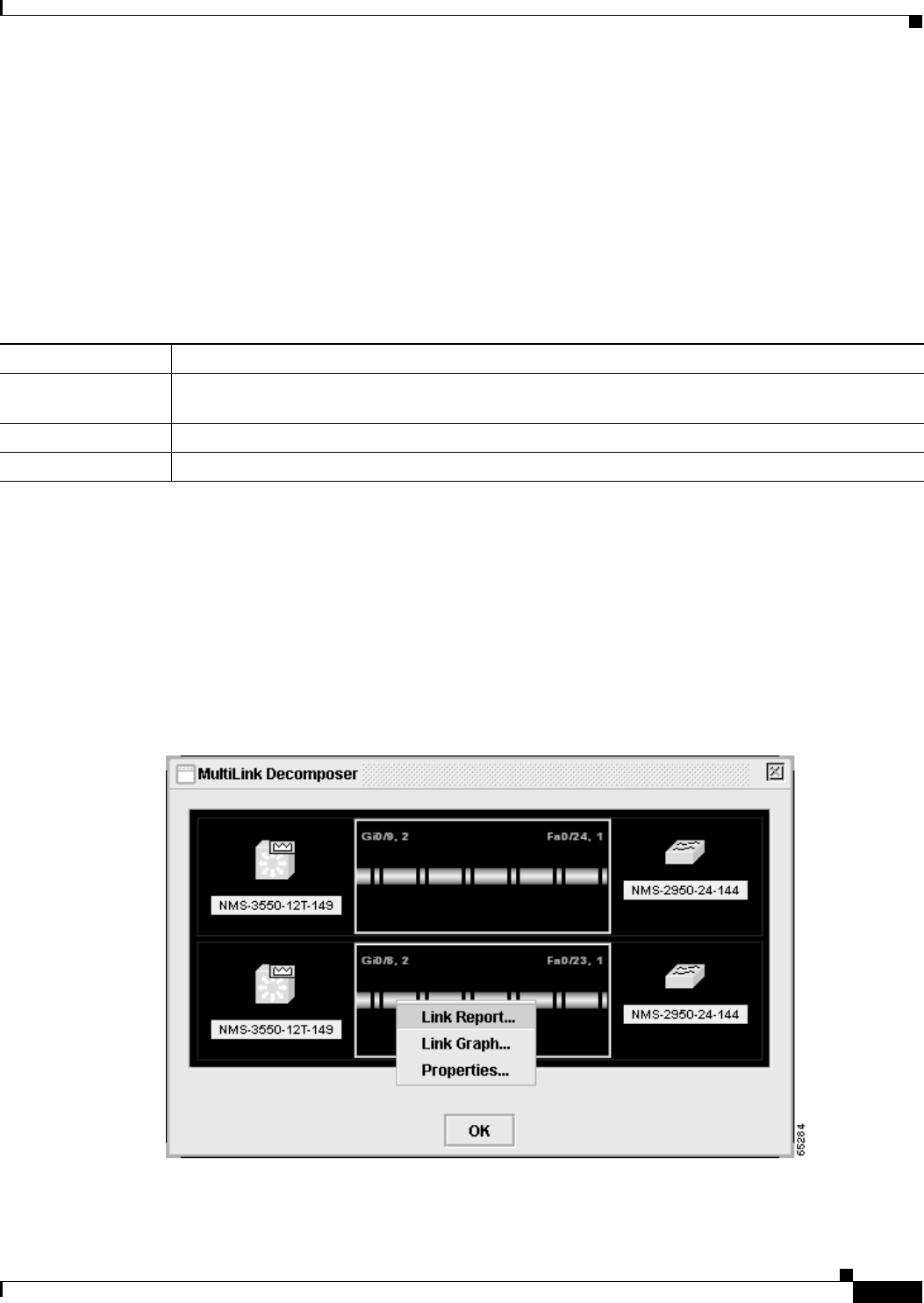
3-23
Catalyst 3550 Multilayer Switch Software Configuration Guide
78-11194-03
Chapter 3 Getting Started with CMS
Menus and Toolbar
Topology View Popup Menus
These popup menus are available in the Topology view.
Link Popup Menu
You can display reports and graphs for a specific link displayed in the Topology view (Table 3-14). To
display the link popup menu, click the link icon, and right-click.
The Link Report and Link Graph options are not available if at both ends of the link are
• Candidate switches
• Catalyst 1900 and Catalyst 2820 switches
• Devices that are not eligible to join the cluster
If multiple links are configured between two devices, when you click the link icon and right-click, the
Multilink Content window appears (Figure 3-10). Click the link icon in this window, and right-click to
display the link popup menu specific for that link.
Figure 3-10 Multilink Decomposer Window
Table 3-14 Link Popup Menu
Popup Menu Option Task
Link Report Display the link report for two connected devices. If one device is an unknown device or a candidate,
only the cluster member side of the link displays.
Link Graph Display a graph showing the bandwidth used by the selected link.
Properties Display information about the device and port on either end of the link and the state of the link.