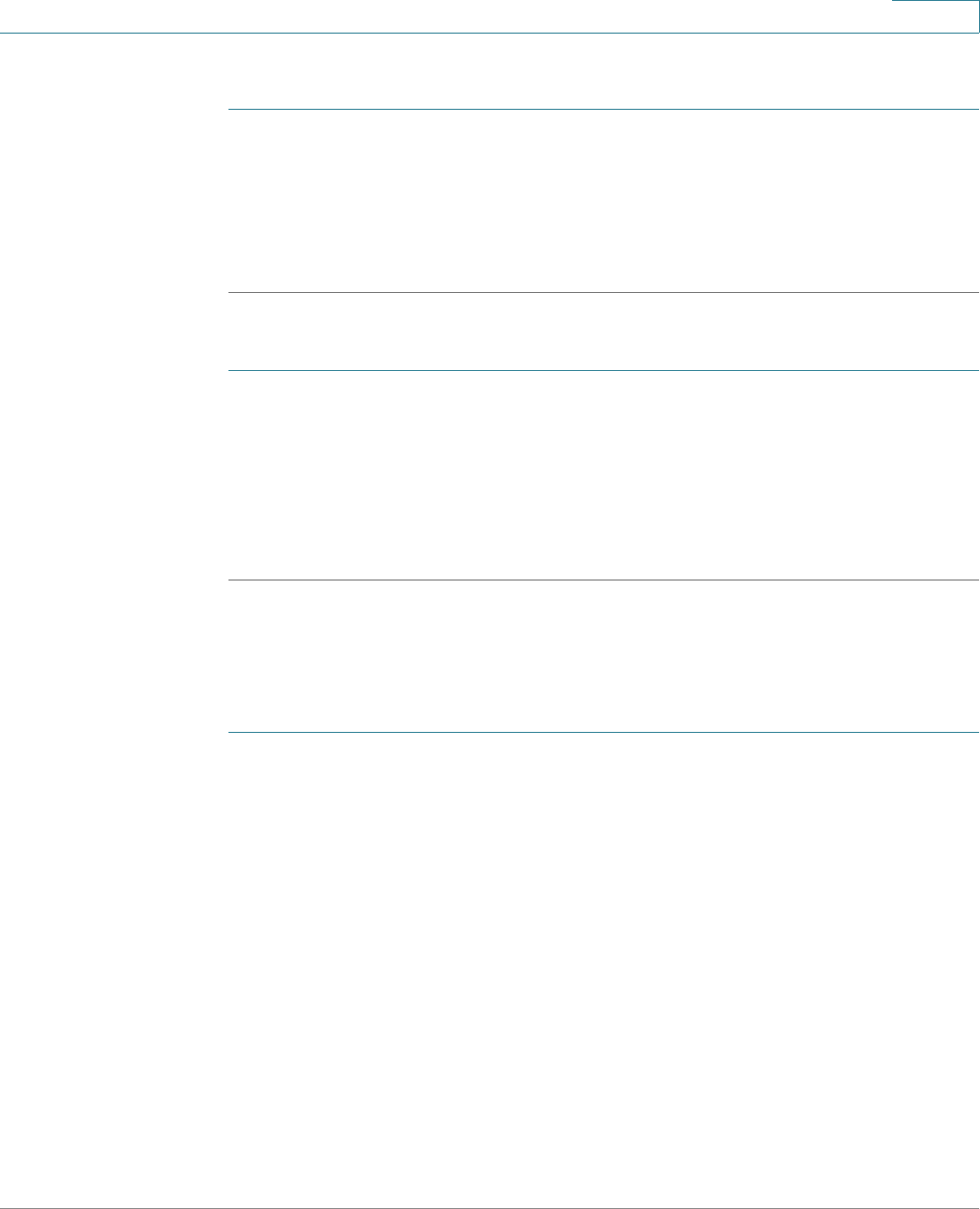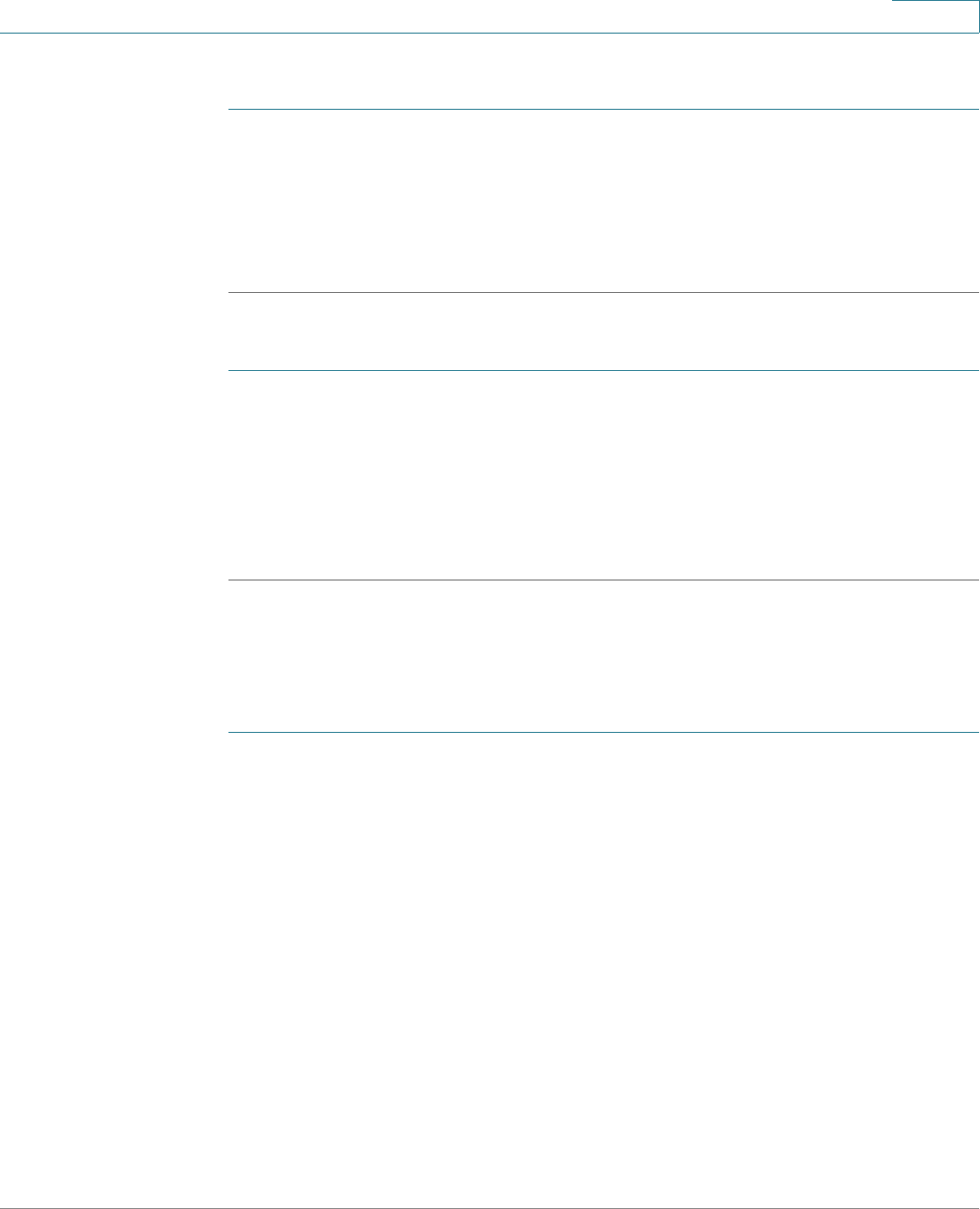
Using the Web Interface
Adjusting Audio Volume
Cisco Small Business IP Phone SPA 30X User Guide (SIP) 79
5
To accept text messages from other IP phones:
STEP 1 Log in to the web interface.
STEP 2 In the Voice tab, click the User tab.
STEP 3 Under Supplementary Services, in the Te x t M e s s a g e field, choose yes.
STEP 4 Click Submit All Changes.
To accept text messages from a third party:
STEP 1 Log in to the web interface.
STEP 2 In the Voice tab, click the User tab.
STEP 3 Under Supplementary Services, in the Text Message from 3d Party field, choose
yes.
STEP 4 Click Submit All Changes.
Adjusting Audio Volume
STEP 1 Log in to the web interface.
STEP 2 In the Voice tab, click the User tab.
Under Audio Volume, you can adjust the following settings:
• Ringer Volume
• Speaker Volume (Not applicable to Cisco SPA 301)
• Handset Volume
• Headset Volume (Not applicable to Cisco SPA 301)
Enter a volume between 1 and 10, with 1 being the lowest.