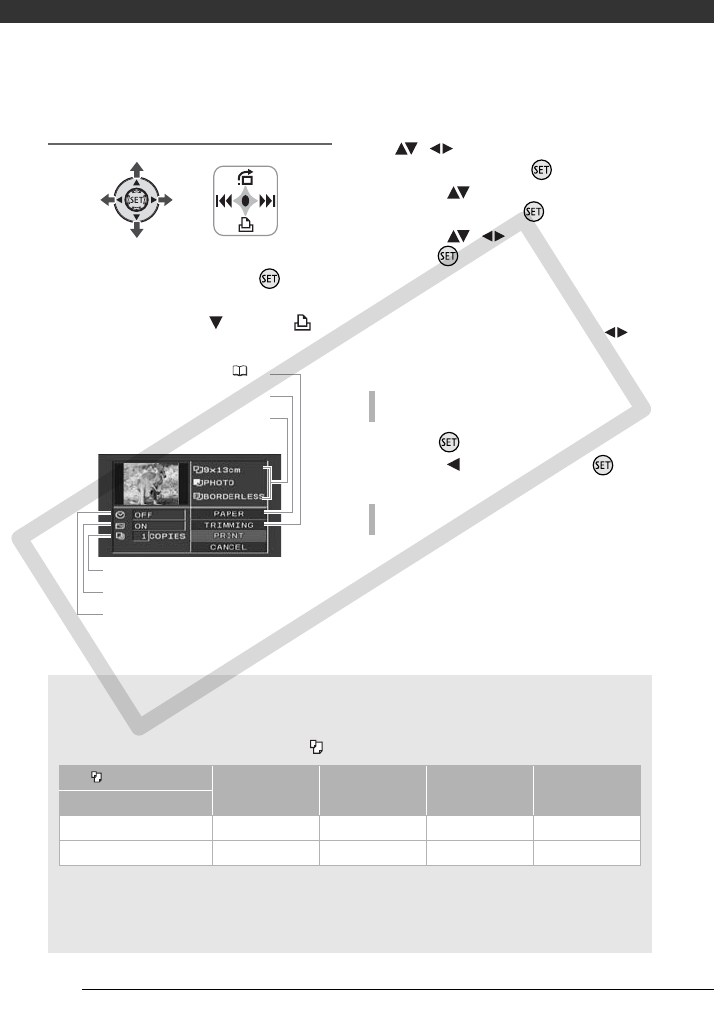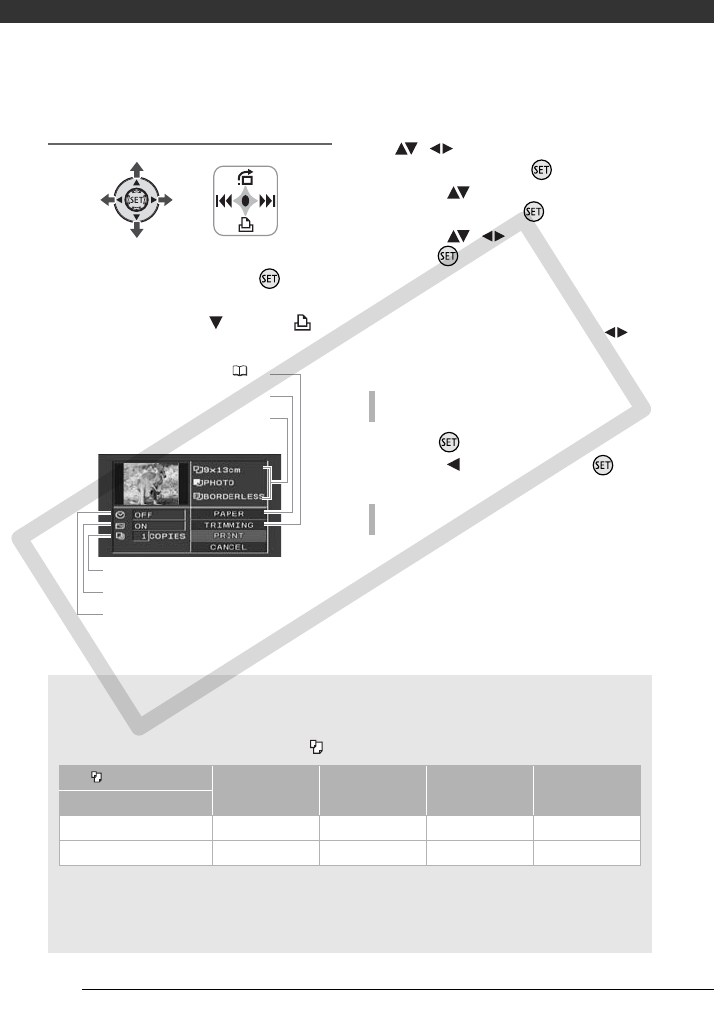
Photos
74
Printing after Changing the Print Settings
1 If the joystick guide does not
appear on screen, press to
display it.
2 Push the joystick ( ) toward .
The print settings menu appears.
3 In the print settings menu, select
(, ) the setting you want to
change and press .
4 Select ( ) the desired setting
option and press .
5 Select ( , ) [PRINT] and
press .
• Printing starts. The print settings
menu disappears when the
printing is completed.
• To continue printing, select ( )
another still image.
1 Press while printing.
2 Select ( ) [OK] and press .
Disconnect the cable from the camcorder
and printer and turn off the camcorder.
Current paper settings (paper size, paper
type and page layout)
Trimming settings ( 75)
Date printing
Print effect
Number of copies
Paper settings
Printing multiple images on the same sheet [2-UP], [4-UP], etc.
When using Canon printers you can print the same still image multiple times on the
same sheet of paper. Use the following table as a guideline for the recommended
number of copies depending on the [ PAPER SIZE] setting.
1
You can also use the special sticker sheets.
2
With the [8-UP] setting, you can also use the special sticker sheets.
SELPHY CP: When you use the wide-sized photo paper with the [DEFAULT] setting, you
can also use [2-UP] or [4-UP].
[ PAPER SIZE]o [CREDITCARD] [9 x 13 cm] [10 x 14.8 cm] [A4]
Canon printer p
PIXMA SELPHY DS – – 2, 4, 9 or 16
1
4
SELPHY CP/ES 2, 4 or 8
2
2 or 4 2 or 4 –
TO CANCEL THE PRINTING
WHEN YOU HAVE FINISHED PRINTING
COPY