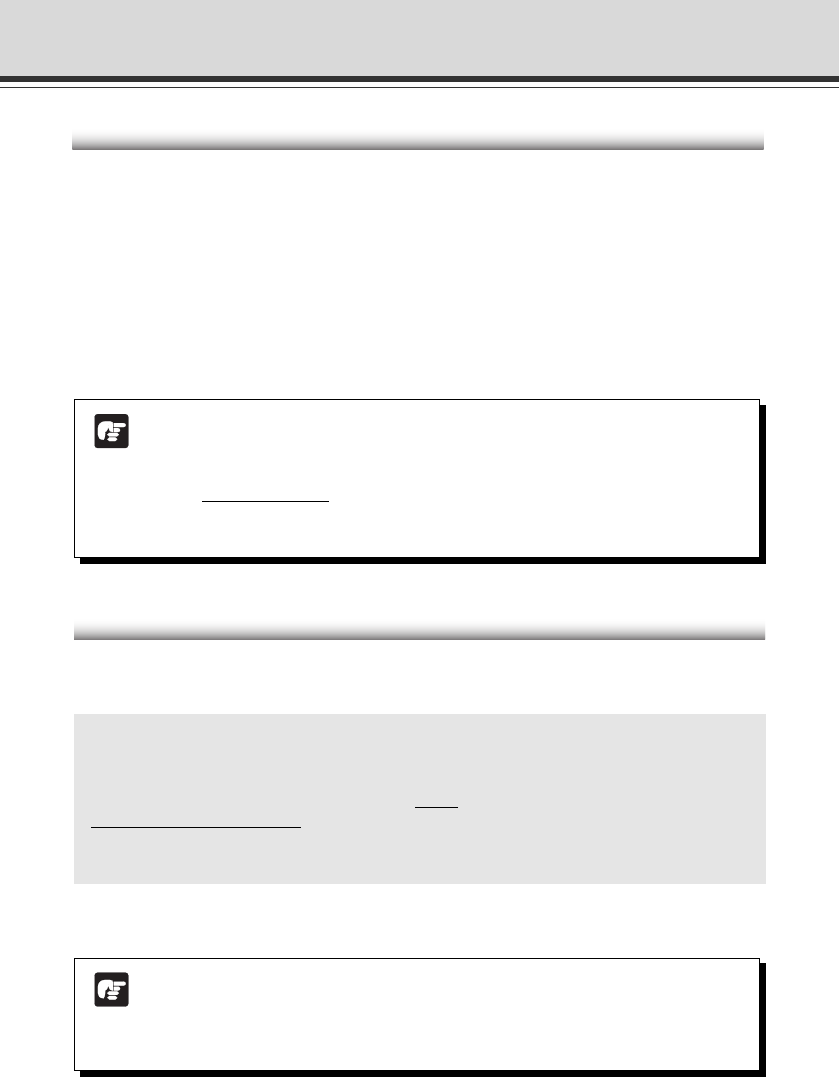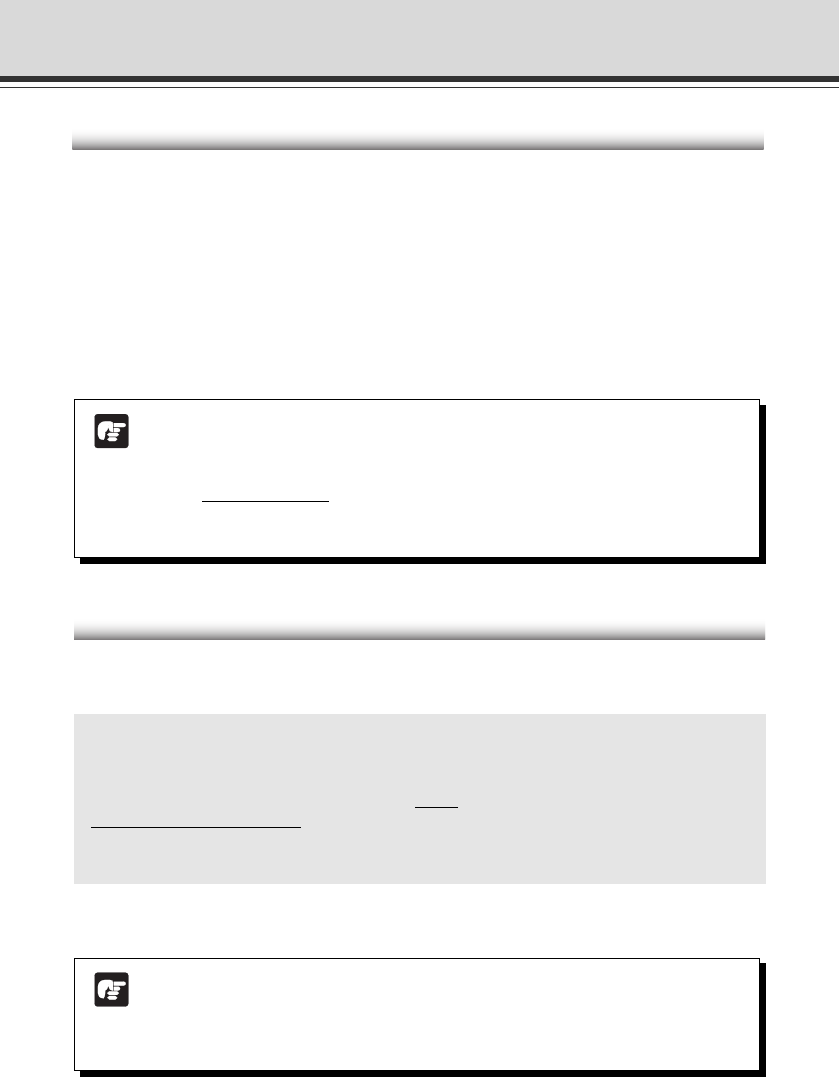
5-28
Example of Creating a Screen for Distribution of a Still Image to a Mobile Phone
Camera Control by Position Specification
If you use the sample pages contained on the CD-ROM, you will be able to control the camera
with the same absolute position specifications as Presets.
To use the sample pages on the CD-ROM, send the files to the VB-C50i/VB-C50iR as described
below.
1. In Explorer etc., access vbfiles/VBC50i/mobile/VB-C50i (or VB-C50iR) on the
CD-ROM.
2. Copy the “mobile” folder which is displayed and send it to the VB-C50i/VB-
C50iR, referring to the section “Saving Web Page Data” (→ P. 5-8).
Note
● If you are going to overwrite the sample pages, please do so after you have copied
the “mobile” folder to your PC.
● Please delete the “mobile” folder beforehand if it is already saved in the VB-C50i/
VB-C50iR.
Overwriting Sample Pages
You can change screen displays and the content of operations by overwriting the HTML file below
the “mobile” folder on the CD-ROM.
Note
● The sample pages on the CD-ROM for the VB-C50i and VB-C50iR are different.
● To see the sample page sent in the above procedure, please access from the
following URL:
http://192.168.100.1:80/local/mobile/index.html
* The underlined portion is a sample IP address: HTTP port number. Enter the actual IP address
and HTTP port number that were set on the VB-C50i/VB-C50iR (→ P.3-6, 3-17).
POS1.htm
<CENTER>
<IMG
SRC="/-wvhttp-01-/still.jpg?camera_id=1& pan=-
6666&tilt=7000&zoom=6135&image_size=160x120&option=skip_on_error"
ALT="position1"><BR>
</CENTER>
For example, to change the control position for Position [1], overwrite the underlined value in
“pos1.html”. See the table below for details of the parameters of the still.jpg command.
005-VBC50i-E-US 06.7.6, 11:36 AM28