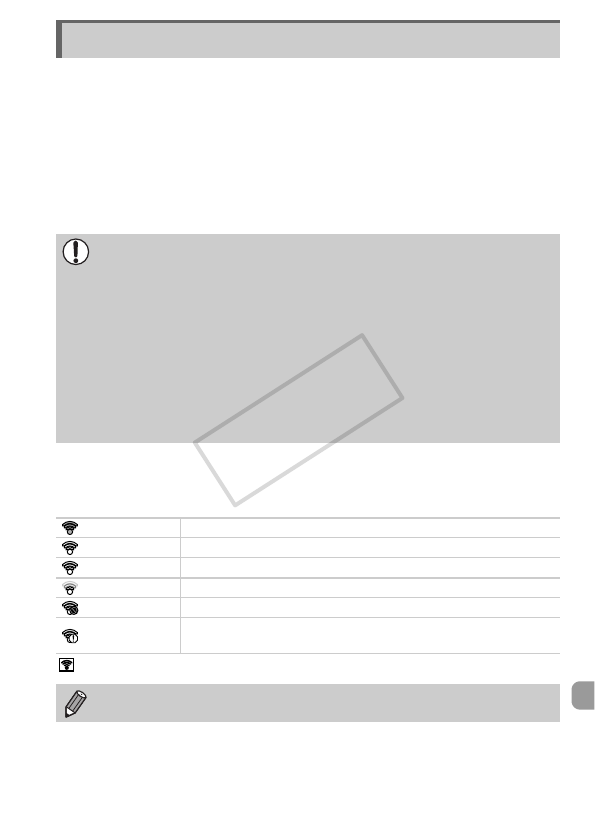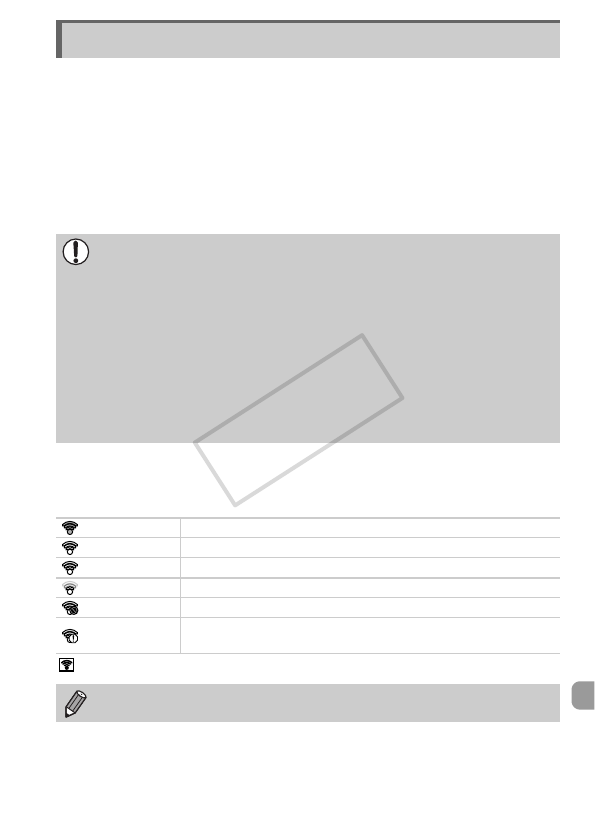
165
Before using an Eye-Fi card, be sure to check whether Eye-Fi card use is
authorized in the country or territory of use (p. 14).
When you put a prepared Eye-Fi card into the camera, you can automatically
transfer your images wirelessly to a computer, or upload them to a web
service.
Image transfer is a function of the Eye-Fi card. For details on how to setup
and use the card, and concerning problems transferring images, please refer
to the Eye-Fi card user guide, or contact the manufacturer.
If you put an Eye-Fi card into the camera, the connection status can be
checked in the shooting screen (information display) and playback screen
(simple information display).
will appear on transferred images.
Using an Eye-Fi Card
Please keep the following things in mind when using an Eye-Fi card.
• Even if you set [Eye-Fi trans.] to [Disable] (p. 166), the Eye-Fi card may transmit
radio waves. Be sure to remove the Eye-Fi card from the camera before
entering areas that prevent unauthorized transmission of radio waves, such as
hospitals and airplanes.
• If you have trouble transferring images, check the card or computer settings.
For details, refer to the user guide supplied with the card.
• Depending on the connection status of the wireless network, it may take time to
transfer images, or image transfer may be interrupted.
• Due to its transfer function, the Eye-Fi card may become hot.
• Battery consumption will be quicker than in normal use.
• Camera operations will be slower than in normal use. This may be resolved by
setting [Eye-Fi trans.] to [Disable].
(Gray) Not connected
(Flashing white) Connecting
(White) Connected
(Animated) Transferring
Interrupted
Error retrieving Eye-Fi card info (Turn the camera off and on again.
If this continues to appear, there may be a problem with the card.)
The power saving function does not work while transferring images (p. 48).