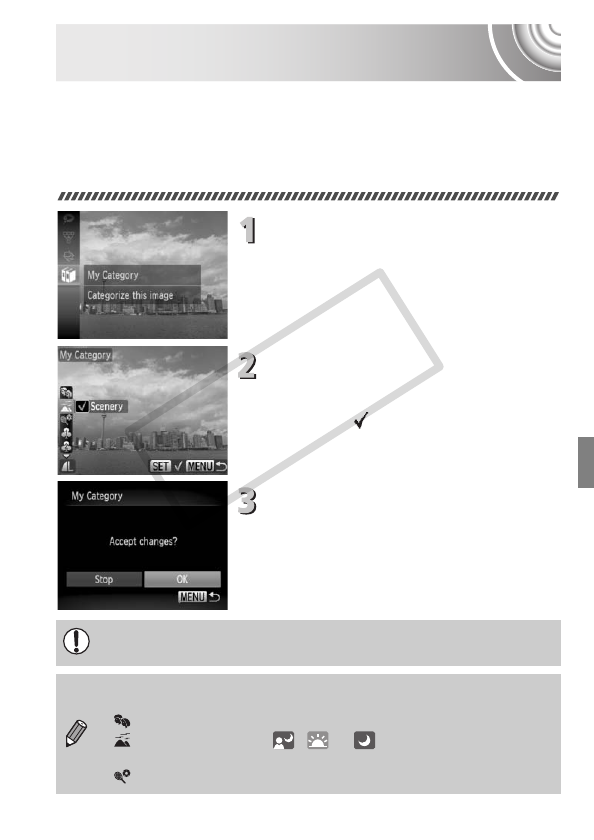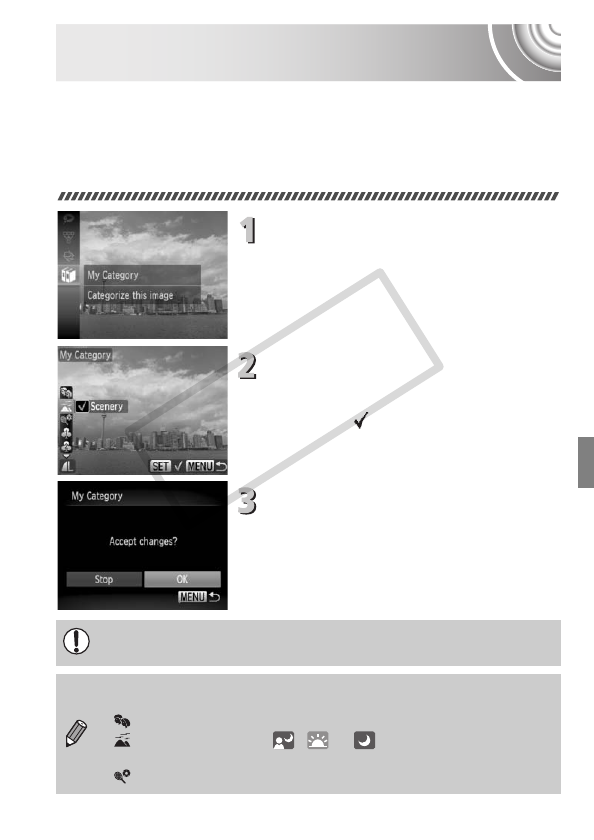
123
Organizing Images by Category
(My Category)
You can organize images into categories. You can display the images in a
category in Filtered Playback (p. 109) and process all images at once by
using the functions below.
• “Viewing Slideshows” (p. 111), “Protecting Images” (p. 118), “Erasing All
Images” (p. 121), “Choosing Images for Printing (DPOF)” (p. 138)
Choose ;.
● Press the m button to choose ; in the
FUNC. menu, then press the m button
again.
Choose a category.
● Press the op buttons to choose a
category, then press the m button.
● Once set, will appear on the screen.
Make the setting.
● Pressing the n button will display
[Accept changes?].
● Press the qr buttons to choose [OK],
then press the m button.
If you switch Shooting modes or turn off the power before performing the
operations in Step 3, the images will not be assigned to a category.
Images are automatically categorized by shooting condition as they are
shot.
• : Images with detected faces, or images shot in I, F or V.
• : Images detected as , or in A mode, or images
shot in O.
• : Images shot in ’, w, S, P or t.