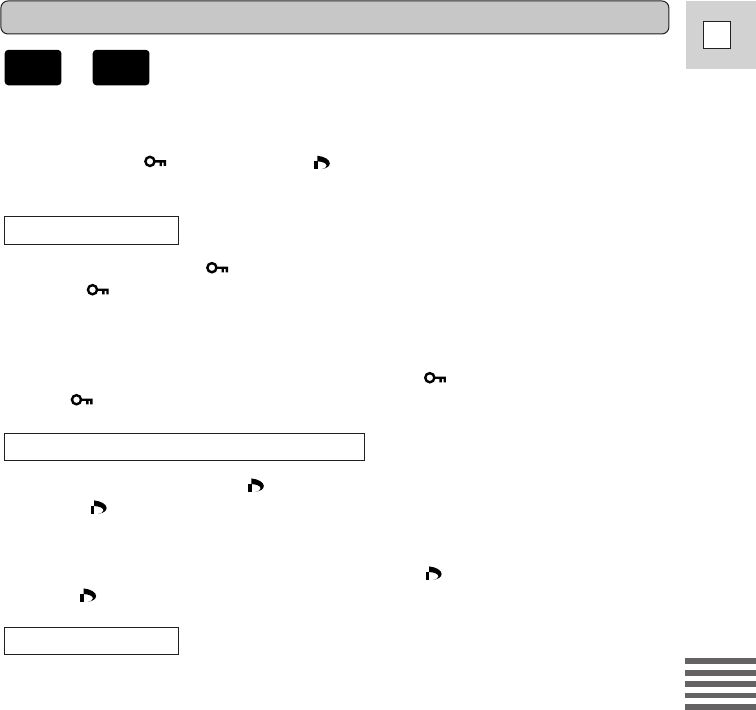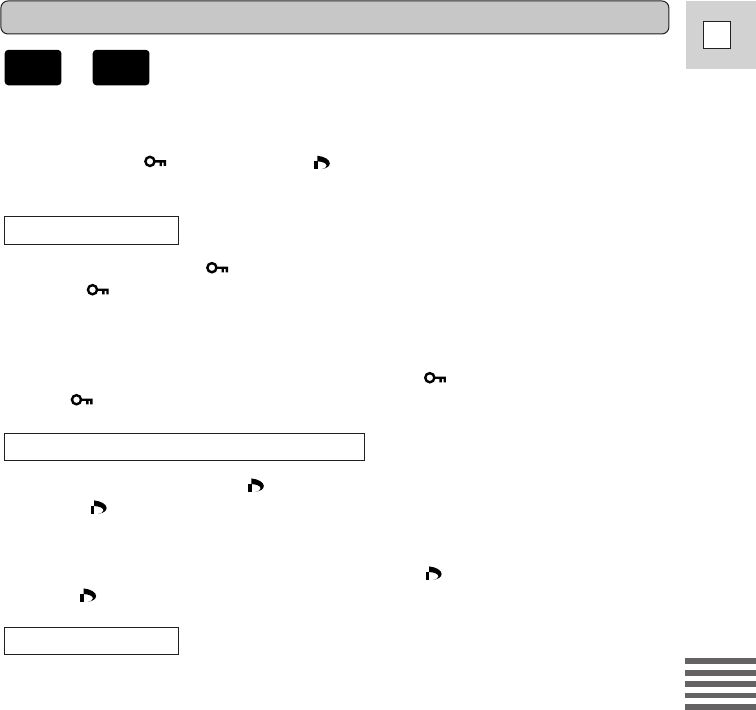
111
E
Using a Memory Card
1. With an image in the display, press the selector dial in to open the
FILE OPER. menu.
• PROTECT , PRINT MARK , and IMAGE ERASE settings appear.
• If you select |RETURN, the menu disappears from the display.
2. Select PROTECT and press the selector dial in.
• The protect mark appears on the image.
• Now you are unable to erase this image.
• Press the selector dial again to cancel it.
• If you select |RETURN, the menu disappears from the display.
• To cancel image protection, select PROTECT and press the selector dial
in. disappears and now you can erase this image.
2. Select PRINT MARK and press the selector dial in.
• The print mark appears on the image.
• Press the selector dial again to cancel it.
• If you select |RETURN, the menu disappears from the display.
• To cancel a print mark, select PRINT MARK and press the selector dial
in. disappears.
2. Select IMAGE ERASE and press the selector dial in.
• ERASE THIS IMAGE? NO YES appears in the display.
• If you select |RETURN, the menu disappears from the display.
3. Select YES and press the selector dial in.
• The image is erased.
• One image before the erased image appears.
To erase the image
To mark a image for Printing (Print Mark)
To protect an image
File Operation (FILE OPER.)
+
5_OPTURA100 MC_E(99-125) 7/24/01 13:41 Page 111