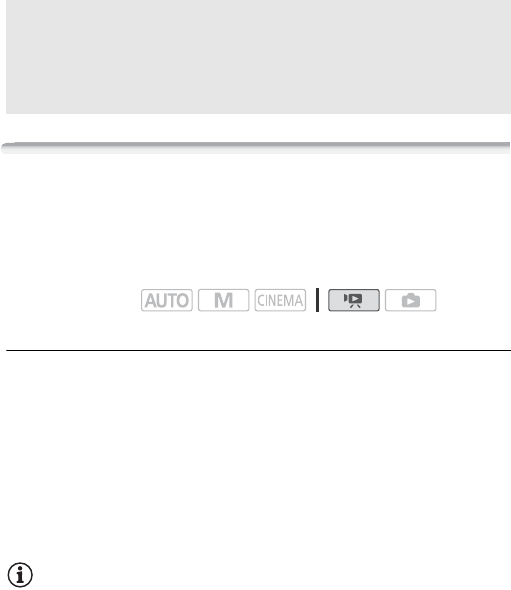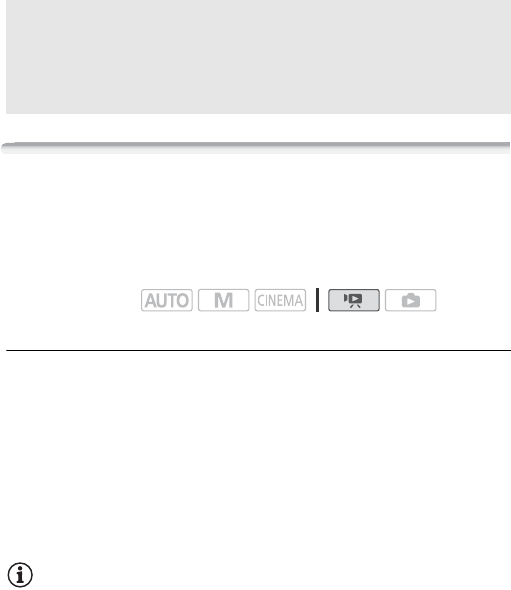
Video 113
Capturing Photos and Video Snapshot Scenes from a Movie
You can capture video snapshot scenes, single photos or a series of
continuous photos from a previously recorded scene. For example, you
may want to print photos from video recorded at a party or create a
small video clip using video snapshot scenes from the highlights of an
event.
Capturing a Video Snapshot Scene
1 Play back the scene or story from which you want to capture the
video snapshot scene.
2Press
g to capture the video snapshot scene.
The camcorder captures the video snapshot scene for about 4
seconds (the blue frame serves as a visual progress bar), and then
enters playback pause mode. You can change the length of the video
snapshot scenes you capture to 2 or 8 seconds with the 8 8
[Video Snapshot Length] setting.
3Touch [B] to stop the playback.
NOTES
• A video snapshot scene can be captured only during playback; it can-
not be captured during playback pause mode.
• The captured video snapshot scene is saved to the same memory that
contains the source scene.
• Video snapshot scenes cannot be captured from any of the following
types of scenes.
- Scenes shorter than 1 second
About the Data Code
With every scene or photo recorded, the camcorder keeps a data code
(date/time of recording, information about the camera setup, etc.).
You can select the information to be displayed with the y / z
8 [Data Code] setting.
Operating modes: