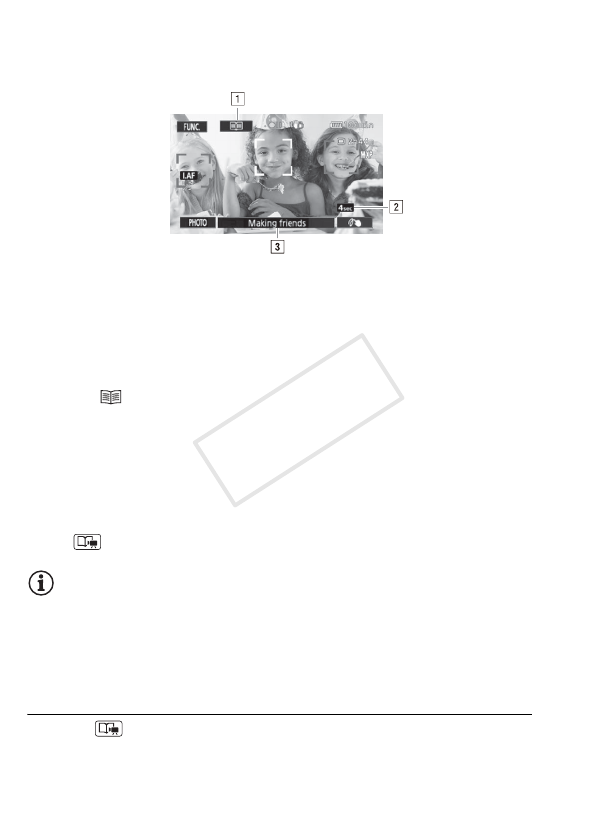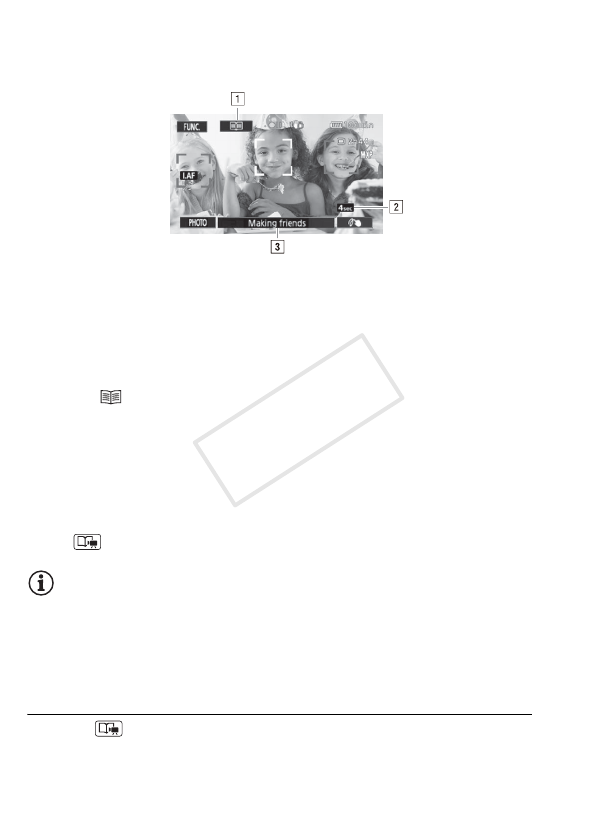
66 Video
• Scenes will be recorded under the story and category currently
selected.
• You can also record video snapshot scenes (0 68).
To select a different story scene (category)
1 Touch [ ] to return to the list of story scenes.
When it appears on the screen, you can also touch the button of the
current story scene.
2 Drag your finger up/down to select another category and touch the
orange frame on the right (number of scenes).
To exit Story Creator mode
Press and touch [Yes].
NOTES
• When recording video snapshot scenes, you can have the camcorder
automatically link the length of video snapshot scenes to the recom-
mended length of story scenes with the 8 8 [Video Snapshot
Length] setting.
Recording Additional Scenes within an Existing Story
1Press .
2 Select the story to which you want to add new scenes.
A Return to the list of story scenes (categories).
B Recommended length of scenes in this category.
C Currently selected story scene (category). You can
also touch here to return to the list of story scenes.