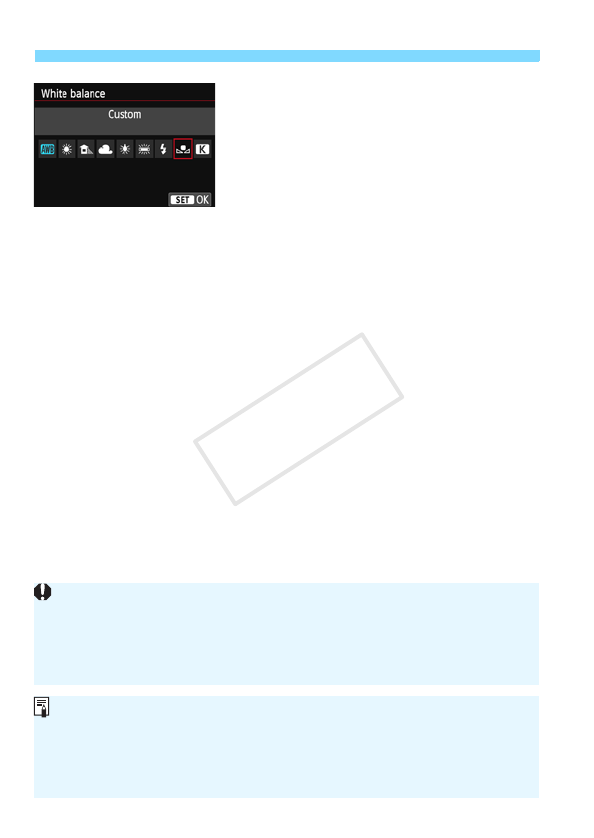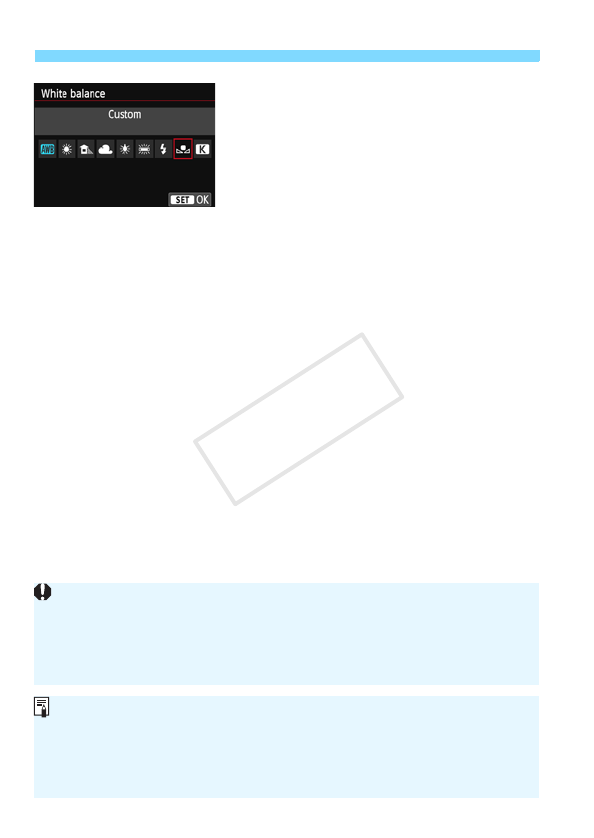
3 Setting the White BalanceN
136
4
Select [White balance].
Under the [z3] tab, select [White
balance], then press <0>.
5
Select the custom white balance.
Select [O], then press <0>.
If the exposure obtained in step 1 differs greatly from the standard
exposure, a correct white balance may not be obtained.
In step 3, the following images cannot be selected: images captured
while the Picture Style was set to [Monochrome], multiple-exposure
images, and images shot with another camera.
Instead of a white object, a gray chart or 18% gray reflector
(commercially available) can produce a more accurate white balance.
The personal white balance registered with the provided software will be
registered under [O]. If you execute step 3, the data for the registered
personal white balance will be erased.