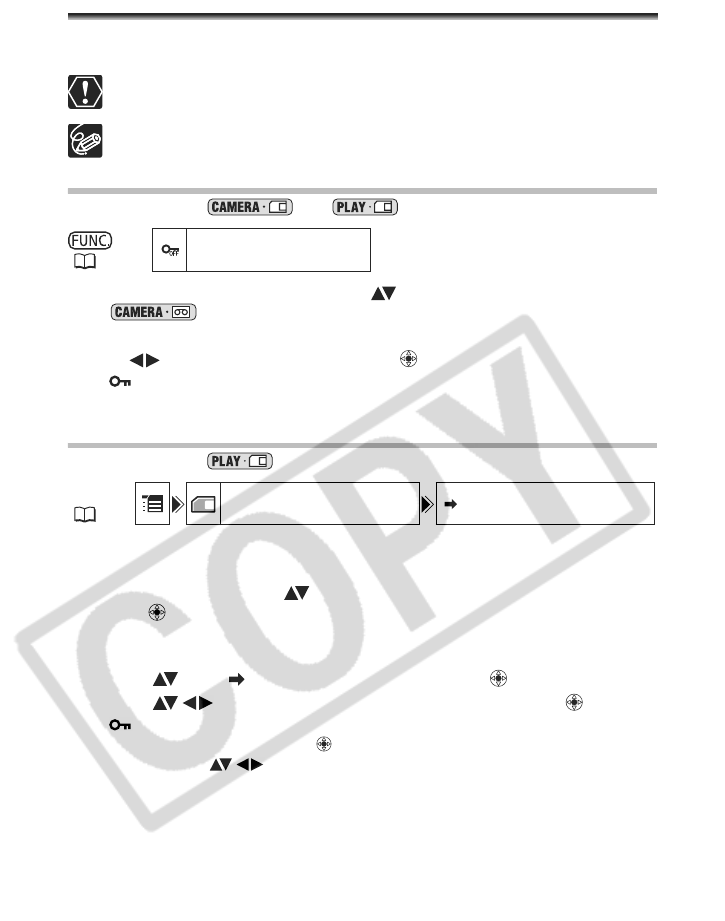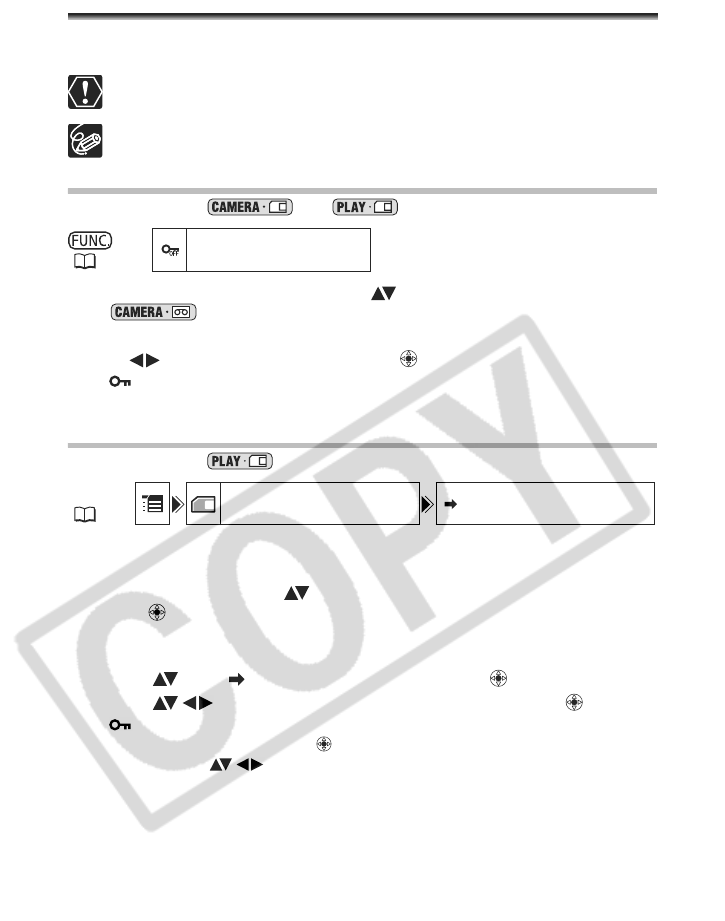
84
Protecting Images
You can protect important images from accidental erasure when displaying a single image
or index screen.
If a memory card is initialized, all still images and movies, even protected ones,
will be erased permanently.
Movies can only be protected when the first scene is displayed as a still image.
Protecting during Single Image Playback
Available only in the and modes.
1. Open the FUNC. menu and select ( ) the image protection icon.
In mode: The image protect menu appears only when you press the
FUNC. button while reviewing a still image immediately after recording it.
2. Set ( ) it to [PROTECT ON], press ( ) and close the menu.
• “ ” appears, and now the image cannot be erased.
• To cancel the protection, select [PROTECT OFF].
Protecting during Index Screen Display
Available only in the mode.
1. Move the zoom lever toward
.
Up to 6 images appear.
2. Open the menu, select ( ) the [CARD OPERATIONS] menu and
press ( ).
Pressing the FUNC. button from the index screen will open the menu directly in the
setup menus screen.
3. Select ( ) the [ PROTECT] option and press ( ).
4. Select ( ) the image you want to protect and press ( ).
• “ ” appears on the image.
• To cancel the protection, press ( ) again.
• You can select ( ) additional images to protect from the index screen.
5. Press the FUNC. button.
(54)
MENU
(64)