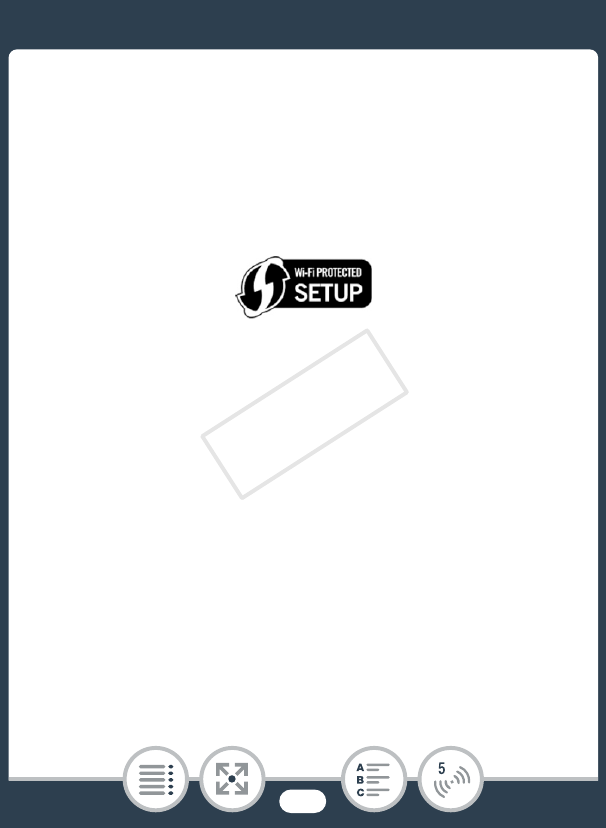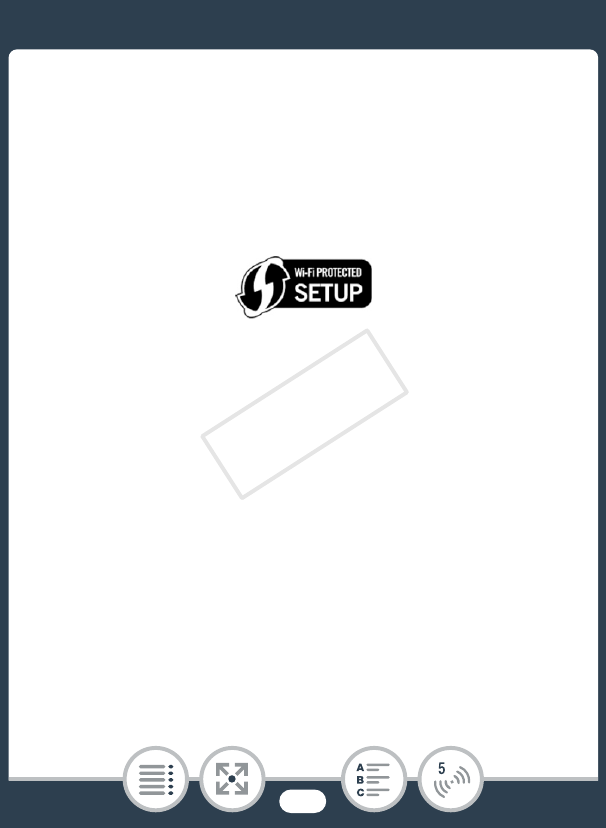
166
Wireless Connections Using an Access Point
■ Wi-Fi Protected Setup (WPS)
If your access point is WPS-compatible (bears the logo shown
below), connecting the camcorder to it can be very easy. If you
cannot successfully connect the camcorder using WPS, try
using the [Search for Access Points] method. Refer also to the
router’s instruction manual.
1 [WPS: Button] method
• Press and hold the WPS button on the wireless router.
• Depending on the router, the amount of time required may
differ.
• Make sure the router’s WPS function is activated.
[WPS: PIN Code] method
• From a computer or similar device connected to the
access point, use the Web browser to open the router’s
WPS settings screen. After the 8-digit PIN code appears
on the camcorder’s screen, enter it into your router’s WPS
settings screen.