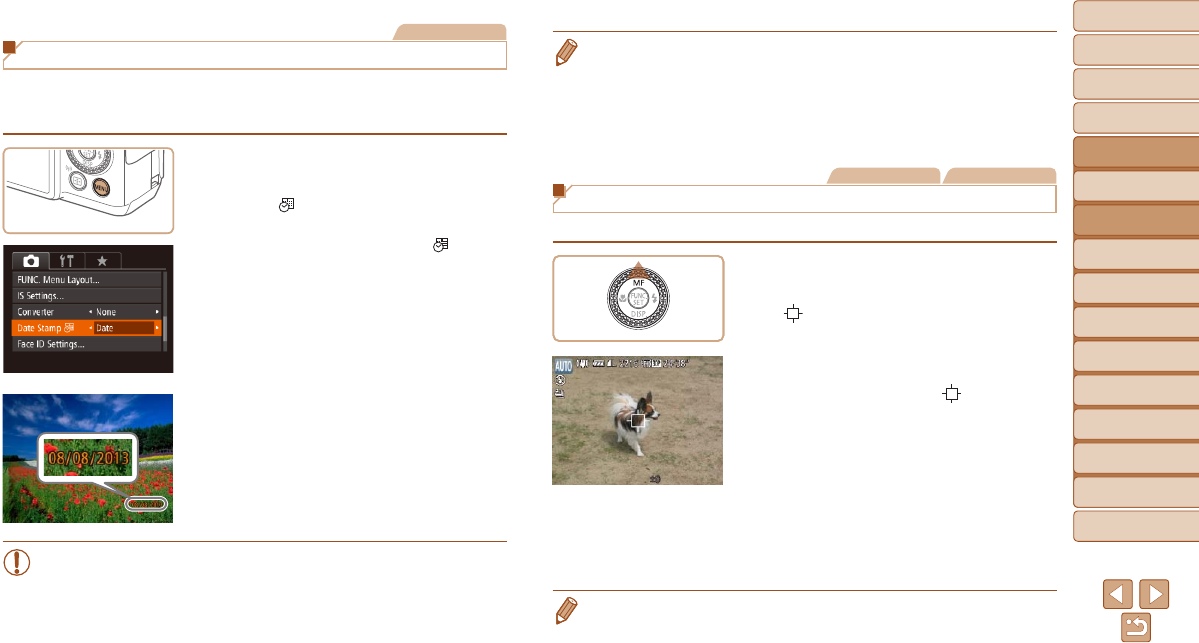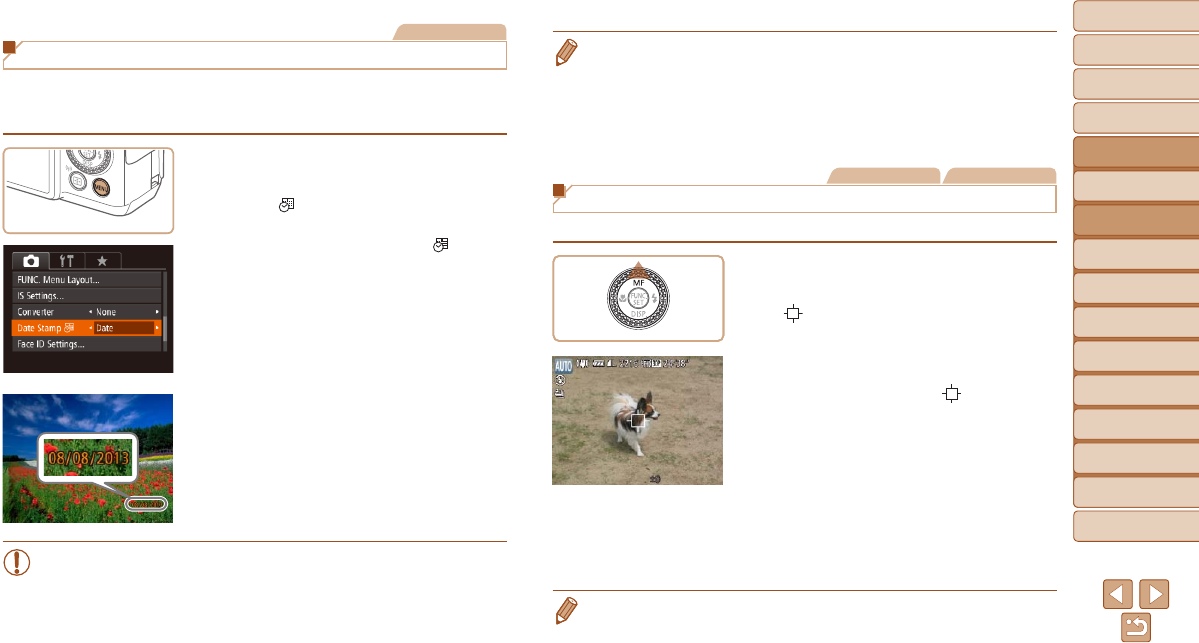
38
1
2
3
4
5
6
7
8
9
10
Cover
Before Use
Common Camera
Operations
Advanced Guide
Camera Basics
Auto Mode /
Hybrid Auto Mode
Other Shooting
Modes
Tv, Av, M, C1,
and C2 Mode
Playback Mode
Wi-Fi Functions
Setting Menu
Accessories
Appendix
Index
Basic Guide
P Mode
Still Images
Adding a Date Stamp
The camera can add the shooting date to images, in the lower-right corner.
However,notethatdatestampscannotbeeditedorremoved,soconrm
beforehand that the date and time are correct (=
14).
1 Congurethesetting.
Press the <n> button, choose [Date
Stamp
] on the [4] tab, and then
choose the desired option (=
25).
Once the setting is complete, [ ] is
displayed.
2 Shoot.
As you take shots, the camera adds the
shooting date or time to the lower-right
corner of images.
To restore the original setting, choose
[Off] in step 1.
•Date stamps cannot be edited or removed.
• Shots taken without adding a date stamp can be printed with one as follows.
However, adding a date stamp this way to images that already have one may
cause it to be printed twice.
- Print using printer functions (=
176)
- Use camera DPOF print settings (=
180) to print
- Use the software downloaded from the Canon website to print (=
173)
Still Images Movies
Choosing Subjects to Focus On (Tracking AF)
In [AUTO] mode, shoot after choosing a subject to focus on as follows.
1 Specify Tracking AF.
Press the <o> button.
[ ] is displayed in the center of the
screen.
2 Choose a subject to focus on.
Aim the camera so that [ ] is on the
desired subject, and then press the
shutter button halfway.
A blue frame is displayed, and the
camera will keep the subject in focus and
image brightness adjusted (Servo AF).
3 Shoot.
Press the shutter button all the way down
to shoot.
Press the <
o
> button to cancel Tracking AF.
• Tracking may not be possible when subjects are too small or move too rapidly,
or when subject color or brightness matches that of the background too closely.