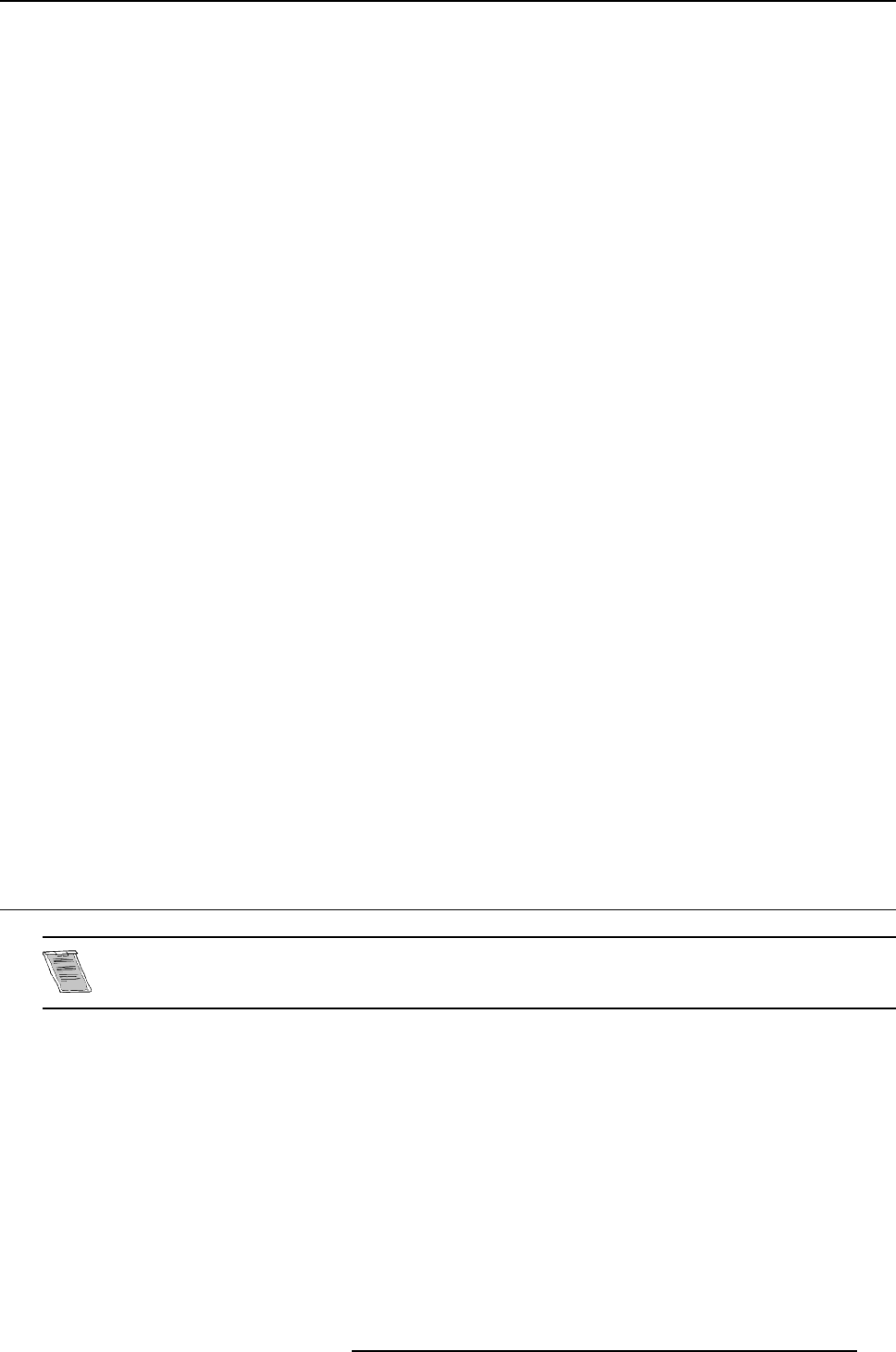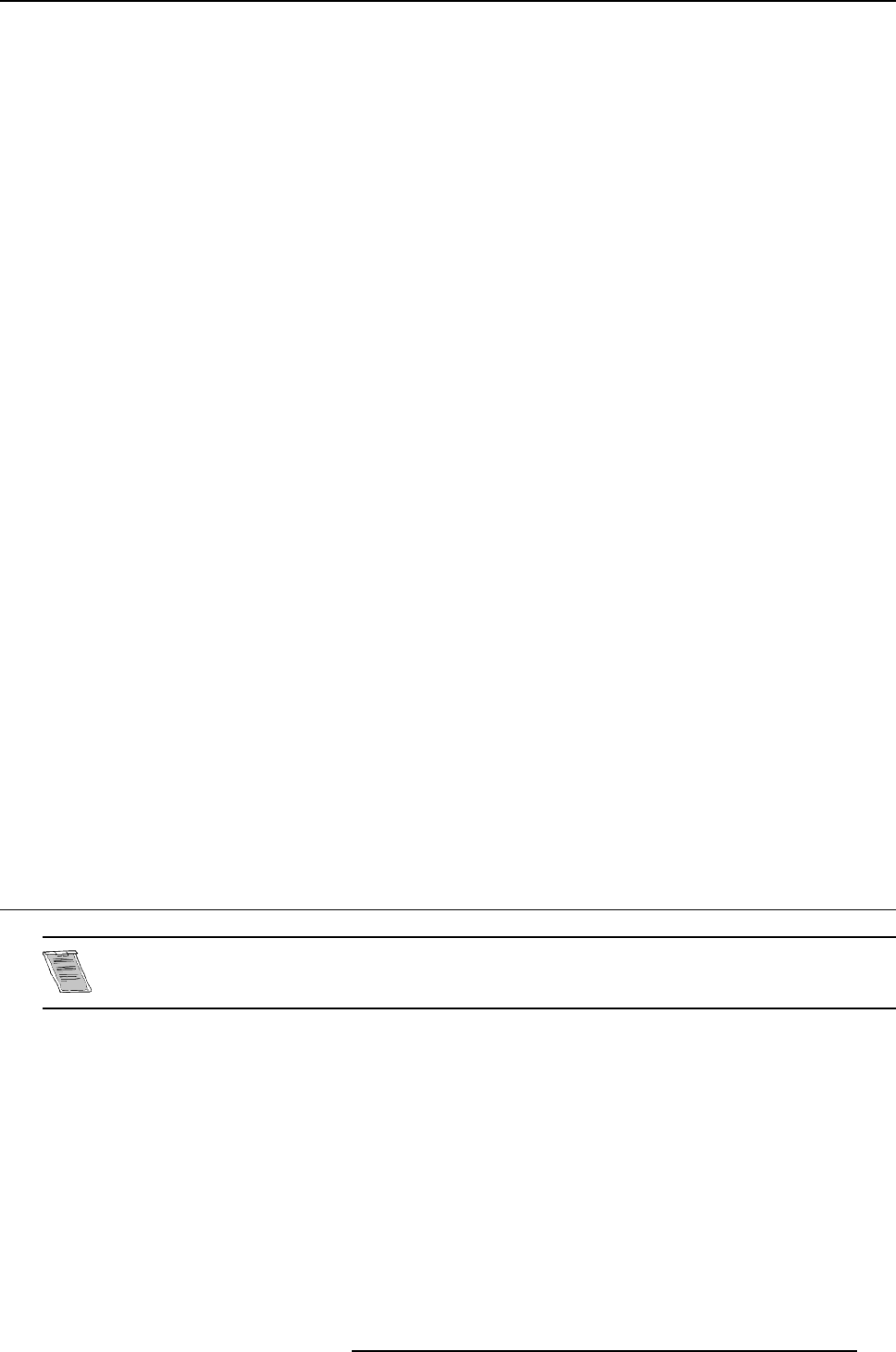
3. Physical Installation of the D320L Digitizer
• A : LED-WALL OUTPUT
- LED wall out (Barco proprietary protocol).
- RGB HV out (analog).
• B : Power switch
- The power ON/OFF switch is provide on the rear side of the Digitizer.
o
Switchpressedto1=theunitstarts.
o
Switch pressed to 0 = unit totally switched off.
• C : Power input
- Autoranging from 90 to 260 VAC / 130 Watt.
• D : LOOP IN
- From previous D320L Digitizer.
- Panel Link MDR26.
- Used for chaining multiple D320L digitizer to increase the number of usable input sources.
• E : LOOP OUT
- To next Digitizer.
- Panel Link MDR26.
- Used for chaining multiple digitizer to increase the number of usable input sources.
• F : Retractable dust filter
- The fan intake grill of the Digitizer has a retractable dust filter. This filter can be retracted from the
back of the unit. Check the filter for good functionality on a regular basis. Never allow this filter to
become blocked up and never operate the unit without a good working air filter in place.
• G : COM1 : RS232 input
- Direct master.
- RS232 input port for communication links with local PC.
• H : COM2 : RS232 chaining output
- RS232 output port for communication links from other D320L Digitizers in chain configuration
• I : COM3 : RS232 stacking output
- RS232 output port for communication links from other D320L Digitizers in stacking configuration.
• J : TCP-IP : Ethernet LAN connector
- For future use.
3.3 Removing and inserting a D320L Digitizer input module
There is no need to switch off the D320L Digitizer to remove or insert an input module.
The input modules are hot swappable.
How to remove an input module from the D320L Digitizer
1. Push in the release button underneath the input module which you want to remove. At the same time
pull out the input module by the grip handle. (image 3-3)
R5976542 D320L DIGITIZER 15042003
11