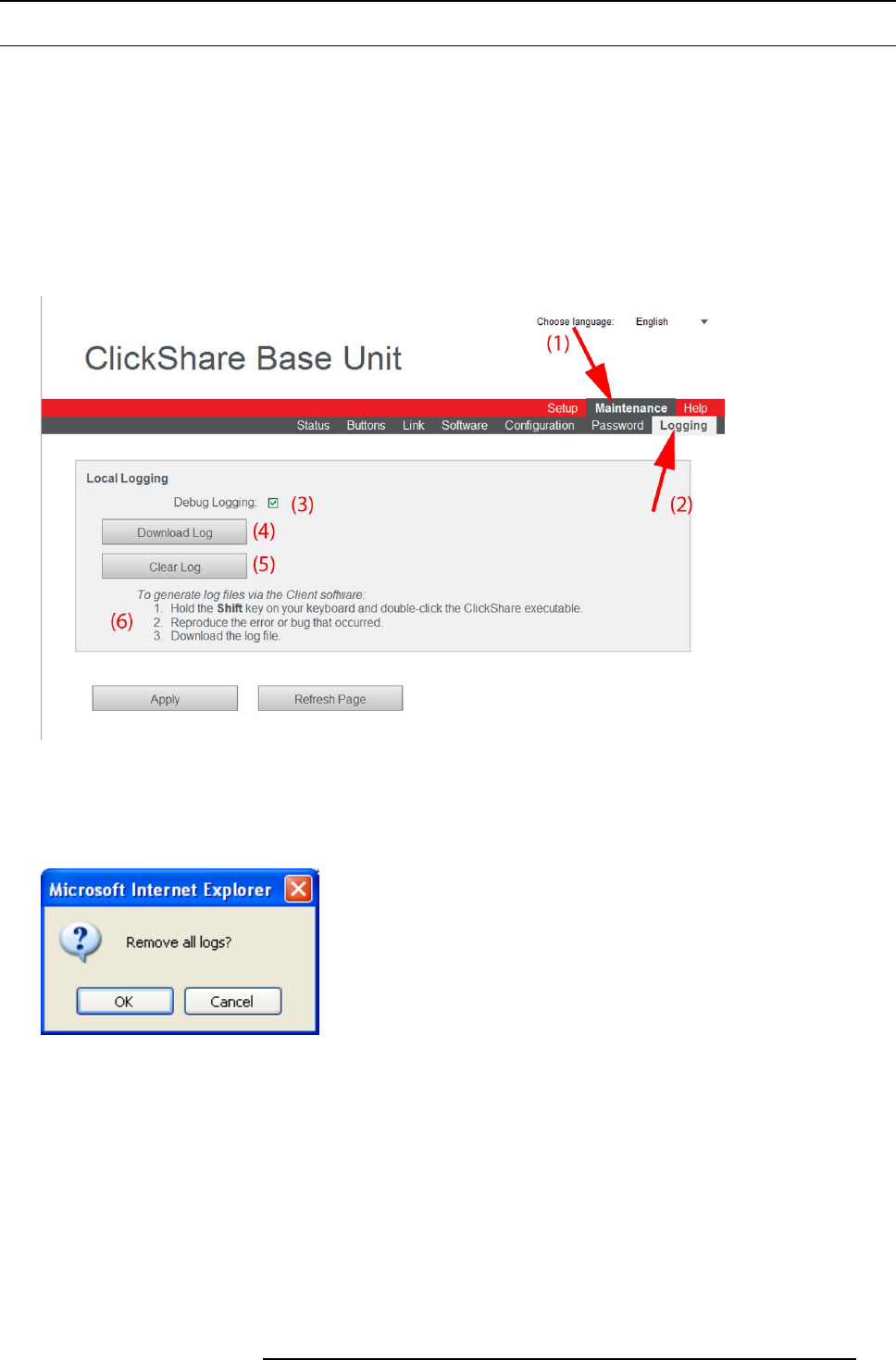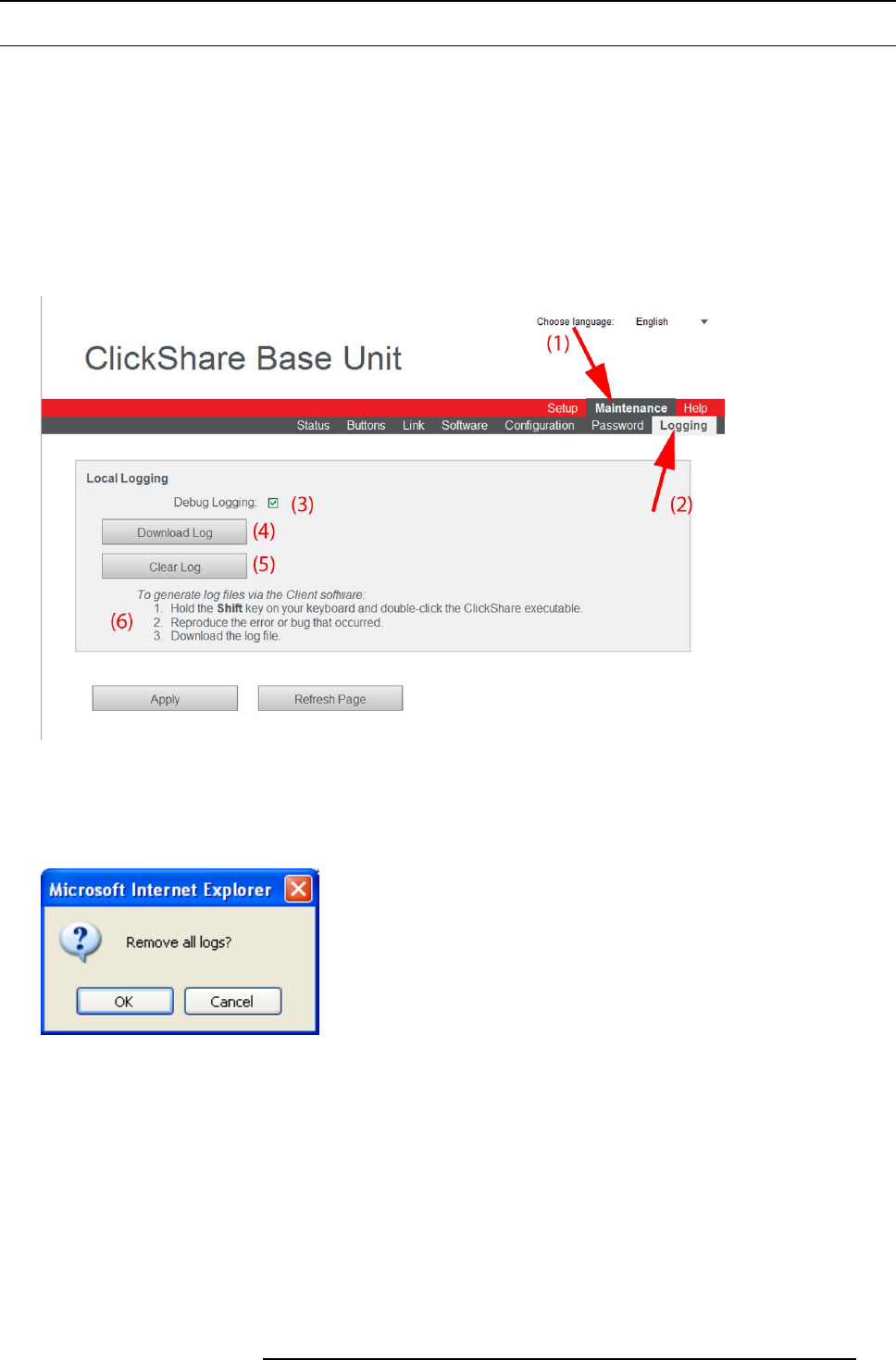
11. Troubleshooting
11.3 Generating log files
Log files can be generated from the
• Base Unit
• Client software
• Button (included in Base unit logging)
To generate log files from the Base Unit
1. Login to the ClickShare web interface.
2. Click the Maintenance tab (1) and then click Logging (2)..
The content of the Logging tab is displayed.
Image 11-1
Logging
3. Make sure the Debug logging is checked.
4. Click Clear Log.
The following message appears.
Image 11-2
5. To confirm that the log file should be cleared, click OK.
The existing log file is now empty.
6. Reproduce the bug or error that occurred.
7. Go back to the Logging tab page and click Download Log.
8. Save the log file on your laptop.
To generate log files via the Client software
1. Hold the Shift key on your keyboard and double-click the ClickShare executable.
R5900006 CLICKSHARE 04/12/2013 101