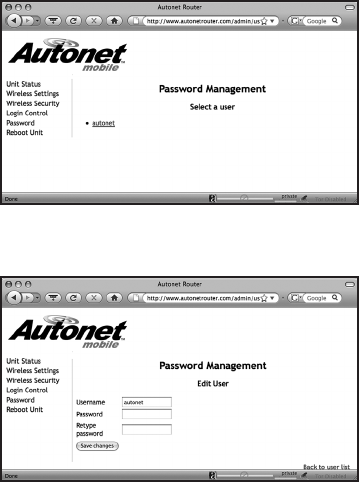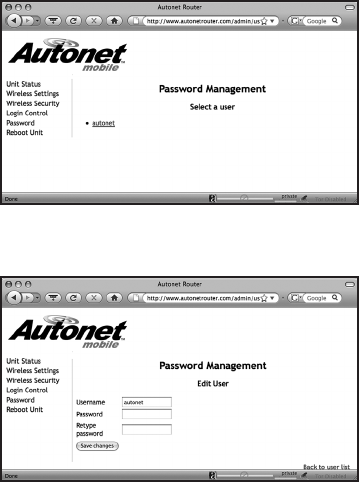
10 11
Configuring Login Screen
Click on “login control”
Normally a device that connects to the Autonet Mobile network must first click through the login screen that comes up on
your web browser. However, there are some devices that do not have a web browser (cameras, music players, etc.) So
we’ve created a method for disabling the login page for those devices.
This page will show you all of the wireless devices currently attached to the In-Car Router.
To bypass the login screen for a device, check the box under “no login required” next to the MAC address of that device.
If you would like to add devices that are not currently attached to the In-Car Router, then you may add them in the box.
You can add multiple devices by separating them with a space.
Select “Commit Changes” when you are finished.
Changing the password on your In-Car Router
Click on “Password”
Click on the user name “autonet”
Enter a new password and click on “Save Changes”
If you ever forget your password, please contact the Autonet Mobile customer service center to have it reset.