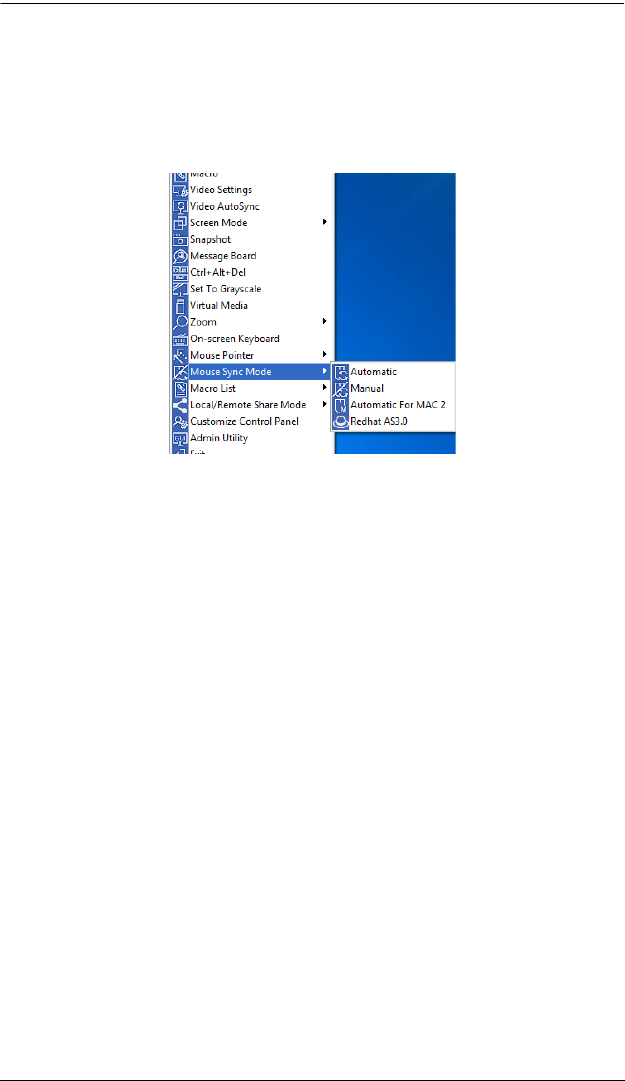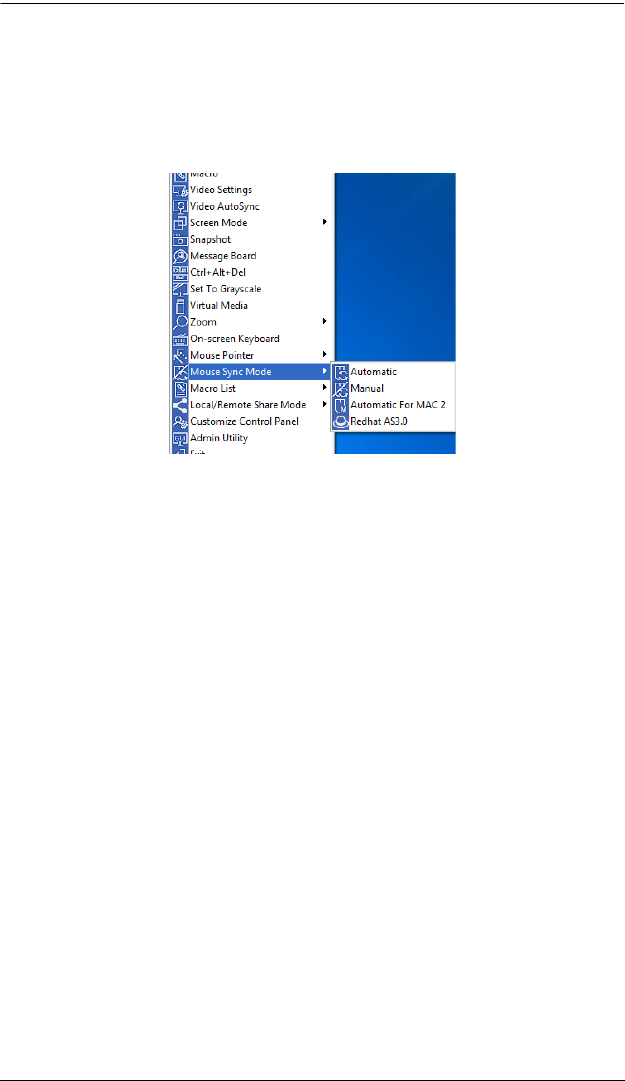
5. The WinClient Viewer
99
Mac and Linux Considerations
For Mac systems, there is a second DynaSync setting to choose from. If
the default synchronization result is not satisfactory, you can try the
Automatic For Mac 2 setting. To select Mac 2, right click in the text area
of the Control Panel and select Mouse Sync Mode
→ Automatic for Mac 2:
There is also an additional setting for Linux on the Mouse Sync Mode
menu. If the default synchronization method is not satisfactory, you can try
the Redhat AS3.0 setting.
Manual Mouse Synchronization
If you are using Manual mouse synchronization instead of automatic
DynaSync and the local mouse pointer goes out of sync with the remote
system's mouse pointer, there are a number of methods to bring them back into
sync:
1. Perform a video and mouse auto sync by clicking the Video Settings icon
on the Control Panel (see page 86).
2. Perform an Auto Sync with the Video Adjustment function (see Video
Settings, page 86, for details).
3. Invoke the Adjust Mouse function with the Adjust Mouse hotkeys (see
Adjust mouse, page 78, for details).
4. Move the pointer into all 4 corners of the screen (in any order).
5. Drag the Control Panel to a different position on the screen.
6. Set the mouse speed and acceleration for each problematic computer
attached to the switch. See Additional Mouse Synchronization Procedures,
page 184, for instructions.