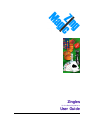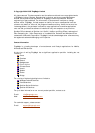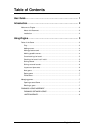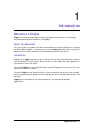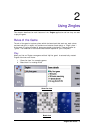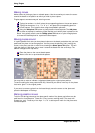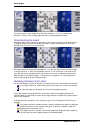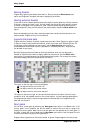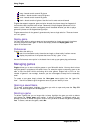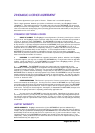Using Zingles
Zingles User Guide 4
Making moves
Moves consist of placing a piece on a board square. Use the arrow keys to move the cursor
around the board to the position at which you wish to place a piece.
Zingles supports numerous ways of entering moves:
Typing the numbers 1 to 9 will place the corresponding piece on the current square.
Typing the characters ‘a’ to ‘i’ or ‘A’ to ‘I’ will place the corresponding piece on
the current square. This is useful when using the alphabetic piece set.
Using the Add piece CBA button to place pieces on board squares. The Add piece
option does not attempt to make any logical decision as to which piece is placed on the
board. You typically need to use the Change piece CBA button to cycle through pieces
to choose the desired piece for a particular board square.
Moving pieces around
It is quite possible that once you have placed a piece on the board you decide that you have
positioned the piece on the wrong square. You may move the piece by firstly moving the
cursor to the piece you wish to move then choosing the Select piece CBA option. This will
‘pick the piece up’ and allow you to move it around the board with the arrow keys. The
CBA will change to offer options to:
Place the piece on the current board square
Move to the next or previous blank squares
You may wish to note an indicator is displayed showing the original piece position.
To cancel making the move press the Esc key. Note that you cannot move any of the pieces
that were ‘given’ in the original puzzle.
If you want to remove a piece from the board simply move the cursor to that piece and
press the backspace or Esc keys.
Marking possible moves
To aid in the solving process you can place pencil marks of the pieces you believe can be
positioned in a board square. Press the ‘0’ key to enter marking mode. The cursor will
change to a ‘pen’. Press any of the keys ‘1’ to ‘9’ to add a pencil mark for that piece onto
the board square.