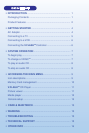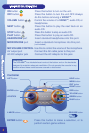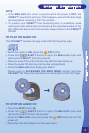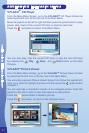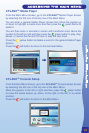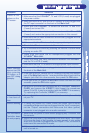TO BEGIN PLAY
• Make sure the unit is turned OFF.
• Press the EJECT button to open the Main Unit cover.
• Place the V.DISC™, label and printed side up, into the disc compartment
and onto the center hub.
• Close the Main Unit cover.
• Turn your TV on.
• Set your TV input mode to accept input from the port to which V.FLASH
TM
is connected. In many cases this will involve setting the TV to “ video”
mode; however, since all TVs vary, please refer to your TV or VCR
manual for further details.
• Make sure that both the Controller and AC adaptor are properly plugged
into the console and the wall outlet.
• Turn the V.FLASH
TM
Home Edutainment System on by pressing the
ON button. Enjoy your game!
• When not using your V.FLASH
TM
, press the OFF button and
EJECT button to remove the V.DISC™.
• Close the Main Unit cover.
NOTE:
• If you don’t see the V.FLASH
TM
logo screen on your TV, please review
the above. If there is still no picture on TV, press the RESTART button
and wait for a few seconds then press ON button again. Please refer to
Troubleshooting table for more information.
• Do not accidentally press the RESTART button while playing a game,
or the game will restart.
TO CHANGE A V.DISC™
• While the power is ON, press the OFF button to stop the game
play.
• Press the EJECT button to open the Main Unit cover and
remove the V.DISC™ from the console.
• Place another V.DISC™, label and printed side up, into the disc
compartment and onto the center hub.
• Close the Main Unit cover.
• Press the ON button and start to play.
SYSTEM OPERATION
7
SYSTEM OPERATION