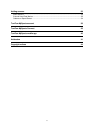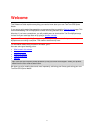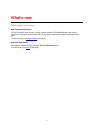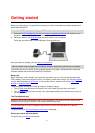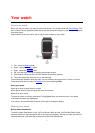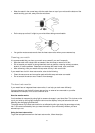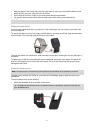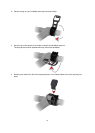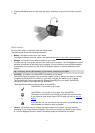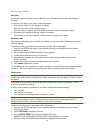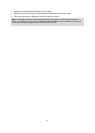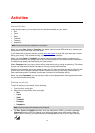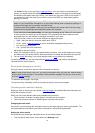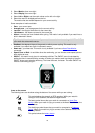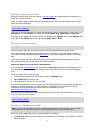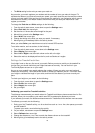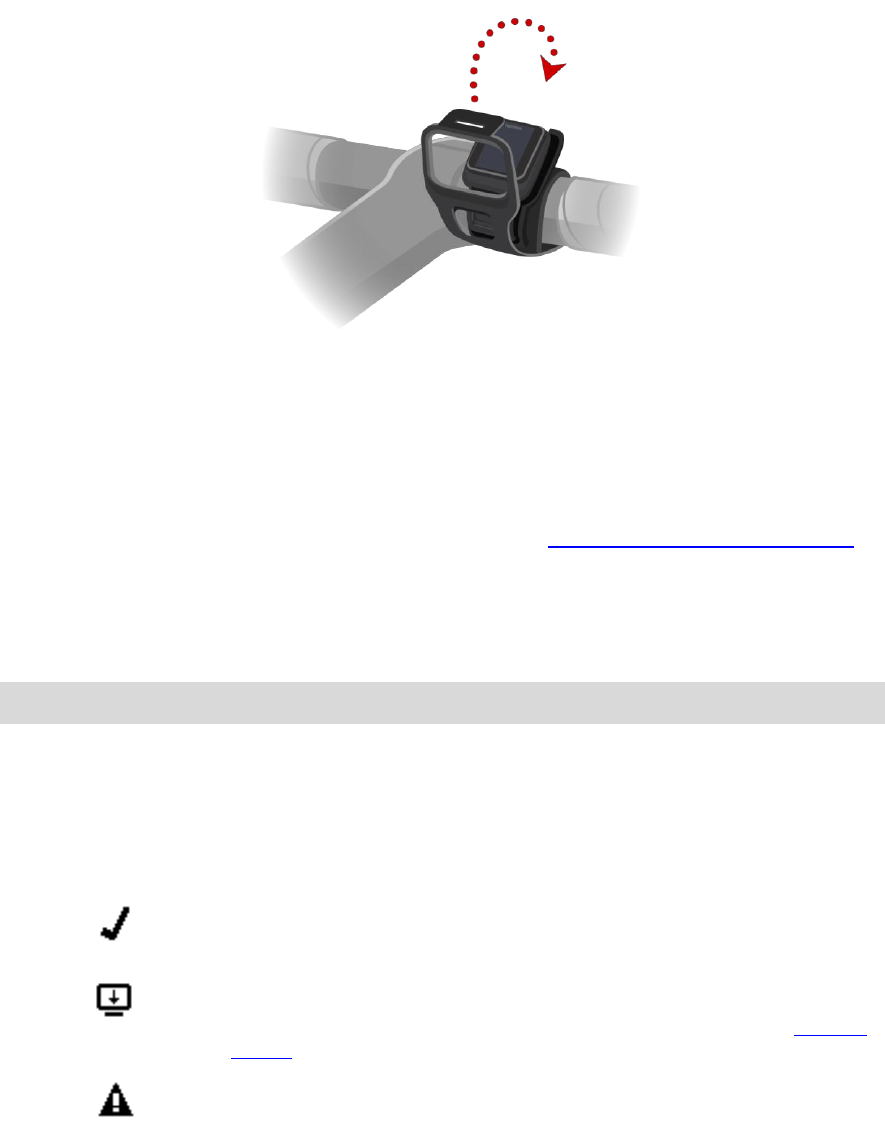
11
5. Close the handlebar strap over the top of the watch, attaching it to the top of the holder using the
clip.
Watch status
From the clock screen, move left to open the status screen.
The status screen shows the following information:
Battery - the battery power left on your watch.
To charge the battery, place the watch in the desk dock and connect the dock to your computer.
Storage - the amount of free space available on your watch.
If you are running out of space, connect your watch to your computer. TomTom MySports Connect
transfers the workouts or activities to your computer. You can choose to have activities uploaded
automatically to your account on the TomTom MySports website, or another website you have
chosen.
Tip: The history, which is the summary of your workout, remains on your watch.
QuickGPS - the status of the QuickGPSfix information on your watch.
QuickGPSfix helps your watch find your precise location quickly so that you can start your activity.
To update the QuickGPSfix information on your watch, connect your watch to your computer.
TomTom MySports Connect automatically updates QuickGPSfix on your watch. QuickGPSfix
information is valid for three days after you download it.
These symbols are used to show the status of QuickGPSfix:
QuickGPSfix on your watch is up-to-date.
or
QuickGPSfix on your watch is out-of-date. If the QuickGPSfix
information on your watch is out-of-date, your watch still works as usual.
It may, however, take longer to get a GPS fix when you want to start an
activity.
If you see this icon, you are using a very old version of the software and
should update your watch as soon as possible.
Version - the software version number and serial number of your watch. You may need this
information if you contact Customer Support. Every time you connect your watch to your comput-
er, TomTom MySports Connect checks if a software update is available for your watch.