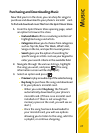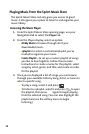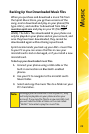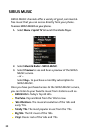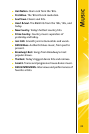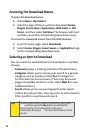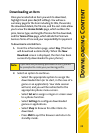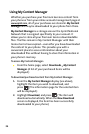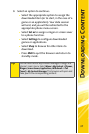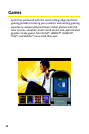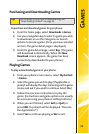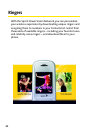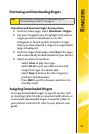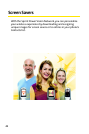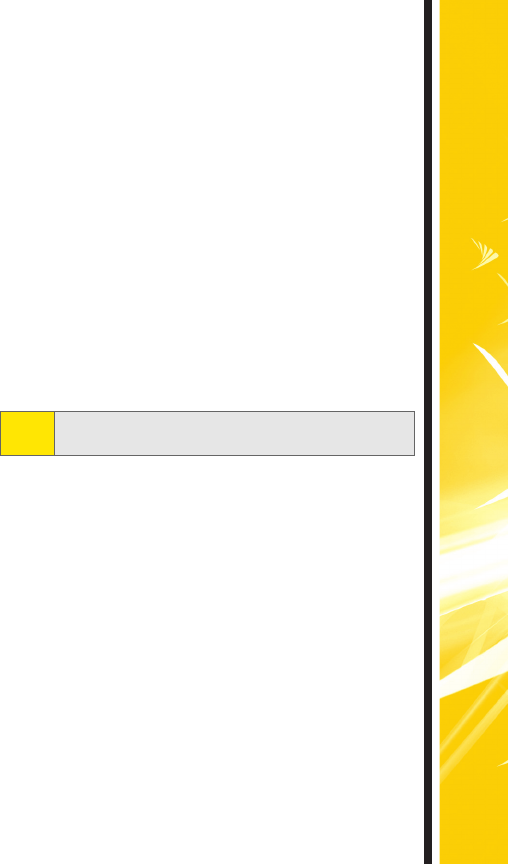
Downloading Content
35
Downloading an Item
Once you’ve selected an item you wish to download,
highlight it and press Go (left softkey). You will see a
summary page for the item including its title, the vendor,
the download details, the file size, and the cost. Links allow
you to view the License Details page, which outlines the
price, license type, and length of license for the download;
and the Terms of Use page, which details the Premium
Services Terms of Use and your responsibility for payment.
To download a selected item:
1. From the information page, select Buy. (The item
will download automatically. When the New
Download screen is displayed, the item has been
successfully downloaded to your phone.)
2. Select an option to continue:
Ⅲ Select the appropriate option to assign the
downloaded item (or to start, in the case of a
game or an application). Your data session
will end, and you will be redirected to the
appropriate phone menu screen.
Ⅲ Select Set as to assign a ringer or screen saver
to a phone function.
Ⅲ Select Settings to configure downloaded
games or applications.
Ⅲ Select Shop to browse for other items to
download.
Ⅲ Press END to quit the browser and return to
standby mode.
Note:
If you have not previously purchased an item, you will
be prompted to create your purchasing profile.