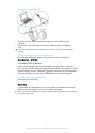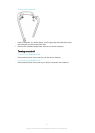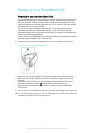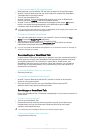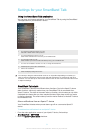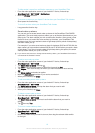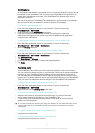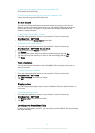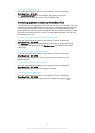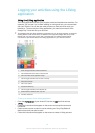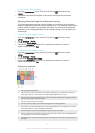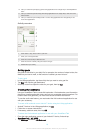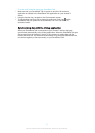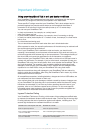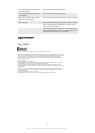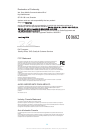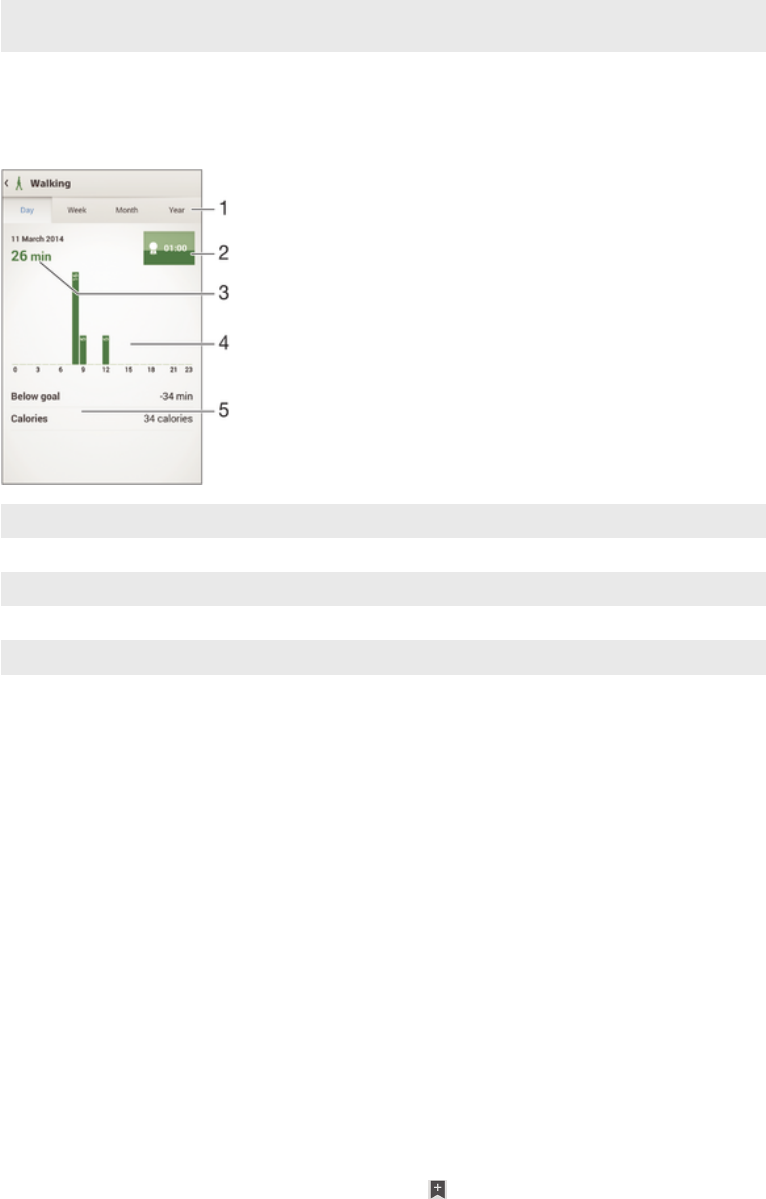
10 View your total time spent playing games using applications from Google Play™ and PlayStation®
Store
11 View your total time spent browsing while using applications from Google Play™ and some other
web browsers
12 View your total time spent reading books or comics using applications from Google Play™ and
some other applications
Activity overview
1 Show data in a day, week, month or year view
2 Show your current goal status
3 Show the current activity in different units
4 Show the amount of activity using the chosen unit type
5 Details about your activity
Setting goals
Set goals for activities in your daily life, for example, the number of steps to take, the
distance you want to walk, or the amount of calories you want to burn.
To set a goal
1
In the Lifelog application, tap the activity that you want to set a goal for.
2
Tap Day, then tap the goal dashboard.
3
Scroll up or down to adjust the value for your goal, then tap Set.
Creating life bookmarks
Use your SmartBand Talk to create life bookmarks. Life bookmarks save information
about time, location and audio notes, and help you remember special occasions. For
location data to be gathered, you must have an active Internet connection.
To use the audio note feature, you must select the Life bookmark application for use
with your accessory.
To create a life bookmark on an Android™ device using the Lifelog application
1
Android™ device: In the Lifelog application, tap
.
2
Follow the on-screen instructions.
3
If necessary, add text notes, then tap OK.
To select the Life bookmark application for use with your SmartBand Talk
1
From the main application screen of your Android™ device, find and tap
SmartBand Talk > MY APPS.
2
Tap Add apps and select Life Bookmark.
16
This is an Internet version of this publication. © Print only for private use.