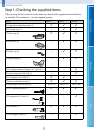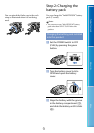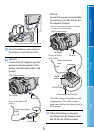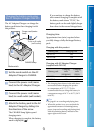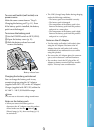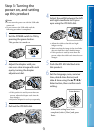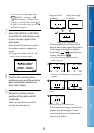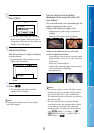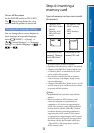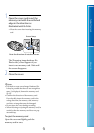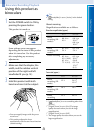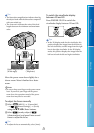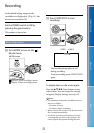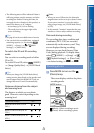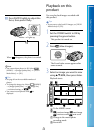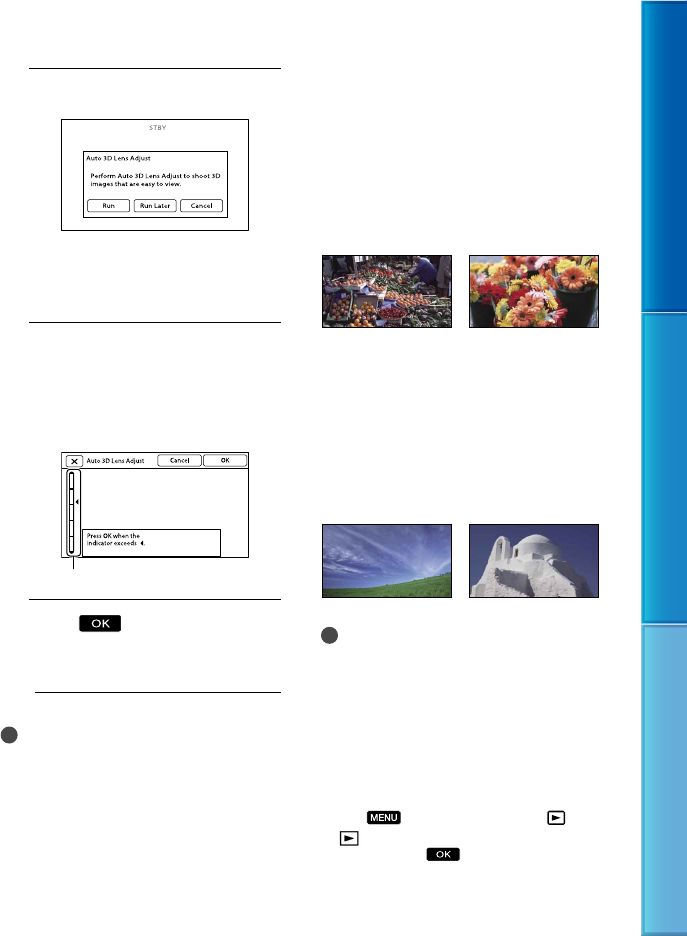
17
Table of Contents Menu Lists Index
GB
10
Select [Run].
If you select [Run Later], the recording
mode screen appears. When you turn on
this product next time, the [Auto 3D Lens
Adjust] screen will appear.
11
Adjust the 3D lens.
Aim this product at a subject to display
it on the screen.
Be sure that the subject produces a scale
higher than the
mark.
12
Select
.
Do not change the subject until the
adjustment is completed.
Notes
If this product failed [Auto 3D Lens Adjust],
select [Run Again].
Type of subjects that should be
displayed on the screen for [Auto 3D
Lens Adjust]
The scale indicated varies depending on the
subject displayed on the screen.
Subjects that indicate a higher scale:
Bright subjects, such as objects outdoors in
daylight
Subjects with various colors and shapes
Subjects that indicate a lower scale and
result in adjustment failure:
Dark subjects, such as objects viewed at night
Subjects within 2 m (6 ft. 6 3/4 in.) away from
this product
Plain, non-colorful subjects
Subjects that repeat the same pattern, such as
rows of windows on buildings
Moving subjects
Notes
You may see primary colors, red, blue, or green,
shimmering in the viewfinder when you move
your line of sight. This is not a malfunction.
The shimmering colors will not be recorded on
the memory card.
The date and time does not appear during
recording, but they are automatically recorded
on the memory card, and can be displayed
during playback. To display the date and time,
select
(MENU) [Setup] [
(
Playback Settings)] [Data Code]
[Date/Time]
.
Scale