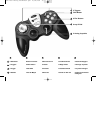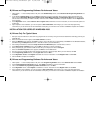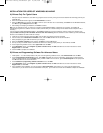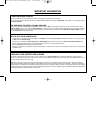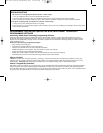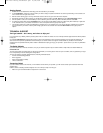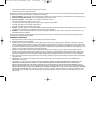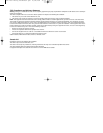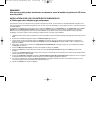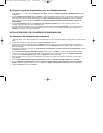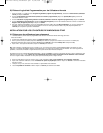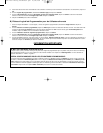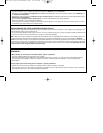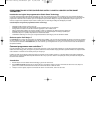B) Drivers and Programming Software For Advanced Users
1 Follow points 1 – 7 of the install procedure in A), then at the Software Setup screen, select Install the SST Programming Software and
click Next.
2 In the following Software Setup screen, click Next and follow the on-screen instructions. At this point you will be asked to install such
features as the Saitek Magic Mouse, HID-compliant mouse, Saitek Magic Keyboard and HID Keyboard Device (these are what XP
calls the various elements of your Saitek controller). Continue to click on Next and Finish to accept the installation until the Registration
screen appears.
3 At the Registration screen, select Check this box to register now and follow the on-screen instructions, or do not select this option and
register later.
4 Upon completion of the installation, you have the option to Run Profile Editor, which will give you a view of the 3D programming
environment. If you do not wish to see the Profile Editor at this point, just uncheck the box and click on Finish to complete the installation.
INSTALLATION FOR USERS OF WINDOWS® 2000
A) Drivers Only For Typical Users
1 With your computer switched on, close down any programs that are currently running and insert the Saitek Smart Technology CD into your
CD-ROM drive.
2 When the Introduction Screen appears, click Install Software to continue.
3 When the Welcome screen appears, click Next to continue. (If the CD does not run automatically, select Start from the Windows® Taskbar,
then Run and type D:\Setup.exe and click OK - where D:\ is letter of your CD-ROM drive).
4 After reading the Disclaimer, select the I accept the terms of the Disclaimer option and click Next to continue.
5 At the Device Driver Installation screen, click on Next and follow the on-screen instructions.
6 When prompted, plug your controller’s USB connector into your computer, then click on Configure.
7 When the Controller Properties screen appears, click Next to view the Test screen.
8 Now try out all your controller’s buttons and controls to show that it is working properly. When you have finished, click OK.
9 At the Programming Software screen, select Typical User and click Next.
10 At the Registration screen, select Register and follow the on-screen instructions or select Register Later and click Next.
11 Click on Finish to complete the installation.
B) Drivers and Programming Software For Advanced Users
1 Follow points 1 – 7 of the install procedure in A), then at the Programming Software screen, select Advanced User and click Next.
2 At the Programmable Controller Drivers screen, click Update and follow the on-screen instructions.
3 Then at the Installation of programming software successful screen, click Next.
4 At the Registration screen, select Register and follow the on-screen instructions or select Register Later and click Next.
5 Upon completion of the installation, you have the option to Run Profile Editor, which will give you a view of the 3D programming
environment. If you do not wish to see the Profile Editor at this point, just uncheck the box and click on Finish to complete the installation.
P880 Dual Analog Pad Manual.qxd 20/04/2004 16:27 Page 4