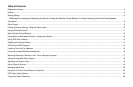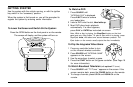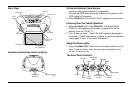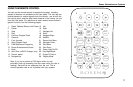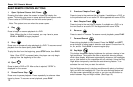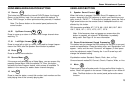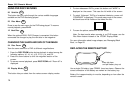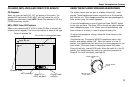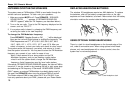To Watch a DVD:
1 Press SOURCE until
“
INTERNAL DVD” is displayed.
Press
EJECT twice to remove
any loaded disc.
2 Insert a DVD onto the slot, label side up.
3 Most DVD discs begin playback
automatically. If a menu appears,
press
PLAY or ENTER as instructed on screen.
To Play the Integrated Video Game:
1 Press any controller button to turn
on the infrared wireless controller.
2 Press SOURCE until “INTERNAL GAME“
appears on the screen.
3 Use the arrow keys to select a game.
4 Press the
START button on the game controller. (See Page 18
for more information).
To Watch Broadcast Television (with optional TV tuner):
1 Press SOURCE until “TV Tuner “ appears on the screen. If the
screen remains dark, press the POWER button on the remote.
2 To change channels, press
UP CH and DOWN CH on the
remote.
Use the system with the vehicle running, or with the ignition
key switch in the “accessory” position.
When the system is first turned on, you will be prompted to
register the system by entering owner information.
To Lower the Screen and Switch On the System:
GETTING STARTED
Note: While a disc is playing, the Stop/Eject button on the front
panel acts as a Stop button. To eject a disc while it is playing, press
Stop/Eject twice, with about one second between presses. The
Eject button on the remote usually ejects the disc immediately.
ENTER
OPEN
SOURCE
Press the OPEN button on the front panel or on the remote.
The screen will deploy, and the system will turn on.