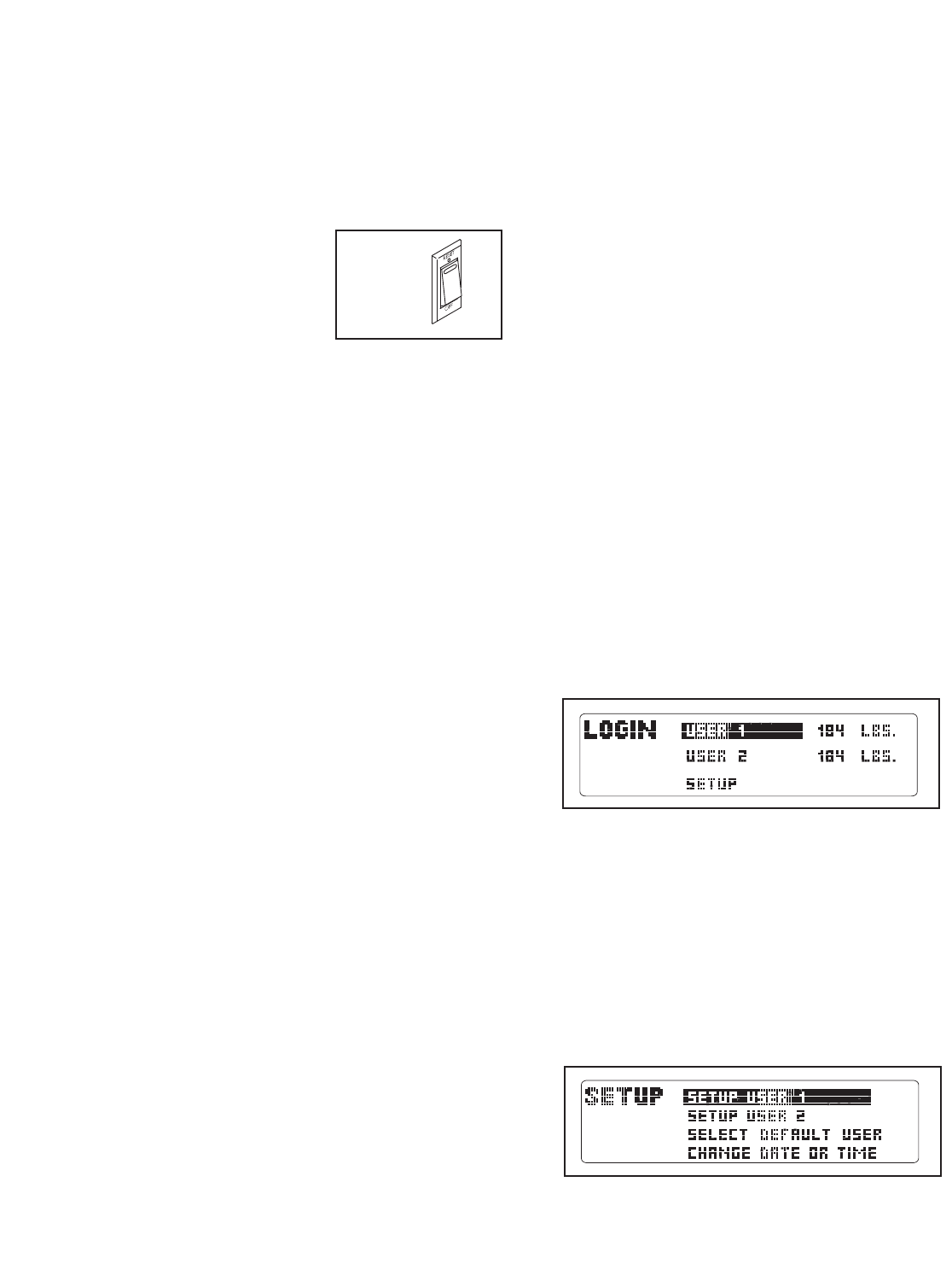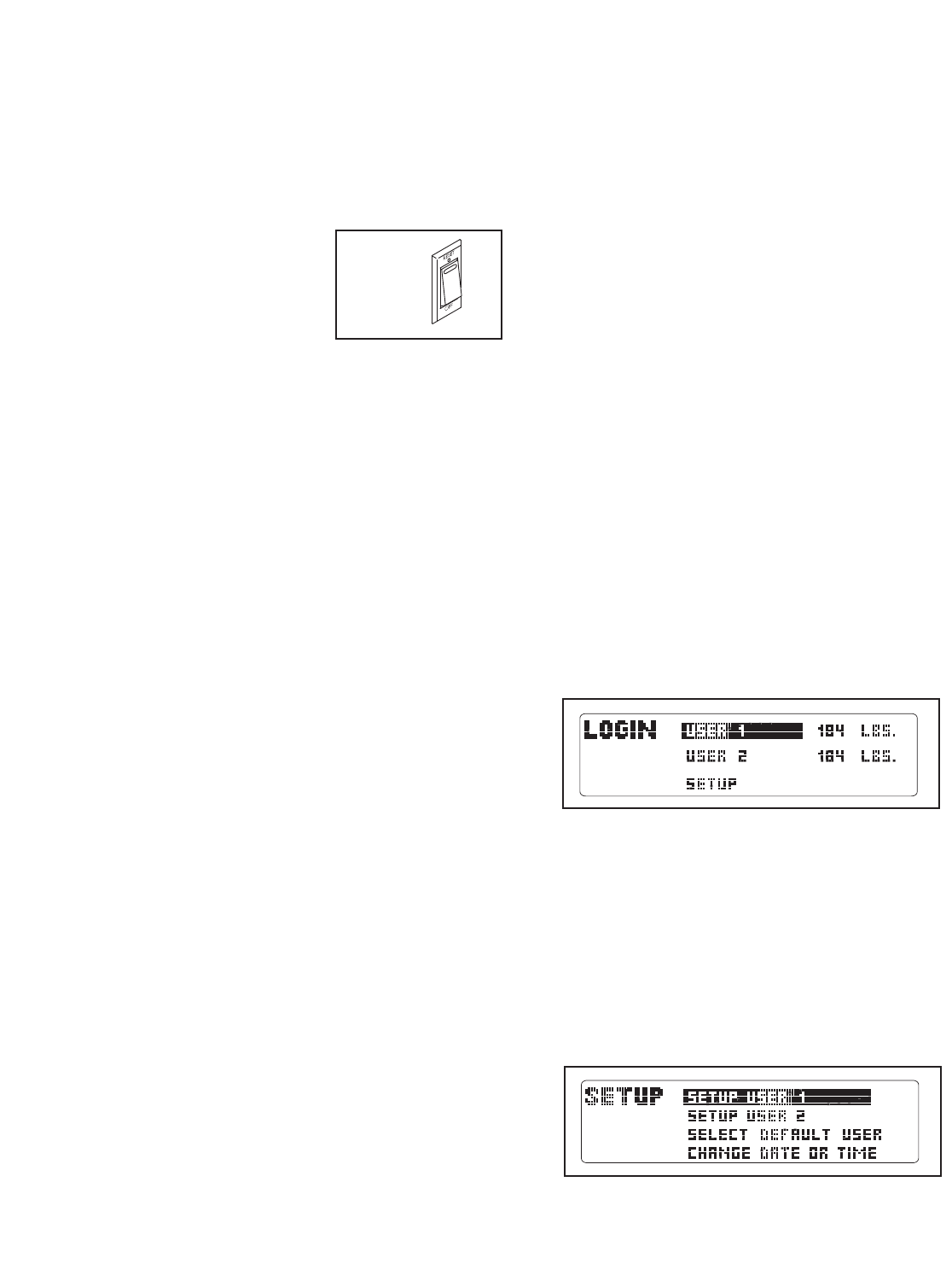
14
HOW TO TURN ON THE POWER
I
MPORTANT: If the treadmill has been exposed to
cold temperatures, allow it to warm to room tem-
p
erature before turning on the power. If you do not
do this, the console displays or other electrical
components may become damaged.
Plug in the power cord
(see page 12). Next, lo-
cate the reset/off circuit
breaker on the treadmill
frame near the power
cord. Switch the circuit
breaker to the reset posi-
tion.
IMPORTANT: The console features a display demo
mode, designed to be used if the treadmill is dis-
played in a store. If the displays light as soon as
you plug in the power cord and switch the reset/off
circuit breaker to the reset position, the demo
mode is turned on. To turn off the demo mode,
hold down the Stop button for a few seconds. If the
displays remain lit, see THE INFORMATION MODE
on page 23 to turn off the demo mode.
Next, stand on the foot rails of the treadmill. Find the
clip attached to the key (see the drawing on page 13)
and slide the clip onto the waistband of your clothes.
Then, insert the key into the console. After a moment,
the displays will light. IMPORTANT: In an emergency
situation, the key can be pulled from the console,
causing the walking belt to slow to a stop. Test the
clip by carefully taking a few steps backward; if the
key is not pulled from the console, adjust the posi-
tion of the clip.
Note: If there is a sheet of clear plastic on the face
of
the console, remove the plastic.
To prevent dam
-
age to the walking platform, wear clean athletic
shoes while using the treadmill. The first time you
use the treadmill, observe the alignment of the
walking belt, and center the walking belt if neces
-
sary (see page 28).
N
ote: The console can display speed and distance in
either miles or kilometers. To find out which unit of
measurement is selected or to change the unit of mea-
surement, see THE INFORMATION MODE on page
23. For simplicity, all instructions in this section refer to
miles.
HOW TO PERSONALIZE CONSOLE SETTINGS
T
he console has a user mode that allows you to desig-
nate yourself as User 1 or User 2, enter user informa-
t
ion before you begin exercising, and select console
settings. The user information you enter will also be
recorded and stored in the fitness journal, which allows
you to view your workout history (see HOW TO VIEW
THE FITNESS JOURNAL on page 22).
Follow the steps below to personalize console settings.
1.
Insert the key into the console.
See HOW TO TURN ON THE POWER to the left.
2. Select the user mode.
To select the user mode, press the Enter button.
The console can store information and keep track
of workout history for two different users.
When you select the user mode, the word LOGIN
will appear in the display for a few seconds and
then the login menu will appear.
Important: To highlight options within a menu,
press the up, down, left, or right Navigation
buttons. To select options within a menu, press
the Enter button.
Note: To exit the user mode at any time, press the
Back button repeatedly until the manual mode is se
-
lected (see page 16). To re-enter the user mode
from the manual mode, press the Enter button.
3.
Enter user information.
To enter your user information, first highlight the
SETUP option and press the Enter button. The
setup menu will then appear in the display.
Next, highlight the SETUP USER 1 or SETUP USER
2 option and press the Enter button. The user infor-
mation menu will then appear in the display.
Reset
Position