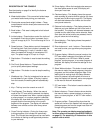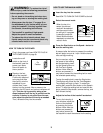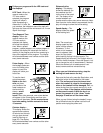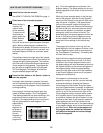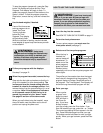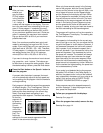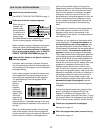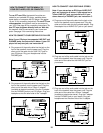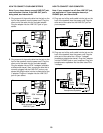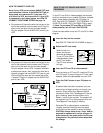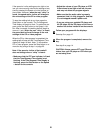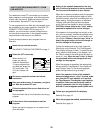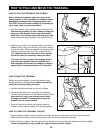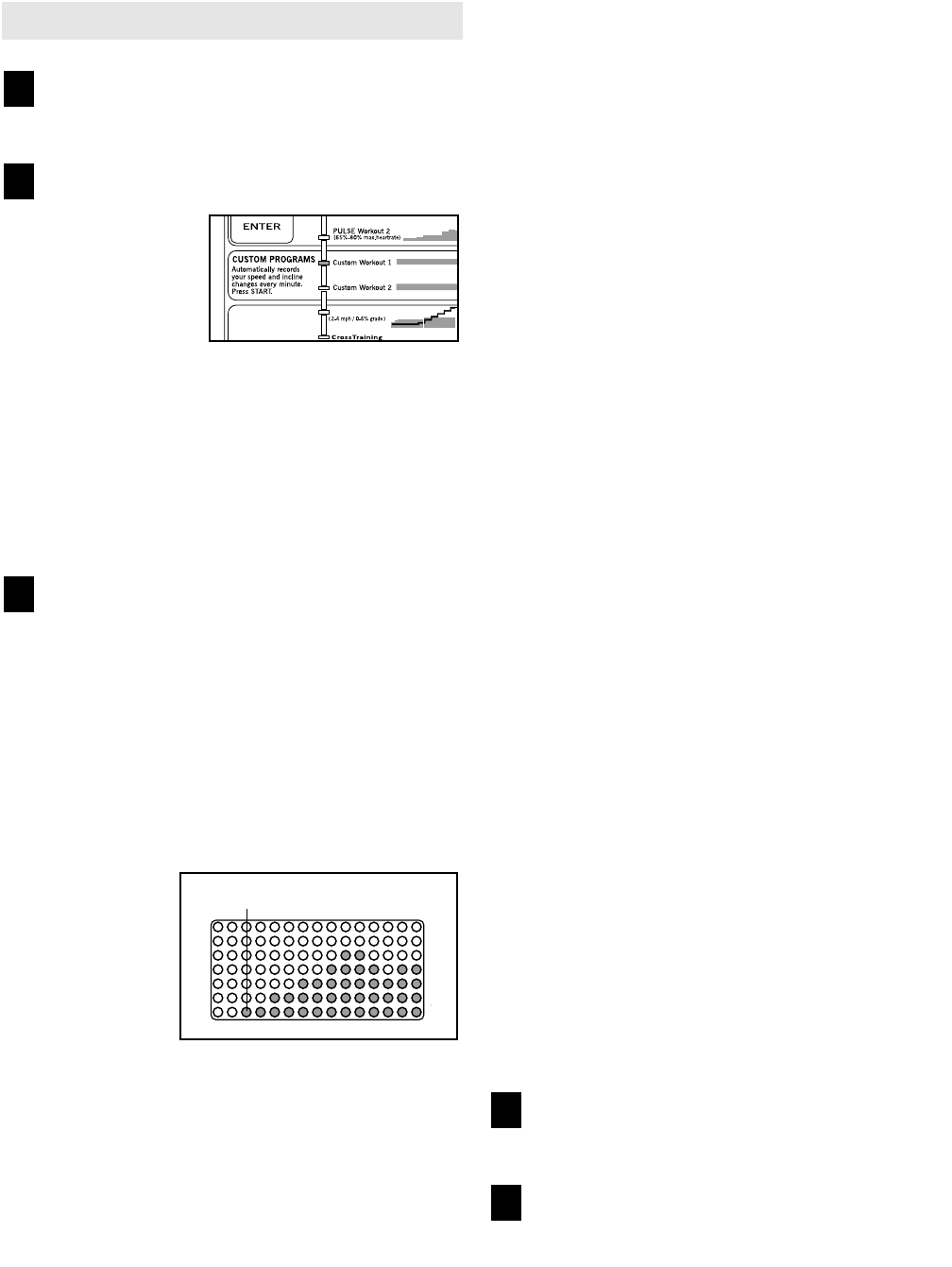
17
HOW TO USE CUSTOM PROGRAMS
Insert the key into the console.
See HOW TO TURN ON THE POWER on page 11.
Select one of the two custom programs.
When the key is
inserted, the
manual mode
will be selected.
To select one of
the custom pro-
grams, press
the Select Workout button repeatedly until one of
the two custom program indicators lights.
When a custom program is selected, the program
display will show a simplified profile of the pro-
gram. Note: If only three columns of indicators
are lit in the program display, refer to HOW TO
CREATE CUSTOM PROGRAMS on page 16.
Press the Start button or the Speed + button to
start the program.
A moment after the button is pressed, the tread-
mill will automatically adjust to the first speed and
incline settings for the program. Hold the handrails
and begin walking.
Each custom program is divided into several one-
minute segments. One speed setting and one in-
cline setting are programmed for each segment.
The speed setting for the first segment will be
shown in the
flashing
Current
Segment
column of
the program
display. (The
incline set-
tings are not
shown in the
program display.) The speed settings for the next
several segments will be shown in the columns to
the right.
When only three seconds remain in the first seg-
ment of the program, both the Current Segment
column and the column to the right will flash and a
tone will sound. In addition, if the speed and/or
incline of the treadmill is about to change, the
Speed display and/or the Distance/Incline display
will flash to alert you, and three tones will sound.
When the first segment is completed, all speed
settings will move one column to the left. The
speed setting for the second segment will then be
shown in the flashing Current Segment column
and the treadmill will automatically adjust to the
speed and incline settings for the second seg-
ment.
The program will continue until the speed setting
for the final segment is shown in the Current
Segment column and no time remains in the
Time/Segment Time display. The walking belt will
then slow to a stop.
If desired, you can redefine to the program while
using the program. To change the speed or in-
cline setting during the current segment, sim-
ply press the Speed or Incline buttons. When the
current segment is completed, the new setting will be
saved in memory. To increase the length of the
program, first wait until the program is completed.
Then, press the Start button and program speed and
incline settings for as many additional segments as
desired. (Note: While you are adding segments to
the program, the speed settings in the program
display will not move to the left. Instead, each time
a segment is completed, the flashing Current
Segment column will move one column to the
right. If the Current Segment column reaches the
right side of the program display, when the current
segment is completed, all columns of indicators in
the program display will move three columns to
the left.) When you have added as many seg-
ments as desired, press the Stop button twice. To
decrease the length of the program, press the
Stop button twice at any time before the program is
completed.
To stop the program temporarily, press the Stop
button. All displays will pause and the Time/
Segment Time display will begin to flash. To
restart the program, press the Start button. To end
the program before it is completed, press the Stop
button, remove the key, and then reinsert the key.
Follow your progress with the displays.
See step 5 on page 12.
When the program has ended, remove the key.
See step 6 on page 14.
5
4
3
2
1
Current Segment