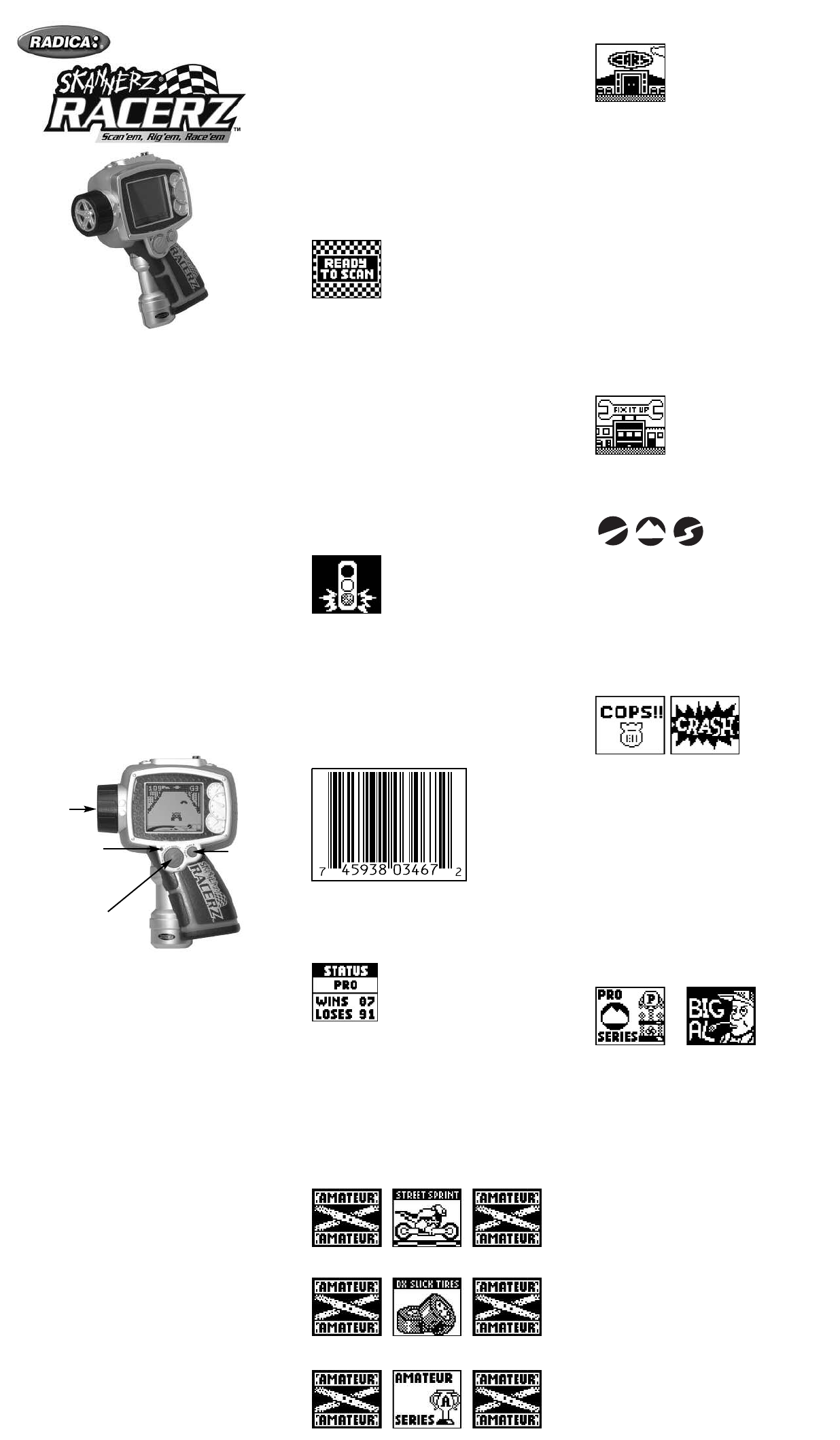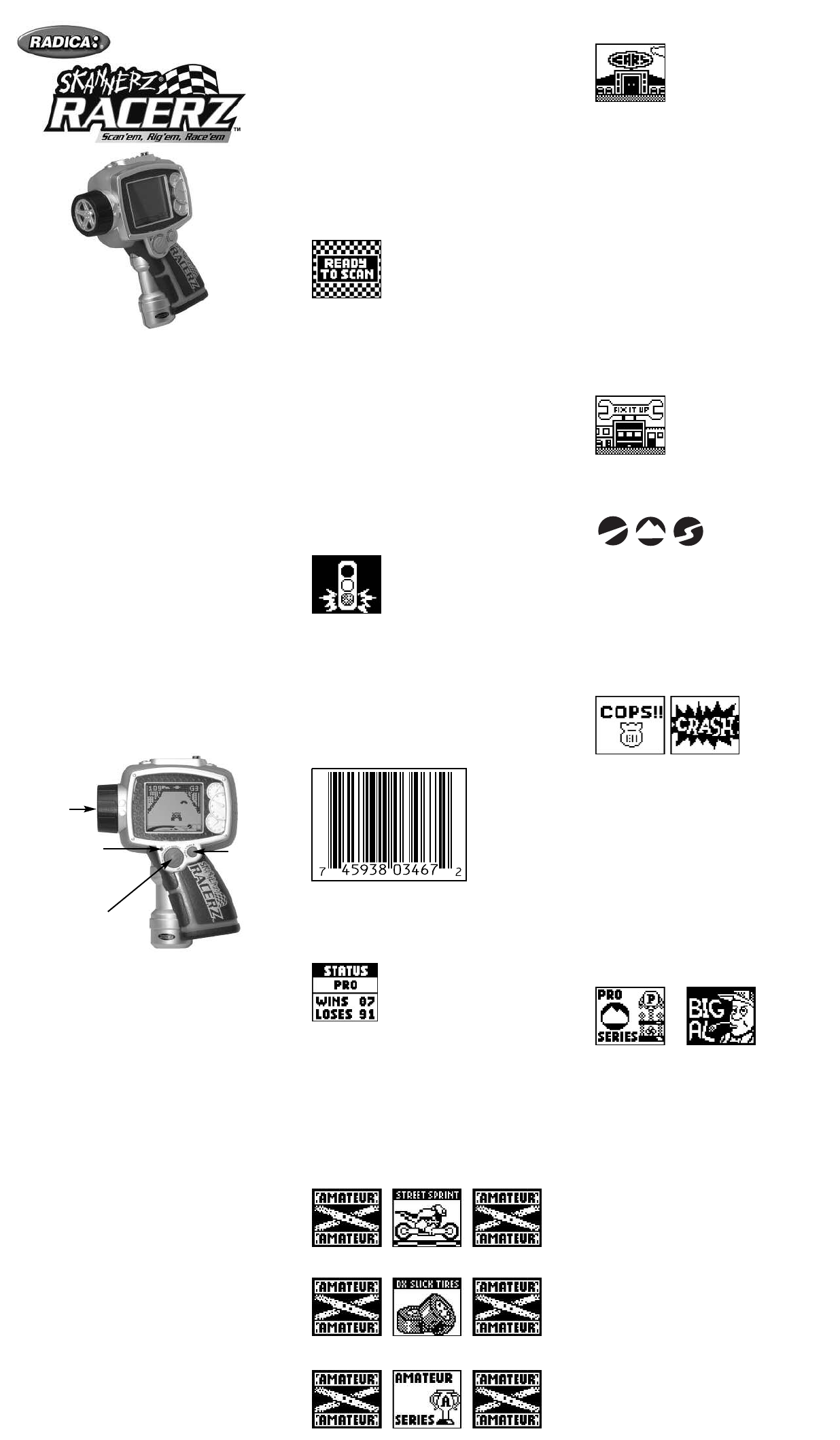
PRACTICE – Drive your vehicles on all three cours-
es (STREET, OFF-ROAD and DRAG STRIP).
LINK – Link your unit with a friend to either RACE
head-to-head or to TRADE vehicles and parts.
SOUND – Selecting this menu feature will allow you
to turn the sound ON and OFF.
S
CANNING:
Pick up any household product that has a printed bar-
code. From the MAIN MENU, scroll and highlight the
SCAN option and press the SELECT BUTTON. SCAN
mode will begin and last for 10 seconds.
Once activated, you will see a red light shinning out
from the SCANNING PORT. Place the SCANNING
PORT directly onto the surface of the product. As
straight as possible, slide the unit over the barcode
from left to right or right to left. When the barcode
is read, the controller will indicate a SUCCESSFUL
scan by displaying an image of a traffic light with the
bottom light or circle flashing which represents a
GREEN LIGHT. If the scan is a PARTIAL SCAN, the
center circle on the traffic light image will flash rep-
resenting a YELLOW LIGHT telling you to try again.
An UNSUCCESSFUL SCAN will be shown by having
the top circle of the traffic light flash representing a
RED LIGHT.
NOTE: Always try to re-scan a barcode if you get a
PARTIAL or UNSUCCESSFUL SCAN. You will have
three chances.
NOTE: If no scanning activity is recorded, for 10
seconds, the screen will return to the MAIN MENU.
HINT: Flat surfaces are the easiest to scan. It takes
more practice and skill to scan round or odd-shaped
surfaces. Just remember to always keep the SCAN-
NING PORT flat against the surface when scanning.
Skannerz works best with full sized bar codes and
you may have dif
ficulty scanning smaller bar codes.
See the UPC barcode example below.
STATUS: As you scan, there are 3 status levels:
ROOKIE, AMA
TEUR, and PRO. Y
ou will begin as a
ROOKIE and advance your status to AMATEUR and
then PRO. STATUS is achieved by the number of
races you’ve won.
As you scan, you may not be able to download all
the items you scan. If your status (ROOKIE, AMA-
TEUR, PRO) is less than the item you’ve scanned, a
warning will flash on the screen.
For example, if you’r
e a ROOKIE and you’ve
scanned an AMATEUR vehicle you will not be able
to access that vehicle until you have personally
reached that circuit level status.
Vehicle Access Denied:
Parts Access Denied:
Tracks Access Denied:
When scanning a barcode, you can download a
DEALERSHIP (collect vehicles), GARAGE (collect
parts), RACE or BAD NEWS. After scanning, a
graphic will display the object or action you have
downloaded.
BECOME THE ULTIMATE RACE CHAMPION!
You’ll have to scan, collect, trade and customize
your way to the top. With 120 hot rods, trucks and
64 car parts, it's going to take all you can give.
Head-to-head competition and 21 virtual competi-
tors will challenge you across 3 different course
types (STREET, OFF-ROAD and DRAG STRIP) and
at three skill levels (ROOKIE, AMATEUR and PRO).
So, race to win!
BEFORE YOU BEGIN:
The object is to collect as many vehicles and car parts
as possible. SKANNERZ technology allows you to
download and collect by scanning UPC bar codes
fr
om any package. Each bar code contains vehicles
and car parts that will help you race your way to the
top. You can also customize each vehicle with your
scanned parts to improve your chance of defeating
each competitor. So, let’s gear-up!
FEATURES AND BUTTONS:
ON / ACCELERA
TE / SELECT –
Pr
ess the ON but-
ton to tur
n the game on. Pr
ess the ACCELERA
TOR
button to make your car move. The SELECT button
allows you to choose items as you toggle through
the MENU.
SHIFT / BACK – As you accelerate, the SHIFT but-
ton allows you to shift your vehicle into any of the 5
gears. The BACK button allows you to back out of
selected menus.
TIRE WHEEL – Rotate or turn this up and down to
steer your car
. Rotating the wheel up will move your
vehicle to the right or down will move your vehicle to
the left. Y
ou can also use this wheel to scr
oll
through the MAIN MENU, SUB MENUS and VEHI-
CLE or PART inventory.
RESET – Insert a blunt point into the RESET BUT
-
TON to reset the game settings.
NOTE: When you press RESET all your vehicles,
parts, tracks, and player data will be cleared.
HOW TO PLAY:
Press the ON button and the MAIN MENU will appear.
Use the TIRE WHEEL to scroll up and down the
MENU to highlight options. Once an option is high-
lighted, choose that item by pressing the SELECT
button. If you select the wrong option, you can press
the BACK button to return to the previous screen.
You can choose from the following MENU options:
SCAN – Initiates a 10 second capture mode to scan
barcodes. If no activity is recorded after 10 sec-
onds, the screen will return to the MAIN MENU.
VEHICLES – Scroll and view your vehicle inventory.
PARTS – Scroll and view your parts inventory.
STATUS – Shows your racing stats and circuit level
status (ROOKIE, AMATEUR and PRO).
M
odel 75036
F
or 1 player / Ages 8 and up
I
NSTRUCTION MANUAL
P/N 82393100 Rev.A
E
DEALERSHIP (COLLECT VEHICLES)
There are 120 vehicles to collect. They will be cate-
gorized by the status level and vehicle attributes.
Vehicles can be raced on any of the three courses
(OFF
-
ROAD, DRAG STRIP, STREET); however, vehi-
cles can run on some tracks better than others. For
example, an OFF
-
ROAD vehicle would not perform
well on a STREET course.
VEHICLE ATTRIBUTES:
To determine if a vehicle is a good fit for a track, each
vehicle has ratings across multiple attributes:
• SPEED (SP) – Top speed of the vehicle.
•
ACCELERATION (AC) – How quickly a vehicle
reaches its top speed.
•
SUSPENSION (SU) – How well it can keep its
speed up and over obstacles.
• TRACTION (TR) – How the vehicle responds to
steering left and right.
GARAGE (COLLECT PARTS)
There are 64 parts that can be collected from the
GARAGE to customize your vehicles.
RACE:
When you scan a race, it will be an OFF
-
ROAD, DRAG
STRIP, or STREET race. Each scanned race has a
competitor, vehicle and a pre-determined number of
parts associated with that race. The screen will dis-
play the level, track and competitor. If you choose to
race, push the SELECT button and then proceed to
select your vehicle by scrolling through the VEHICLE
MENU using the TIRE WHEEL and pressing SELECT
when the vehicle you want is highlighted.
BAD NEWS:
BAD NEWS can randomly happen during any bar
code
scan. You can be pulled over by a COP who will
automatically take a random vehicle. If you’r
e down
-
load indicates a CRASH, a random car part is
r
emoved from your inventory.
HINT: Don’t be afraid to RE-SCAN a barcode that
resulted in BAD NEWS. Your luck might change!
Now try and practice SCANNING the 3 UPC bar
-
codes on the back of this instruction sheet marked
“PRACTICE SCANNING.” This will allow you to
practice scanning and collect your first P
AR
T
, VEHI
-
CLE and RACE!
COMPETITORS:
Y
ou will encounter 9 ROOKIE, 6 AMA
TEUR, and 6
PRO competitors across the three tracks.
Competitors can be scanned in more than one race
with dif
ferent vehicles.
MODIFYING YOUR VEHICLE:
Use the TIRE WHEEL to scroll through the MAIN
MENU and highlight the VEHICLE option. Then press
the SELECT button and scr
oll thr
ough the vehicles
and choose the one you want. Once selected, the
A
TTRIBUTES will be displayed for that vehicle. T
o
modify that vehicle, select MODIFY and then SELECT
ADD. Now using the TIRE WHEEL, scr
oll thr
ough all
your available parts and pick the one you want to
install by pressing the SELECT button. An
ATTRIBUTE comparison of the old versus the new
modified vehicle will be displayed. Press the SELECT
button to confirm the modification.
NOTE: The parts that you want to add to a vehicle
must be compatible with that vehicle.
RACING:
There are three different ways to race. You can either
SCAN in new races, LINK with another player for
head-to-head racing or you can PRACTICE on the
three tracks.
• SCANNING (VIRTUAL):
When scanning in a race, you will first see the status
level and track type of that race. You will then see the
competitor you ar
e going to race, his or her vehicle
and stats. You will have the option to race or not to
race, by SELECTING YES or NO. If you decide to
race, you will go to your inventory to choose your
vehicle. After you press SELECT on the vehicle you
wish to RACE with, the RACE will begin. If you win,
you will be awarded the competitors VEHICLE. The
SHIFT /
BACK
ON /
ACCELERA
TE
/ SELECT
RESET
T
IRE
WHEEL